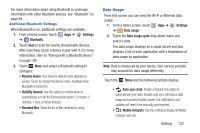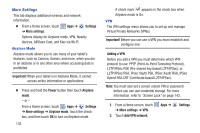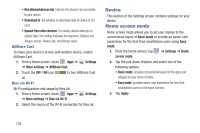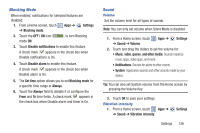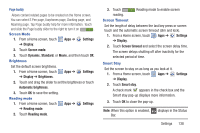Samsung GT-N5110 User Manual Generic Gt-n5110 English User Manual Ver.mca_f5 ( - Page 142
Home screen, Screen lock sound
 |
View all Samsung GT-N5110 manuals
Add to My Manuals
Save this manual to your list of manuals |
Page 142 highlights
1. Touch and drag the sliders to set the Vibration intensity: • Notifications: Vibration intensity for alerts to other events. • Haptic feedback: Vibration intensity for the Haptic feedback. Notifications Select a default ringtone for message, alarm, and other notifications. 1. From a Home screen, touch Apps ➔ Settings ➔ Sound ➔ Default notifications. 2. Touch a ringtone to hear a sample and select it. 3. Touch OK to save the setting. System You can activate or deactivate both touch and screen lock sounds. 1. From a Home screen, touch Apps ➔ Settings ➔ Sound. 2. Touch Touch sounds or Screen lock sound (both default to On). When enabled, a check mark appears in the check box. 137 3. Touch Haptic feedback to enable a vibration when softkeys are pressed. When enabled, a check mark appears in the check box. Display Wallpaper You can choose a picture to display on the Home Screen, Lock screen, or to both the Home and lock screens. Choose from preloaded wallpaper images or select a photo you have downloaded or taken with the Camera. 1. From a Home screen, touch Apps ➔ Settings ➔ Display ➔ Wallpaper. 2. Touch Home screen, Lock screen, or Home and lock screens. The Select wallpaper from screen displays the following options: Gallery, Live wallpapers, and Wallpapers. For more information, refer to "Wallpapers" on page 34. Multi window Tap this option to enable/disable the automatic Multi window feature.