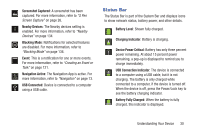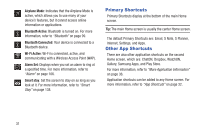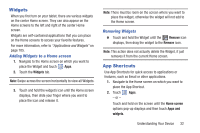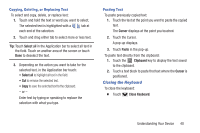Samsung GT-N5110 User Manual Generic Gt-n5110 English User Manual Ver.mca_f5 ( - Page 40
Multi Window Tray, to customize the Multi Window Tray.
 |
View all Samsung GT-N5110 manuals
Add to My Manuals
Save this manual to your list of manuals |
Page 40 highlights
2. From any screen, touch Multi Window Tray at the left of the screen. The Multi Window Tray icons display. Note: Swipe across the screen vertically to view all Multi Window Apps. 3. Touch to customize the Multi Window Tray. For more information, refer to "Customizing the Multi Window Tray" on page 36. 4. Touch one of the icons to display a mini app pop-up. The pop-up varies depending on the application. Various controls display at the top of the pop-up and a miniature version of the app displays in the body of the pop-up. 5. Touch items in the body of the pop-up, such as an email entry or keys on the Calculator. For more information, refer to "Apps Screen" on page 36. 35

35
2.
From any screen, touch
Multi Window Tray
at the
left of the screen.
The Multi Window Tray icons display.
Note:
Swipe across the screen vertically to view all Multi
Window Apps.
3.
Touch
to customize the Multi Window Tray. For
more information, refer to
“Customizing the Multi
Window Tray”
on page 36.
4.
Touch one of the icons to display a mini app pop-up.
The pop-up varies depending on the application.
Various controls display at the top of the pop-up and a
miniature version of the app displays in the body of the
pop-up.
5.
Touch items in the body of the pop-up, such as an
email entry or keys on the Calculator.
For more information, refer to
“Apps Screen”
on page 36.