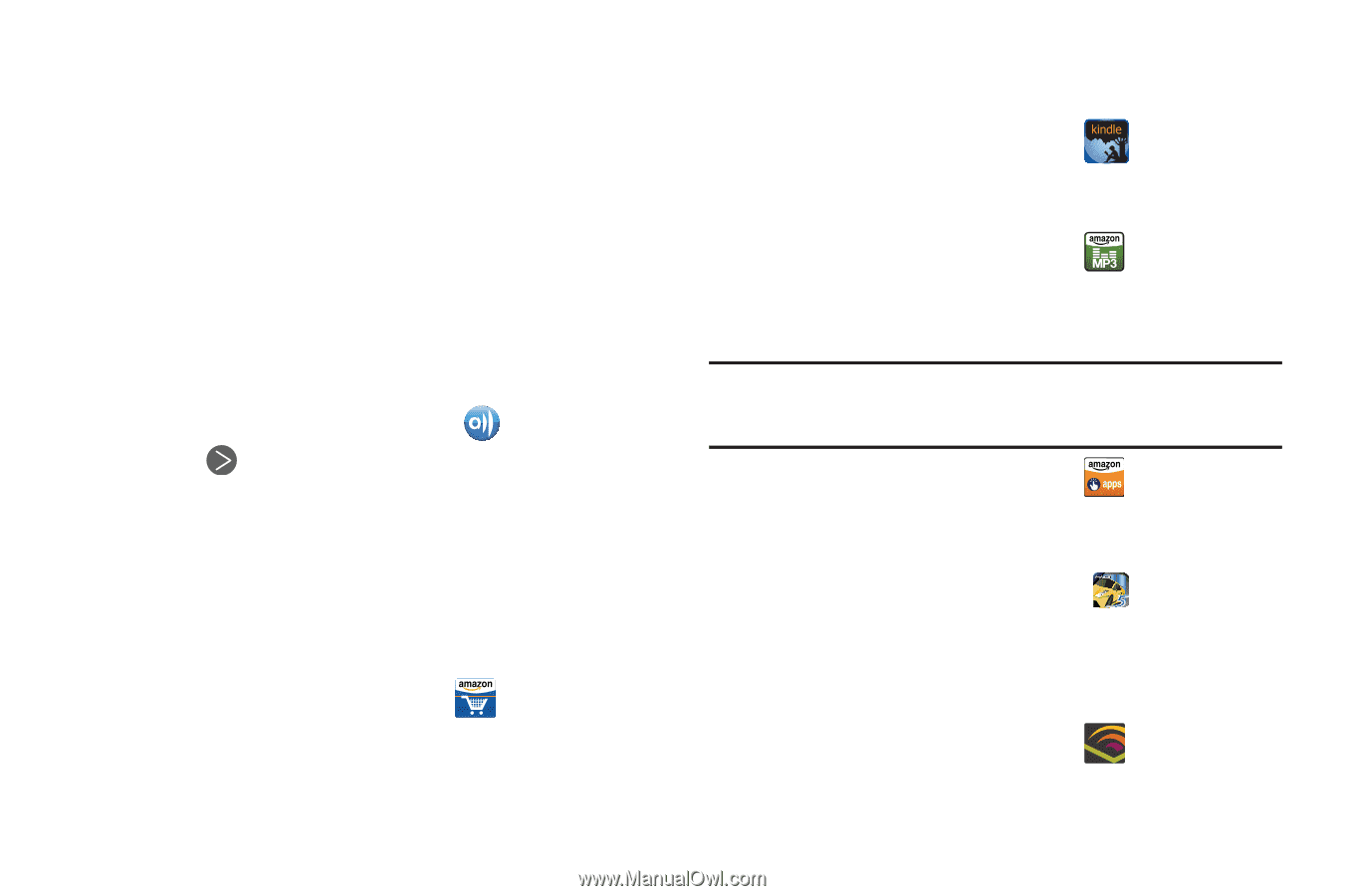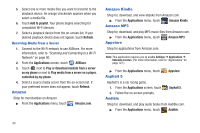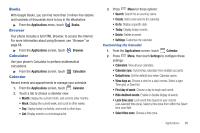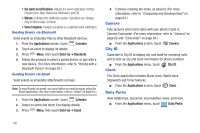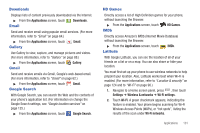Samsung SCH-R930 User Manual Ver.fc02-f6 (English(north America)) - Page 102
Amazon, Amazon Kindle, Amazon MP3, Appstore, Asphalt 5, Audible
 |
View all Samsung SCH-R930 manuals
Add to My Manuals
Save this manual to your list of manuals |
Page 102 highlights
5. Select one or more media files you want to transmit to the playback device. An orange checkmark appears when you select a media file. 6. Touch Add to playlist. Your phone begins searching for compatible Wi-Fi devices. 7. Select a playback device from the on-screen list. If your desired playback device does not appear, touch Refresh. Receiving Media From a Server 1. Connect to the Wi-Fi network to use AllShare. For more information, refer to "Scanning and Connecting to a Wi-Fi Network" on page 90. 2. From the Applications screen, touch AllShare. 3. Touch next to Play or download mediate from a server on my phone or next to Play media from a server on a player, controlled by my phone. 4. Select a source media server from the on-screen list. If your preferred server does not appear, touch Refresh. Amazon Shop for merchandise on Amazon. ᮣ From the Applications menu, touch Amazon.com. Amazon Kindle Shop for, download, and view ebooks from Amazon.com. ᮣ From the Applications menu, touch Amazon MP3 Amazon Kindle. Shop for, download, and play MP3 music files from Amazon.com. ᮣ From the Applications menu, touch Appstore Amazon MP3. Shop for applications from Amazon.com. Note: This application requires you to enable Settings ➔ Applications ➔ Unknown sources. (For more information, refer to "Applications" on page 127.) ᮣ From the Applications menu, touch Asphalt 5 Appstore. Asphalt 5 is a car racing game. 1. From the Applications screen, touch 2. Follow the on-screen prompts. Audible Asphalt 5. Shop for, download, and play audio books from Audible.com. ᮣ From the Applications menu, touch Audible. 98