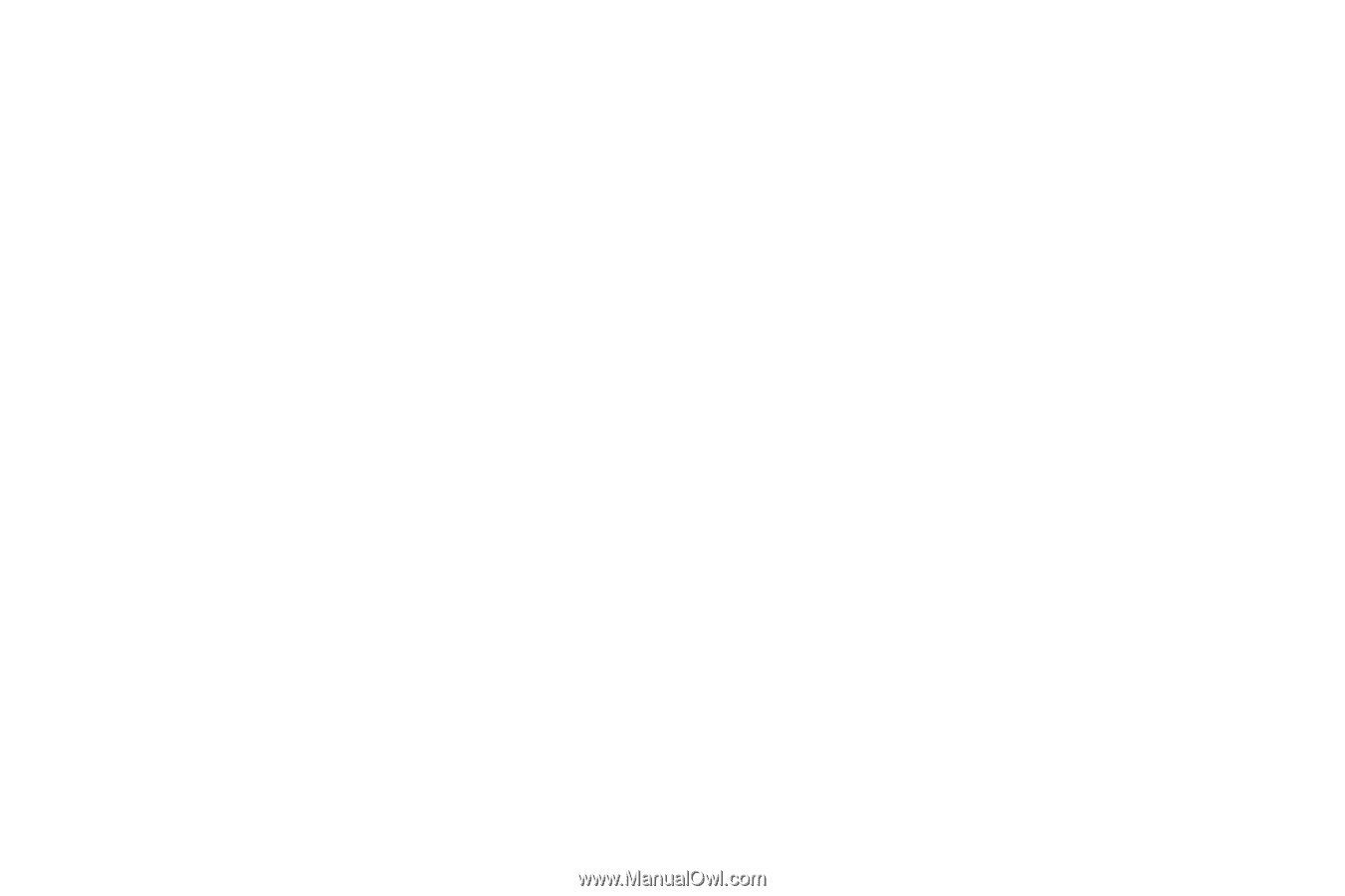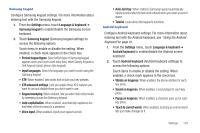Samsung SCH-R930 User Manual Ver.fc02-f6 (English(north America)) - Page 138
Voice input and output, Personalized recognition
 |
View all Samsung SCH-R930 manuals
Add to My Manuals
Save this manual to your list of manuals |
Page 138 highlights
• Auto-capitalization: When enabled, automatically capitalizes the first letter of the first word in a sentence. • Show settings key: Assigns when the Android keyboard settings key appears. Choose from: Automatic, Always show, or Always hide. • Voice input: Voice Input is an experimental feature using Google's networked speed recognition. When enabled, the Voice input key appears on the Android keyboard. To use Voice input, touch the Voice input key, or slide your finger over the keyboard. • Input languages: Select the language you want to enter using the Android keypad. • Word suggestion settings: - Quick fixes: When enabled, corrects common mistakes. - Show suggestions: When enabled, displays suggested words while entering text. - Auto-complete: When enabled, pressing the spacebar or a punctuation character automatically inserts the highlighted suggested word. Voice input and output Voice input Voice recognition settings Voice recognition lets you conduct searches by speaking to your phone. 1. From the Settings menu, touch Voice input and output ➔ Voice recognition settings. 2. Touch a setting to configure: • Language: Select your preferred spoken language from the list. • SafeSearch: (Applies only to Google searches.) Select how closely you want Voice recognition to monitor your speech for explicit images: Off (none), Moderate, or Strict. • Block offensive words: Omits offensive words from your searches. • Personalized recognition: Adapts your device's speech recognition to more closely match your voice. • Google Account dashboard: Lets you manage the data collected and stored in you Google account. 134