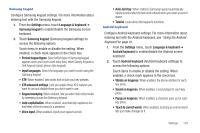Samsung SCH-R930 User Manual Ver.fc02-f6 (English(north America)) - Page 140
Date and time, About phone - model
 |
View all Samsung SCH-R930 manuals
Add to My Manuals
Save this manual to your list of manuals |
Page 140 highlights
The power key When enabled, this option lets you end calls by pressing the Power-Lock key. ᮣ From the Settings menu, touch Accessibility ➔ The power key ends calls to enable/disable this option. When activated, a check mark appears in the box. Date and time By default, your phone receives date and time information from the wireless network. When you are outside network coverage, you may want to set date and time information manually using the Date and time settings. 1. From the Settings menu, touch Date & time. 2. Touch a setting to configure: • Automatic: Touch to enable or disable automatic date and time updates from the wireless network. When enabled, a check mark appears in the check box. • Set date: Enter the current date (only available when the Automatic setting is disabled). • Select time zone: Choose your local time zone (only available when the Automatic setting is disabled). • Set time: Enter the current time (only available when the Automatic setting is disabled). • Use 24-hour format: Set the format for time displays. • Select date format: Set the format for date displays. About phone View information about your phone, including status, legal information, hardware and software versions, and a tutorial. 1. From the Settings menu, touch About phone. 2. Touch items to view details: • Software Update: Allows you to either manually check for new firmware and update your device or confirm the current status information. This feature enables you to use your phone to connect to the network and upload any new phone software directly to your phone. The phone automatically updates with the latest available software when you access this option. • Status: View Battery status, Battery level, IMEI, MEIDs (D & H), SIM ID, IMSI, Phone number, MIN, PRL version, Network, Signal strength, Mobile network type, Service state, Roaming, Mobile network state, Wi-Fi MAC address, Bluetooth address, and Up time. • Battery use: Display currently running processes and applications. • Legal information: Display open source licenses and Google info. • System tutorial: View a tutorial to help you learn how to use your phone. Follow the prompts to move through the tutorial topics. • Hardware version: Display the hardware version of your phone. • Model number: Display your phone's model number. 136