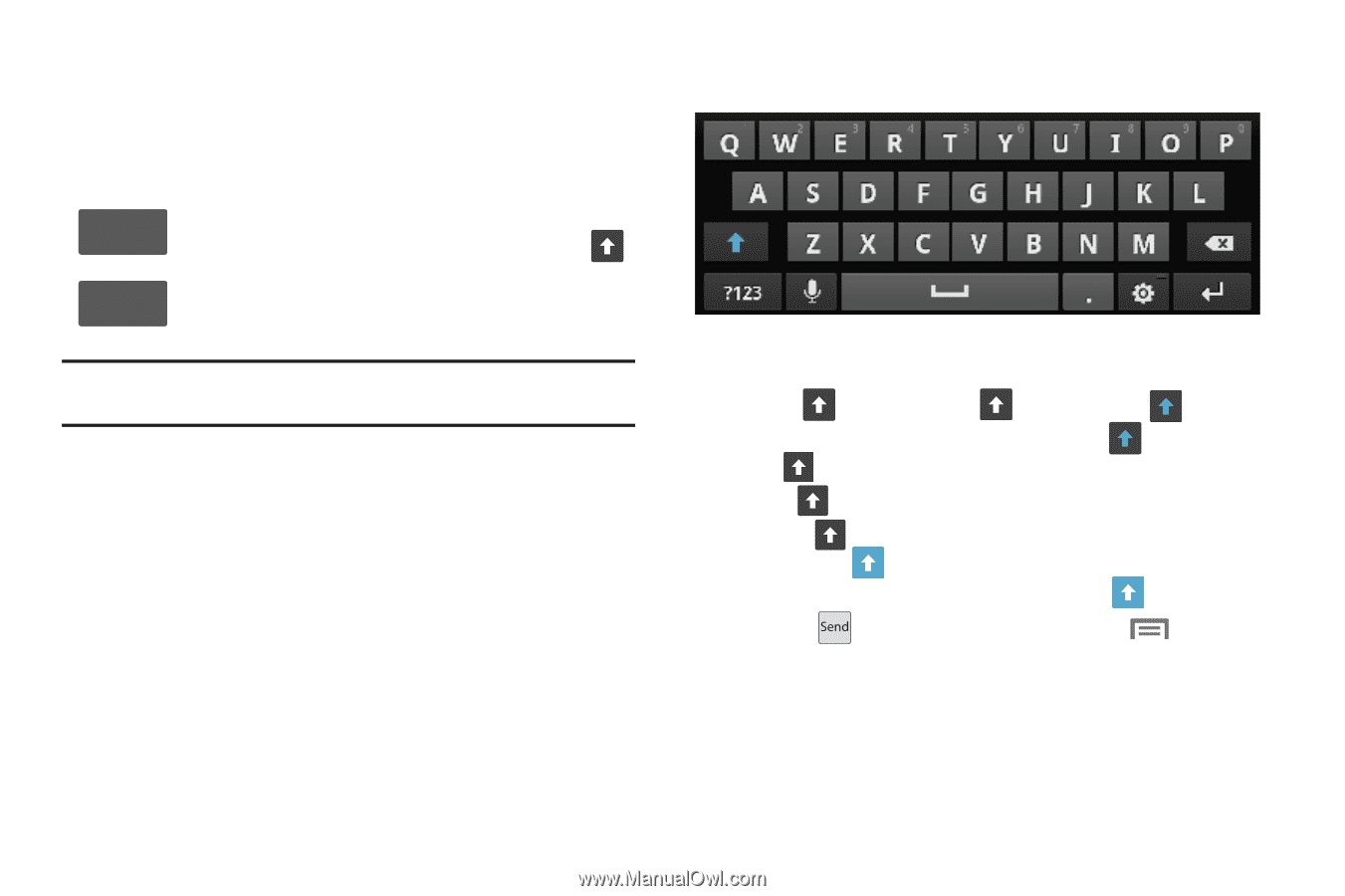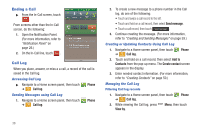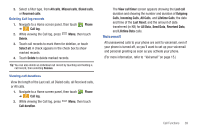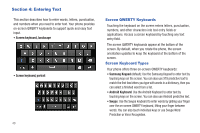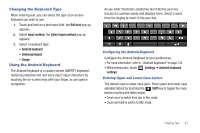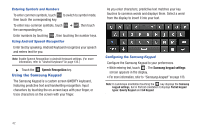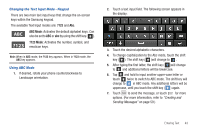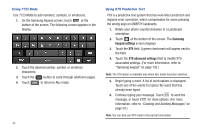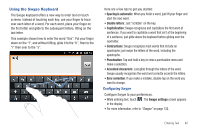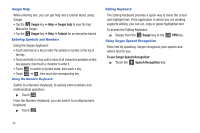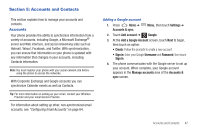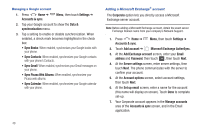Samsung SCH-R930 User Manual Ver.fc02-f6 (English(north America)) - Page 47
ABC Mode, 123 Mode, ABC - case
 |
View all Samsung SCH-R930 manuals
Add to My Manuals
Save this manual to your list of manuals |
Page 47 highlights
Changing the Text Input Mode - Keypad There are two main text input keys that change the on-screen keys within the Samsung keypad. The available Text Input modes are: ?123 and Abc. ABC ABC Mode: Activates the default alphabet keys. Can also be set to ABC or abc by using the shift key ( ). ?123 Mode: Activates the number, symbol, and ?123 emoticon keys. Note: When in ABC mode, the ?123 key appears. When in ?123 mode, the ABC key appears. Using ABC Mode 1. If desired, rotate your phone counterclockwise to Landscape orientation. 2. Touch a text input field. The following screen appears in the display: 3. Touch the desired alphabetic characters. 4. To change capitalization to the Abc mode, touch the shift key ( ). The shift key ( )will change to . 5. After typing the first letter, the shift key ( )will change to and additional letters will be lowercase. 6. Tap and hold to input another upper-case letter or touch twice to switch to ABC mode. The shift key will change to in ABC mode. Any additional letters will be uppercase, until you touch the shift key ( ) again. 7. Touch to send the message, or touch for more options. (For more information, refer to "Creating and Sending Messages" on page 59.) Entering Text 43