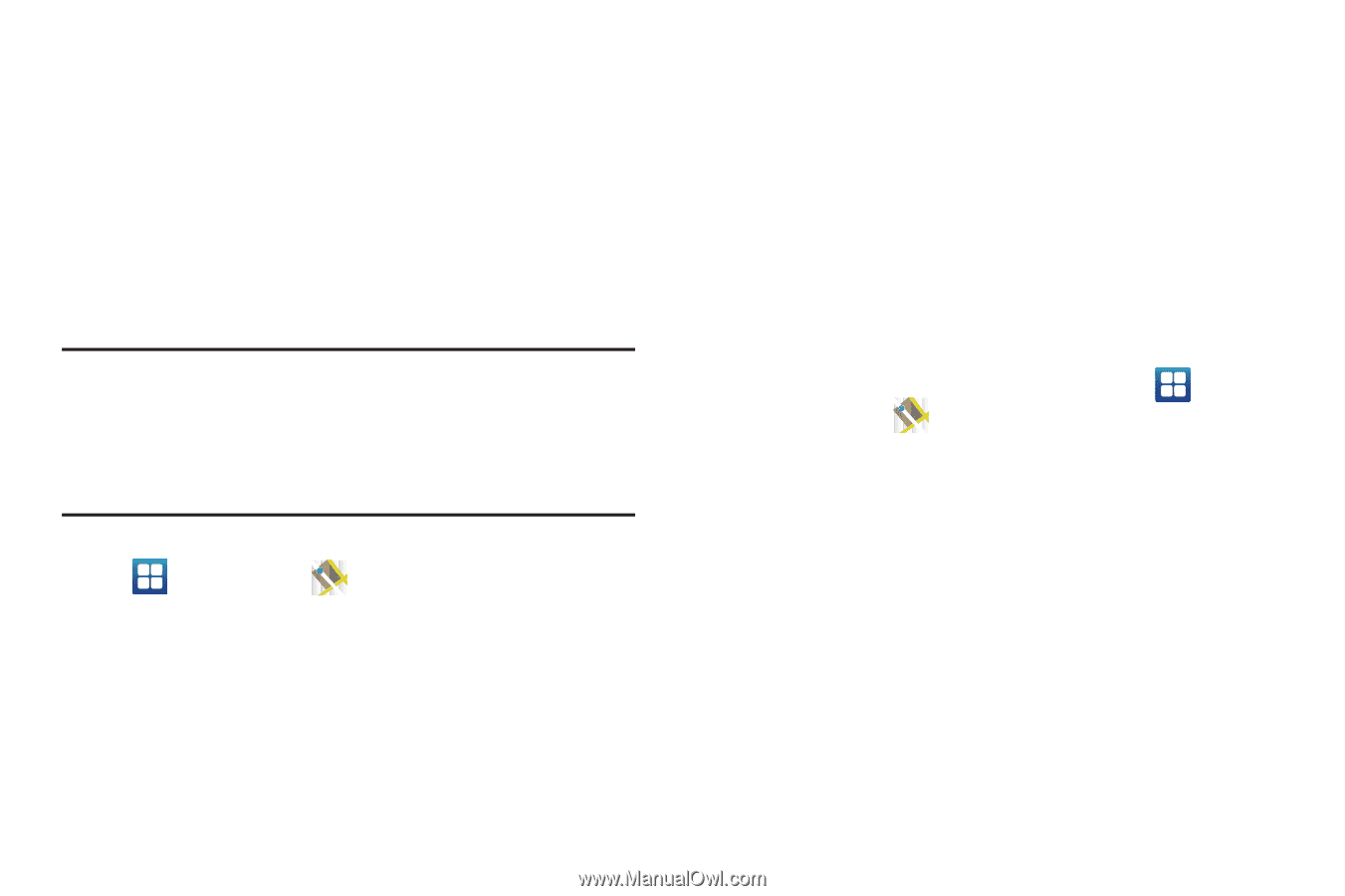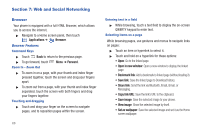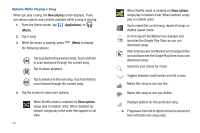Samsung SCH-R930 User Manual Ver.fc02-f6 (English(north America)) - Page 77
Maps, Select search engine, Website settings, Reset to default, What's nearby, Search nearby - factory reset
 |
View all Samsung SCH-R930 manuals
Add to My Manuals
Save this manual to your list of manuals |
Page 77 highlights
• Advanced settings: - Select search engine: Select your default search engine (Google, Yahoo!, or Bing). - Website settings: View and manage settings for individual websites. - Reset to default: Clear all browser data and reset all settings to the factory defaults. Maps Use Google Maps to find your current location, get directions, and other location-based information. Note: You must enable location services to use Maps, and some features require Standalone or Google location services. (For more information, refer to "Location & security" on page 124.) You can locate selected friends and share your location with them using Latitude. (For more information, refer to "Latitude" on page 101 and to "Maps" on page 73.) ᮣ Navigate to a Home screen panel, then touch Applications ➔ Maps. Navigating the Map Zooming • Double-tap on the screen to zoom in. • Touch Zoom in or Zoom out. Scrolling • Touch and drag on the screen to reposition the map in the display. Touch and Touch and hold • Touch and hold on an area of the map to display pop-up information about the location. • Touch a pop-up for these options: - What's nearby: Display nearby points of interest. - Search nearby: Enter search criteria to find nearby points of interest. - Share this place: Shares this location as a message, sends to a Bluetooth enabled device, sends this location as an Email or Gmail. - Report a problem with the map: Send an error report to Google Maps. Maps Menu 1. Navigate to a Home screen panel, then touch Applications ➔ Maps. 2. Locate the top row of the applications to access additional options: • Map options: displays a list of application shortcuts such as Map, Places, Navigation, Latitude, Location history, and My Places. • Search Maps: allows you to search for a place of interest. • Layers: allows you to switch map views: - Traffic: (available only in selected areas) Real-time traffic conditions are displayed over roads as color-coded lines. Each color represents how fast the traffic is moving. - Satellite: Maps uses the same satellite data as Google Earth. Satellite images are not real-time. Google Earth acquires the best imagery available, most of which is approximately one to three years old. Web and Social Networking 73