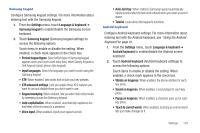Samsung SCH-R930 User Manual Ver.fc02-f6 (English(north America)) - Page 133
Accounts & sync
 |
View all Samsung SCH-R930 manuals
Add to My Manuals
Save this manual to your list of manuals |
Page 133 highlights
Battery use View a list of phone subsystems and the percentage of battery power used by each of them. ᮣ From the Settings menu, touch Applications ➔ Battery use. Touch an item to view subsystem information. Development Set options for application development. USB debugging When enabled, allows debugging when the phone is attached to a PC by a USB cable. Note: This setting is used for application development purposes. ᮣ From the Settings menu, touch Applications ➔ Development ➔ USB debugging to enable or disable the setting. When enabled, a check mark appears in the check box. Allow mock locations This setting is used by developers when developing locationbased applications. Note: This setting is used for application development purposes. ᮣ From the Settings menu, touch Applications ➔ Development ➔ Allow mock locations to enable or disable the setting. When enabled, a check mark appears in the box. Accounts & sync Set up and manage your accounts, including your Google and Backup Assistant accounts. General sync settings Background data When enabled, all accounts can sync, send, and receive data at any time, in the background. Important!: Disabling background data can extend battery life and lower data use. Some applications may still use the background data connection, even if this setting is disabled. ᮣ From the Settings menu, touch Accounts & sync ➔ Background data to enable or disable the setting. When enabled, a check mark appears in the check box. Settings 129