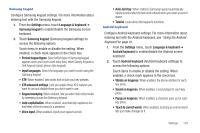Samsung SCH-R930 User Manual Ver.fc02-f6 (English(north America)) - Page 132
Settings, Applications, Unknown, sources, Manage applications, Running, services, Memory usage
 |
View all Samsung SCH-R930 manuals
Add to My Manuals
Save this manual to your list of manuals |
Page 132 highlights
Unknown sources When enabled, allows installation of applications from sources other than the Google Play. ᮣ From the Settings menu, touch Applications ➔ Unknown sources to enable or disable the setting. When enabled, a check mark appears in the check box. Manage applications Manage and remove applications from your phone. 1. From the Settings menu, touch Applications ➔ Manage applications. 2. Touch an application to view and update information about the application, including Storage (memory) usage, default settings, and Permissions. 3. Press to return to Applications settings. Running services View and control services running on your phone. Warning!: Not all services can be stopped, and stopping services may have undesirable consequences on the application or Android System. 1. From the Settings menu, touch Applications ➔ Running services. 2. To stop a service, touch the service, then touch Stop at the confirmation prompt. Memory usage View lists of applications and the amount of memory used by each. 1. From the Settings menu, touch Applications ➔ Memory usage. The following lists are available: • Downloaded: All applications that you have downloaded and installed on your phone. • All: All applications installed on your phone. • On SD card: All applications installed on the microSD memory card. • Running: All applications currently running in phone memory. 2. Touch the tab for the list you want to view. 3. Press Menu to sort the list by the amounts of memory used to store applications or alphabetically by application names. 4. Touch an application to view its information, to control its running, and to move it to the microSD card or phone memory or uninstall it, if possible. 128