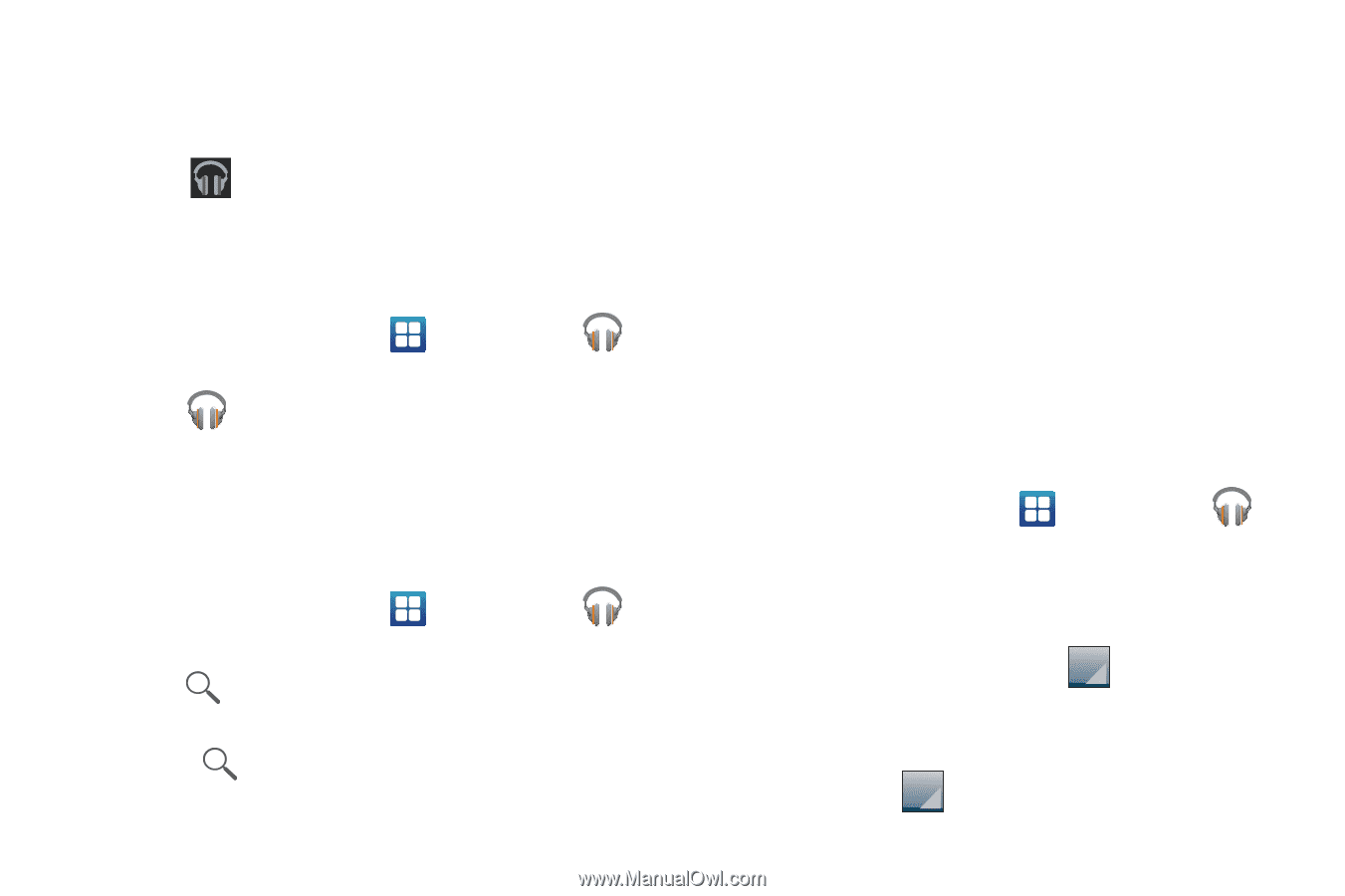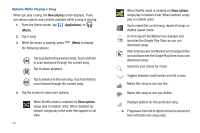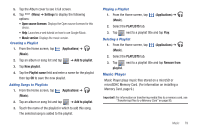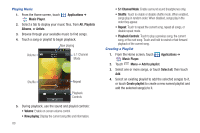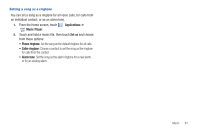Samsung SCH-R930 User Manual Ver.fc02-f6 (English(north America)) - Page 80
Music notification icon, Applications, Music, RECENT, ARTISTS, ALBUMS, SONGS, PLAYLISTS, GENRES
 |
View all Samsung SCH-R930 manuals
Add to My Manuals
Save this manual to your list of manuals |
Page 80 highlights
3. Tap an on-screen song to open it and begin playback. 4. Return to the Library screen from most other screens in the Music application by tapping the Music application icon (Music notification icon) at the top-left of the Application bar. Changing Library View You can change the way you view the contents of your library. 1. From the Home screen, tap (Applications) ➔ (Music). 2. Tap or tab name near the top-left of the Application bar to back up to the main Music App menu. 3. Available tabs include: RECENT, ARTISTS, ALBUMS, SONGS, PLAYLISTS, or GENRES. Searching for Music in Your Library 1. From the Home screen, tap (Applications) ➔ (Music). 2. Tap (Search) to search through your available songs. - or - Press . 76 3. Type the name of an artist, album, song, or playlist. Matching songs display in window as you type. 4. Tap a matching song to play it, tap a matching album, artist or playlist to view a list of its' songs. Listening to Music You can listen to music by using your device's built-in speakers, through a wired headset, or through a wireless Bluetooth stereo headset. Press the volume keys on the side of the device to activate on-screen volume control, then touch and drag on the scale to set volume. Playing Music 1. From the Home screen, tap (Applications) ➔ (Music). 2. Tap a song in your library to listen to it. - or - While viewing a list of songs, tap and tap Play. - or - While viewing a list of albums, artists, playlists, or genres, the label area under an item and tap Play.