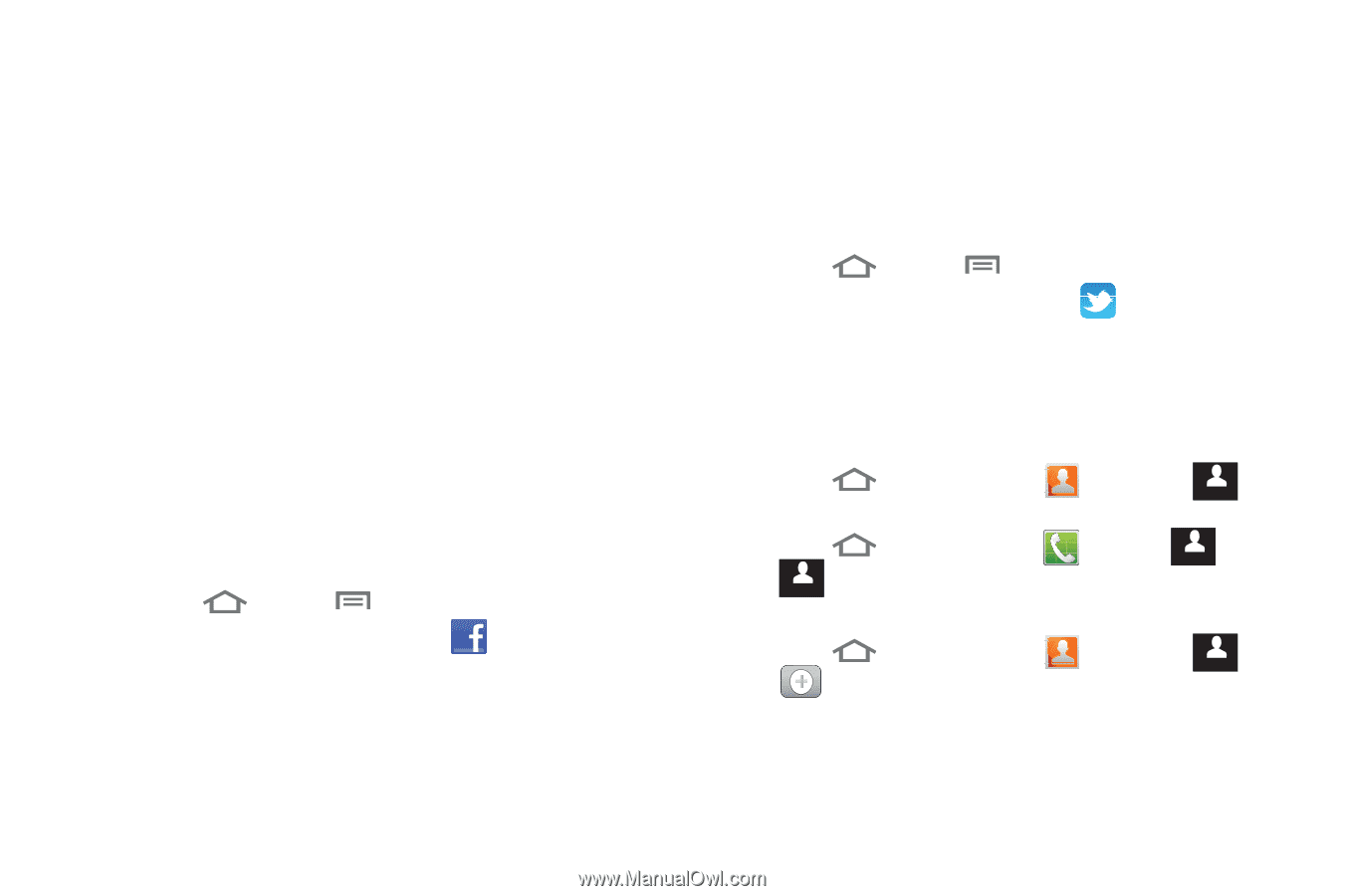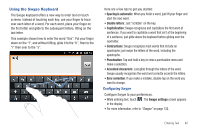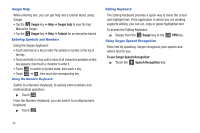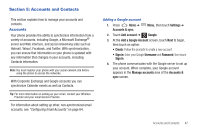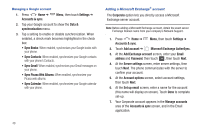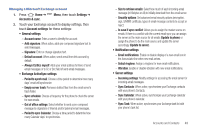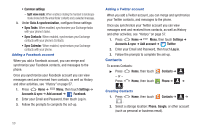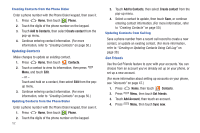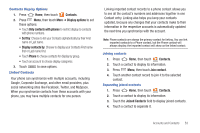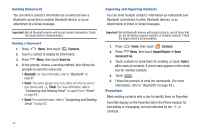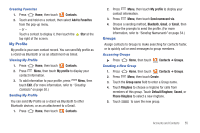Samsung SCH-R930 User Manual Ver.fc02-f6 (English(north America)) - Page 54
Contacts, Sync Contacts
 |
View all Samsung SCH-R930 manuals
Add to My Manuals
Save this manual to your list of manuals |
Page 54 highlights
• Common settings - Split view mode: When enabled, rotating the handset to landscape mode shows both the email folder contents and a selected message. 3. Under Data & synchronization, configure these settings: • Sync Tasks: When enabled, synchronizes your Exchange tasks with your phone's tasks. • Sync Contacts: When enabled, synchronizes your Exchange contacts with your phone's Contacts. • Sync Calendar: When enabled, synchronizes your Exchange contacts with your phone. Adding a Facebook account When you add a Facebook account, you can merge and synchronize your Facebook contacts, and messages to the phone. Once you synchronize your Facebook account you can view messages sent and received from contacts, as well as History and other activities, see "History" on page 57. 1. Press Home ➔ Menu, then touch Settings ➔ Accounts & sync ➔ Add account ➔ Facebook. 2. Enter your Email and Password, then touch Log in. 3. Follow the prompts to complete the set-up. 50 Adding a Twitter account When you add a Twitter account, you can merge and synchronize your Twitter contacts, and messages to the phone. Once you synchronize your Twitter account you can view messages sent and received from contacts, as well as History and other activities, see "History" on page 57. 1. Press Home ➔ Menu, then touch Settings ➔ Accounts & sync ➔ Add account ➔ Twitter. 2. Enter your Email and Password, then touch Log in. 3. Follow the prompts to complete the set-up. Contacts To access Contacts: ᮣ Press - or - Home, then touch Press Home, then touch . Contacts Creating Contacts Contacts ➔ . Contacts Phone ➔ ➔ Contacts 1. Press . Home, then touch Contacts ➔ ➔ Contacts 2. Select a storage location: Phone, Google, or other account (such as personal or business email).