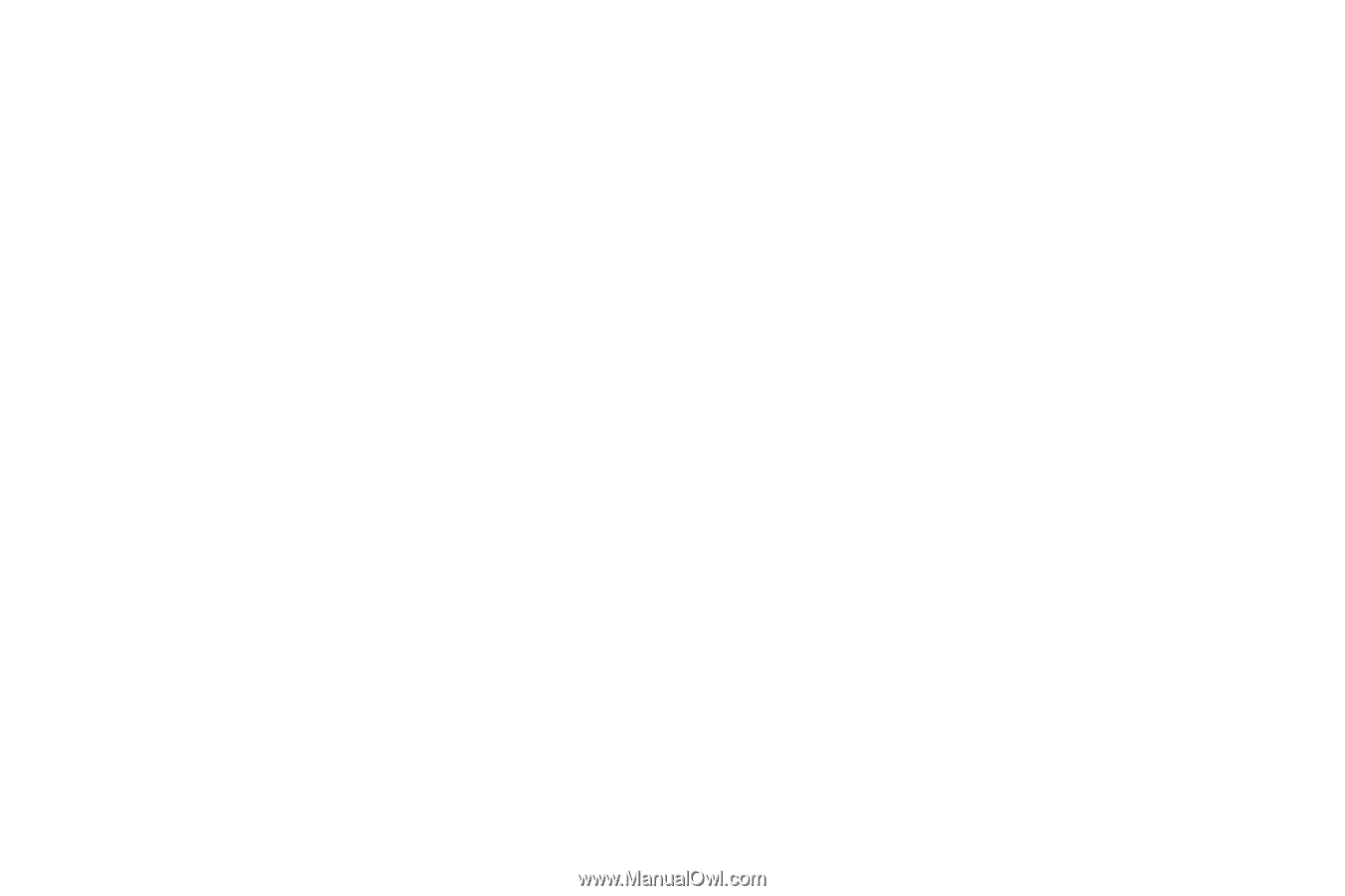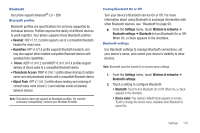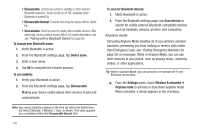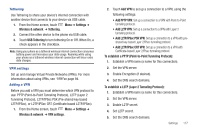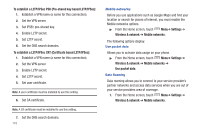Samsung SCH-R930 User Manual Ver.fc02-f6 (English(north America)) - Page 124
Auto Answer, Allow Contacts
 |
View all Samsung SCH-R930 manuals
Add to My Manuals
Save this manual to your list of manuals |
Page 124 highlights
Auto retry When enabled, your phone will automatically re-attempt a call when it encounters a network busy signal. ᮣ From the Settings menu, touch Call settings ➔ Auto retry to enable or disable automatic call retry. When enabled, a check mark appears in the check box. DTMF tones Set the length of DTMF (Dual Tone Multiple Frequency) tones that your phone sends. DTMF tones are used as input by some automated call systems. 1. From the Settings menu, touch Call settings ➔ DTMF tones. 2. Touch Normal or Long. TTY mode TTY mode (Text Telephone mode) is a mode that allows your device to work with a TTY device for the deaf. Before using your phone with a TTY device, you'll need to enable TTY Mode. 1. From the Settings menu, touch Call settings ➔ TTY mode. 2. Touch TTY Off, TTY HCO (TTY + Hear), TTY VCO (TTY + Talk), or TTY Full. 120 Call Restrictions Call Restrictions lets you limit calls made with and to you phone 1. From the Settings menu, touch Call settings ➔ Call Restrictions. 2. Touch Incoming to choose to Allow All Incoming calls, Allow Contacts Incoming calls only, or to Allow None. 3. Touch Outgoing to choose to Allow All Outgoing calls, Allow Contacts Outgoing calls only, or to Allow None. Privacy settings When enabled, enhanced privacy encrypts your voice calls. 1. From the Settings menu, touch Call settings. 2. Touch Privacy settings to enable or disable enhanced privacy. When enabled, a check mark appears in the check box. Auto Answer When enabled Auto Answer lets you set your phone to automatically answer calls when you receive them or after a few seconds delay. 1. From the Settings menu, touch Call settings ➔ Auto Answer. 2. Select Off, After 1 Second, After 3 Seconds, or After 5 Seconds.