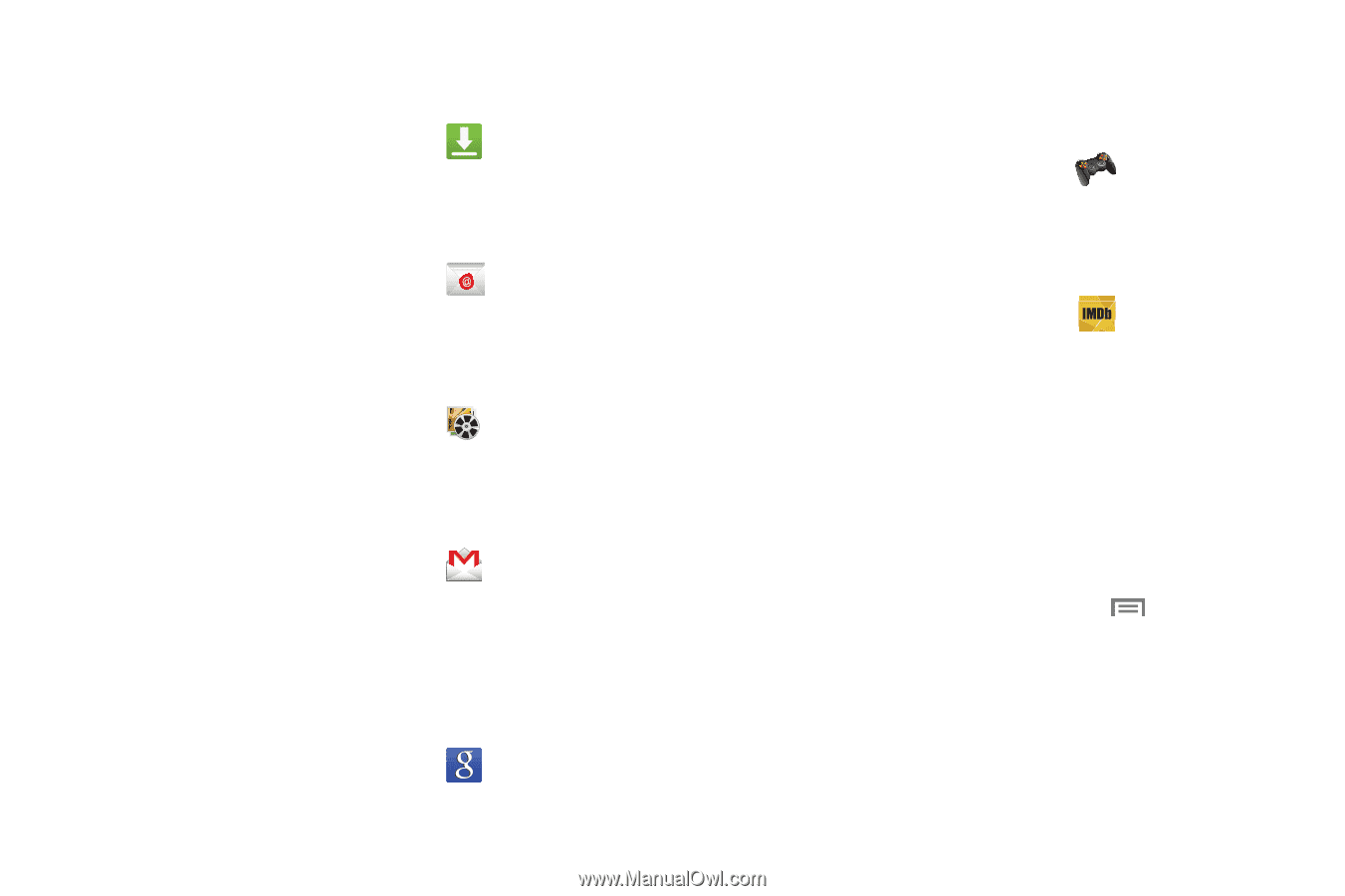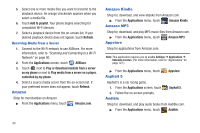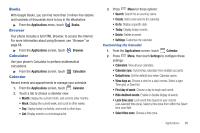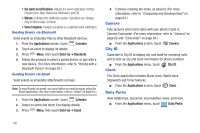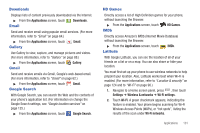Samsung SCH-R930 User Manual Ver.fc02-f6 (English(north America)) - Page 105
Downloads, Email, Gallery, Google Search, HD Games, IMDb, Latitude
 |
View all Samsung SCH-R930 manuals
Add to My Manuals
Save this manual to your list of manuals |
Page 105 highlights
Downloads Displays lists of content previously downloaded via the Internet. ᮣ From the Applications screen, touch Email Downloads. Send and receive email using popular email services. (For more information, refer to "Email" on page 64.) ᮣ From the Applications screen, touch Gallery Email. Use Gallery to view, capture, and manage pictures and videos. (For more information, refer to "Gallery" on page 88.) ᮣ From the Applications screen, touch Gmail Gallery. Send and receive emails via Gmail, Google's web-based email. (For more information, refer to "Gmail" on page 62.) ᮣ From the Applications screen, touch Google Search Gmail. With Google Search, you can search the Web and the contents of your phone's application list. (For information on change the Google Search settings, see "Google location services" on page 125.) ᮣ From the Applications screen, touch Google Search. HD Games Directly access a list of High Definition games for your phone, without launching the Browser. ᮣ From the Applications screen, touch IMDb HD Games. Directly access Amazon's IMDb (Internet Movie Database) without launching the Browser. ᮣ From the Applications screen, touch Latitude IMDb. With Google Latitude, you can see the location of all of your friends on a list or on a map. You can also share or hide your location. You must first set up your phone to use wireless networks to help pinpoint your location. Also, Latitude works best when Wi-Fi is enabled. (For more information, refer to "Location & security" on page 124 and to "Wi-Fi" on page 90.) 1. Navigate to a Home screen panel, press , then touch Settings ➔ Wireless & networks ➔ Wi-Fi settings. 2. Touch Wi-Fi. A green checkmark appears, indicating the feature is enabled. Your phone begins scanning for Wi-Fi Wireless Access Points (WAPs), or "hot spots", listing the results of the scan under Wi-Fi networks. Applications 101