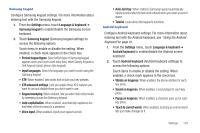Samsung SCH-R930 User Manual Ver.fc02-f6 (English(north America)) - Page 135
SD card & phone storage, Search, Language & keyboard, Format SD card
 |
View all Samsung SCH-R930 manuals
Add to My Manuals
Save this manual to your list of manuals |
Page 135 highlights
Personal data Factory data reset Use Factory data reset to return your phone to its factory defaults. This setting erases all data from your phone, including your Google or other email account settings, system and application data and settings, and downloaded applications. It will not erase current system software and bundled applications, or files stored on an optional installed memory card, such as music or photos. ᮣ From the Settings menu, touch Privacy ➔ Factory data reset, then follow the prompts to perform the reset. SD card & phone storage Manage the use of memory resources in your phone's internal memory, and on an optional installed memory card. SD card 1. From the Settings menu, touch SD card & phone storage. 2. View Total space and Available space memory usage on an optional installed memory card (not user-configurable). 3. Touch Unmount SD card to prepare the memory card for safe removal or formatting. (For more information, see "Removing a Memory Card"on page 9.) 4. Touch Format SD card to erase the memory card and prepare it for use with your phone. Caution!: Do not routinely format Memory Cards when you simply wish to delete some files. Repeated formatting of a Memory Card can shorten its useful life. System storage View the amount of your phone's internal memory available for use. Your phone contains 2GB of internal memory. Note: This setting cannot be configured. ᮣ From the Settings menu, touch SD card & phone storage. Under System storage, view Available space. Search Use Search settings to define searchable areas on the web and on your phone for Google Search, available by touching Search. Language & keyboard Select locale and User dictionary Set the language used by your phone's screens. 1. From the Settings menu, touch Language & keyboard. 2. Touch Select locale Select a language/locale from the list. Settings 131