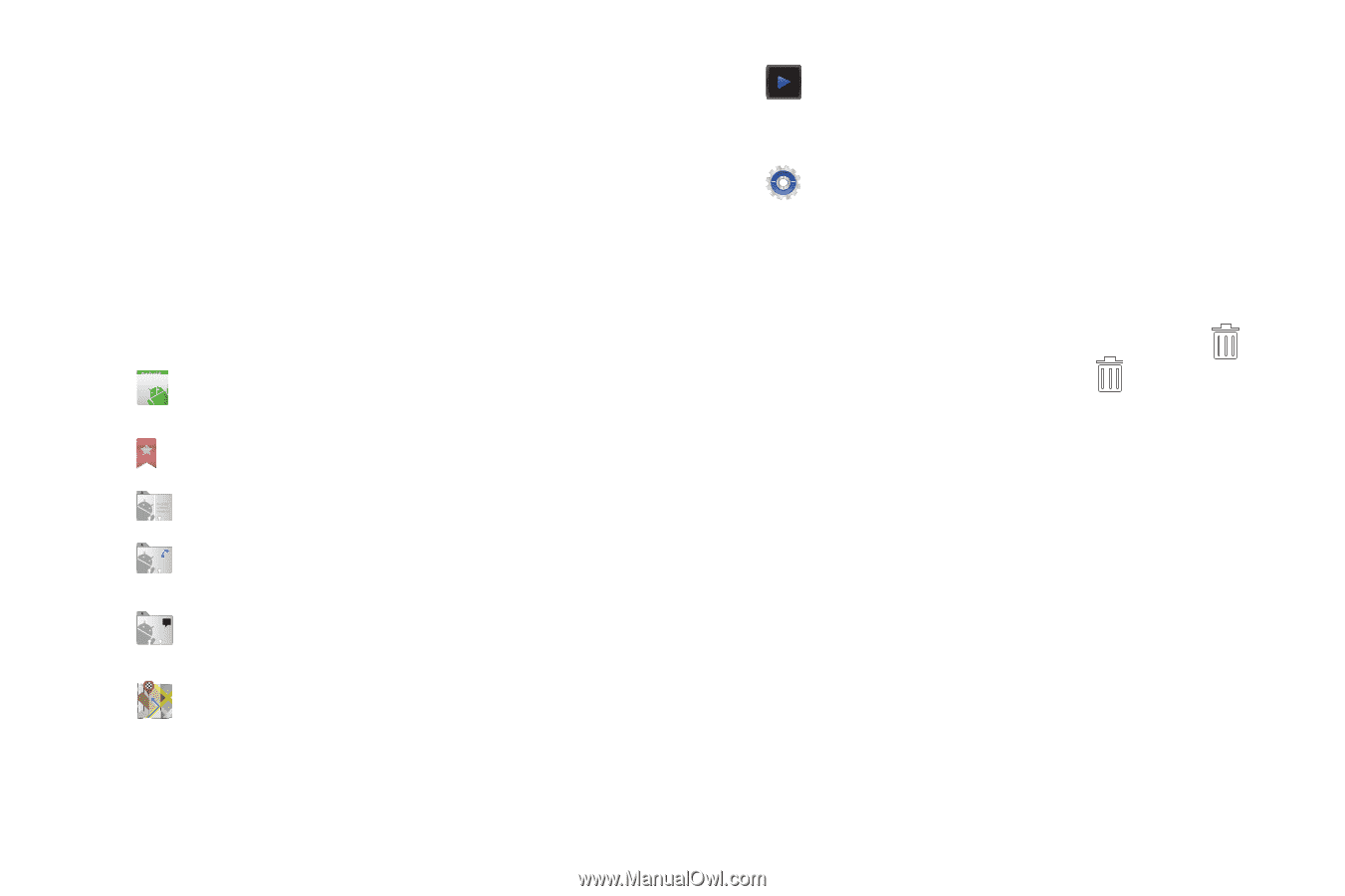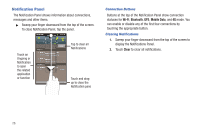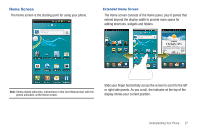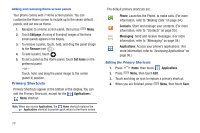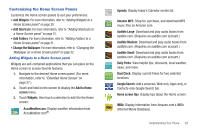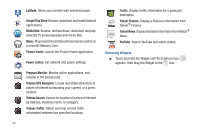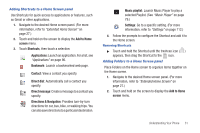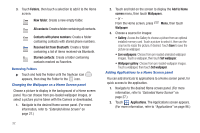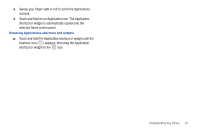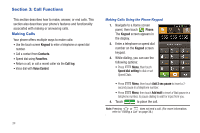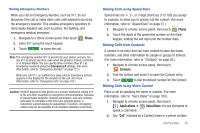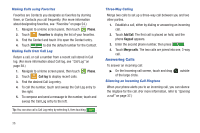Samsung SCH-R930 User Manual Ver.fc02-f6 (English(north America)) - Page 35
Add to Home, screen, Shortcuts, Applications, Bookmark, Contact, Direct dial, Direct message - specifications
 |
View all Samsung SCH-R930 manuals
Add to My Manuals
Save this manual to your list of manuals |
Page 35 highlights
Adding Shortcuts to a Home Screen panel Use Shortcuts for quick access to applications or features, such as Gmail or other applications. 1. Navigate to the desired Home screen panel. (For more information, refer to "Extended Home Screen" on page 27.) 2. Touch and hold on the screen to display the Add to Home screen menu. 3. Touch Shortcuts, then touch a selection: Applications: Launch an application. For a list, see "Applications" on page 96. Bookmark: Launch a bookmarked web page. Contact: View a contact you specify. Direct dial: Automatically call a contact you specify. Direct message: Create a message to a contact you specify. Directions & Navigation: Provides turn-by-turn directions for car, bus, bike, or walking trips. You can also save directions to a particular destination. Music playlist: Launch Music Player to play a selected Playlist. (See "Music Player" on page 79.) Settings: Go to a specific setting. (For more information, refer to "Settings" on page 112.) 4. Follow the prompts to configure the Shortcut and add it to the Home screen. Removing Shortcuts ᮣ Touch and hold the Shortcut until the trashcan icon ( ) appears, then drag the Shortcut to the icon. Adding Folders to a Home Screen panel Place Folders on the Home screen to organize items together on the Home screen. 1. Navigate to the desired Home screen panel. (For more information, refer to "Extended Home Screen" on page 27.) 2. Touch and hold on the screen to display the Add to Home screen menu. Understanding Your Phone 31