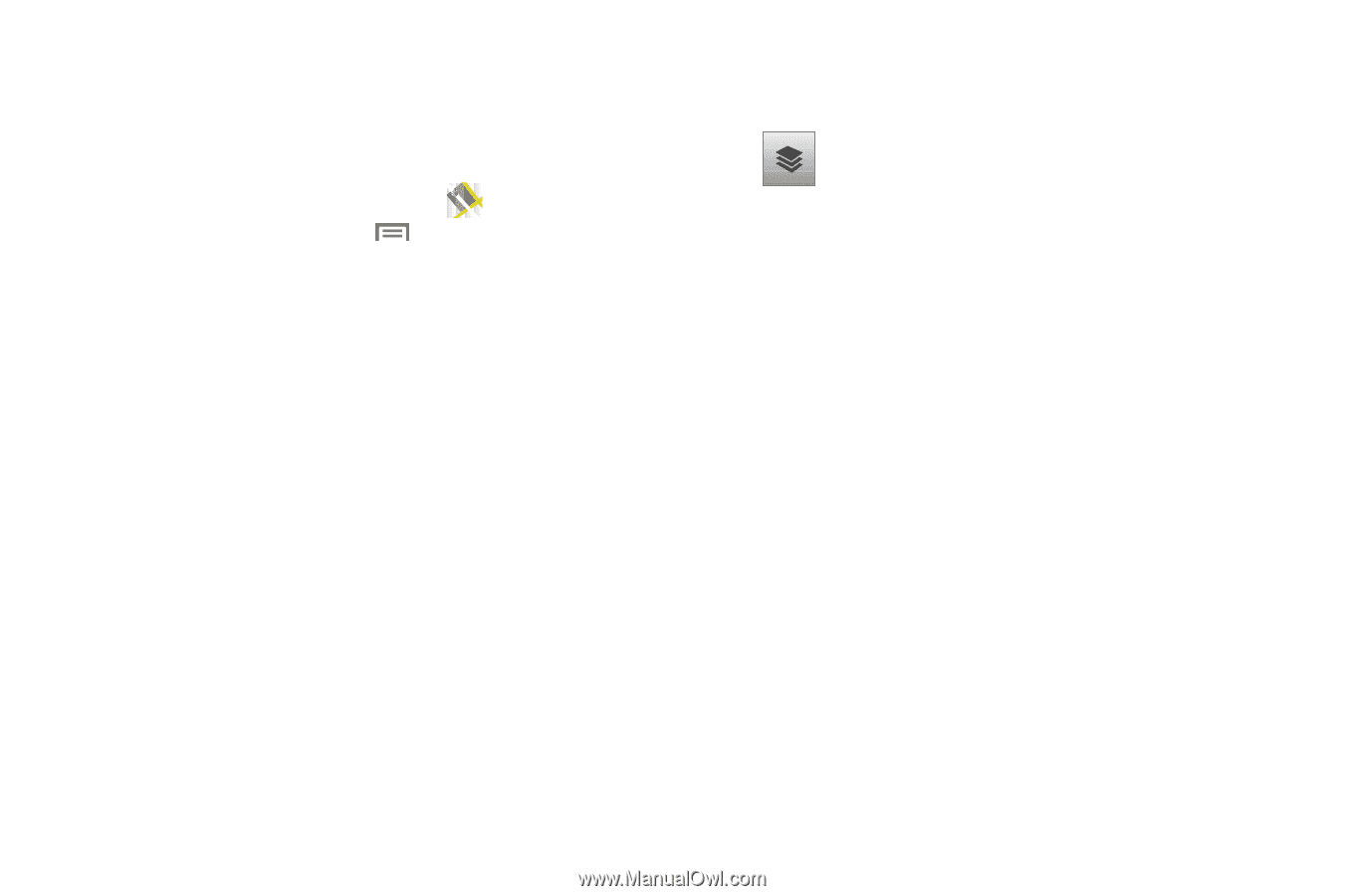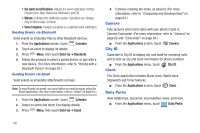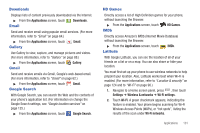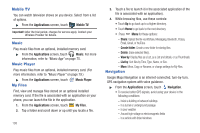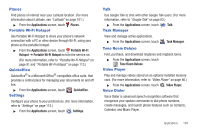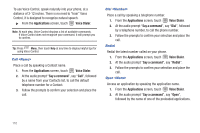Samsung SCH-R930 User Manual Ver.fc02-f6 (English(north America)) - Page 109
Applications, Clear Map, Layers, Traffic, Satellite, Terrain, Transit Lines, Latitude, My Maps
 |
View all Samsung SCH-R930 manuals
Add to My Manuals
Save this manual to your list of manuals |
Page 109 highlights
- Share this place: Send the location information via Messaging, Email, Gmail, or Bluetooth. - Report a problem with the map: Send an error report to Google Maps. Maps Menu 1. From the Applications screen, touch Maps. 2. While viewing a map, press Menu for these options: • Search: allows you to search for a place of interest. • Directions: displays navigation directions to a location from a starting point. • Clear Map: after viewing or following directions, this option resets the map. • More: displays a list of application shortcuts such as Map, Places, Navigation, Latitude, Location history, and My Places. • Settings: - Cache Settings: provides the ability to setup maps that are cached into the phone's memory (while not on a Wi-Fi connection) or to clear the cache of map titles. - Labs: this is a testing ground for experimental features that aren't quite ready for primetime. They may change, break or disappear at any time. - Terms, Privacy & Notices: displays the Terms and Conditions, Privacy Policy, or Legal Notices information. Select the desired information from the pop-up menu. - About: displays general information about Google maps such as Version, Platform, Locale, Total data sent, Total data received, Free memory, etc. • Help: displays Google Maps information. 3. Tap the following icons for the following additional options: Layers: Additional items that you can have displayed on your map. They include: • Traffic: displays real-time traffic conditions so you can plan the fastest route. • Satellite: allows you to see you map as a satellite image. • Terrain: allows you to see terrain features such as hills and mountains. • Transit Lines: displays the overlapping transit lines on your map. • Latitude: allows you to see your friend's locations and share your location with them. • My Maps: displays a list of your preferred maps. • Bicycling: displays the overlapping cycling trails on your map. • Wikipedia: displays any Wikipedia markers and info on your map. Applications 105