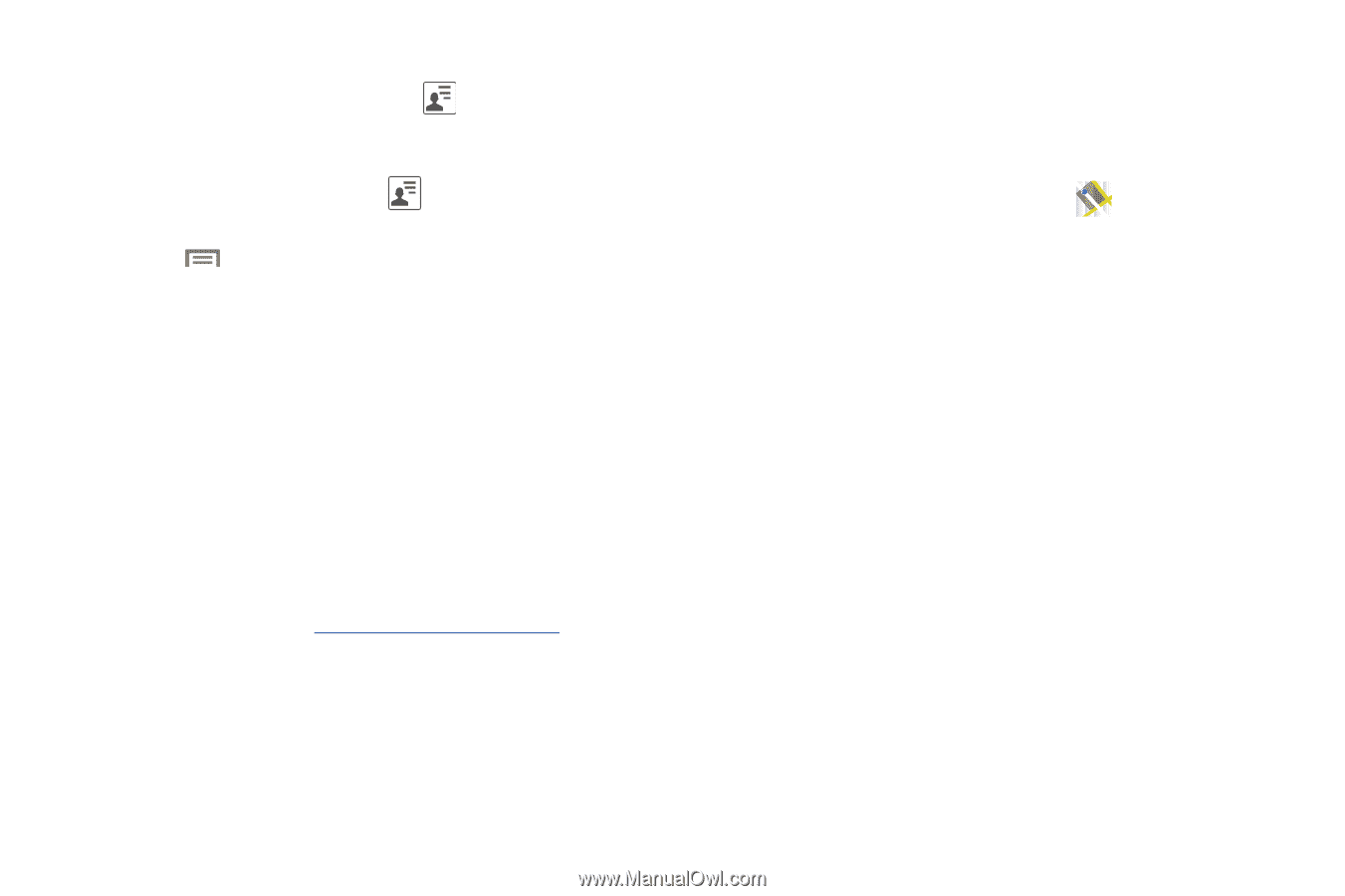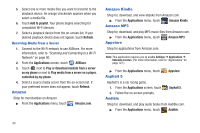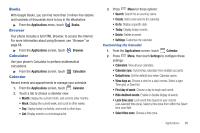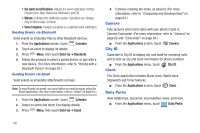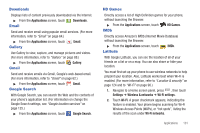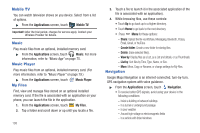Samsung SCH-R930 User Manual Ver.fc02-f6 (English(north America)) - Page 107
Maps, Sharing your Location with Friends
 |
View all Samsung SCH-R930 manuals
Add to My Manuals
Save this manual to your list of manuals |
Page 107 highlights
Sharing your Location with Friends 1. From your Latitude screen, touch to display your Latitude friends. At first, only your name is displayed. - or - From the Maps screen, touch to display your Latitude friends. At first, only your name is displayed. 2. Press , then touch Add friends. 3. Touch Select from Contacts or Add via email address. 4. Touch a Contact or enter an email address, then touch Add friends. 5. At the Send sharing requests prompt, touch Yes. Your friend will receive an email or text message with your location marked on a map. They will also receive instructions on how to view your location from the web or use Latitude on their phone or tablet provided it is available. Once they acknowledge your request, their location will display on your phone. They can share their location from their computer, phone, or tablet. For more information, go to http://www.google.com/latitude. Maps Use Google Maps to find your current location, search for destinations, and get detailed directions. (For more information, refer to "Maps" on page 73.) 1. From the Applications screen, touch Maps. 2. At the 'Improve My Location' prompt, touch Skip or Settings (to enable locations sources). 3. Turn on GPS and wireless networks in Location settings. (For more information, refer to "Location & security" on page 124.) 4. Turn on Wi-Fi. For more information, refer to "Turning Wi-Fi On" on page 90. 5. Touch the Maps drop-down to access the following: • Map: displays a map of your current location or of the location searched. • Places: provides access to the places menu where you can quickly locate a business or person, find out more information about a business, see coupons, public responses, and more. Locate and tap one of the listed places (Restaurants, Cafes, Bars, Attractions, and More categories.). Applications 103