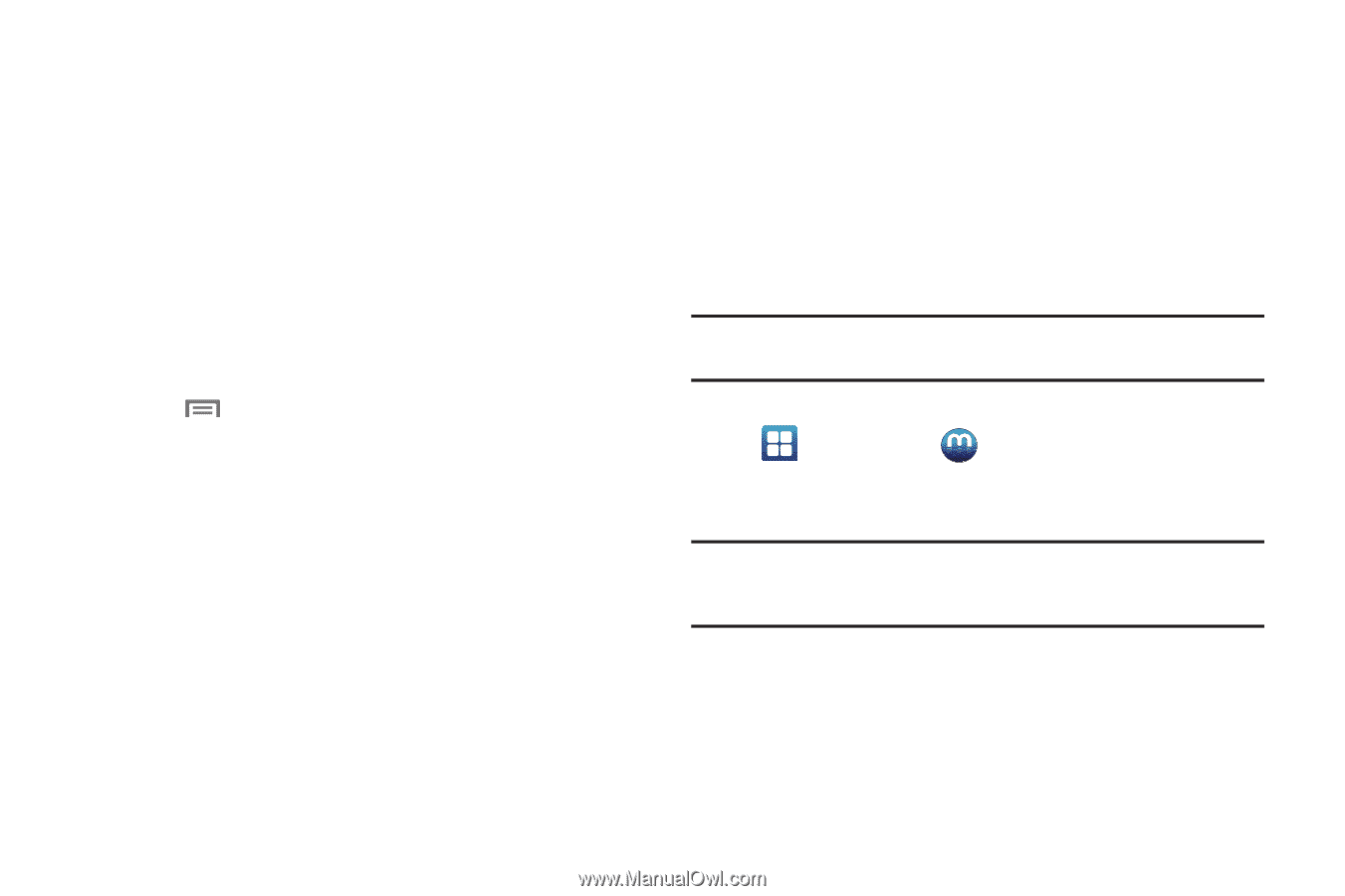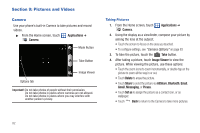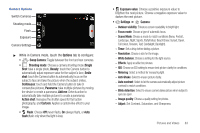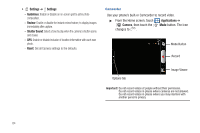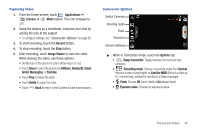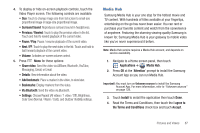Samsung SCH-R930 User Manual Ver.fc02-f6 (English(north America)) - Page 91
Media Hub, Via Bluetooth
 |
View all Samsung SCH-R930 manuals
Add to My Manuals
Save this manual to your list of manuals |
Page 91 highlights
4. To display or hide on-screen playback controls, touch the Video Player screen. The following controls are available: • Size: Touch to change image size from full screen to small-size proportional image or large-size proportional image. • Surround Sound: Reproduces surround sound in headphones. • Previous / Rewind: Touch to play the previous video in the list. Touch and hold to rewind playback of the current video. • Pause / Play: Pause / resume playback of the current video. • Next / FF: Touch to play the next video in the list. Touch and hold to fast forward playback of the current video. • Volume: Activates on-screen volume control. 5. Press Menu for these options: • Share video: Send the video via AllShare, Bluetooth, YouTube, Messaging, Gmail, or Email. • Details: View information about the video. • Add bookmark: Place a marker in the video, to view later. • Bookmarks: Display markers from the video. • Via Bluetooth: Send the video via Bluetooth. • Settings: Choose Repeat (All videos / 1 video / Off), Brightness, Color tone (Normal / Warm / Cold), and Outdoor Visibility settings. Media Hub Samsung Media Hub is your one stop for the hottest movie and TV content. With hundreds of titles available at your fingertips, entertaining on the go has never been easier. You can rent or purchase your favorite content and watch from the convenience of anywhere. Featuring the stunning viewing quality Samsung is known for, Samsung Media Hub is your gateway to mobile video like you've never experienced it before. Note: Media Hub service requires a Media Hub account, and depends on service availability. 1. Navigate to a Home screen panel, then touch Applications ➔ Media Hub. 2. Press OK at the 'Attention' prompt to install the Samsung Account App so you can run Media Hub. Important!: You must turn on Unknown sources to install the Samsung Account App. For more information, refer to "Unknown sources" on page 128. 3. Touch Install to install the application then touch Done. 4. Read the Terms and Conditions, then touch the I agree to the Terms and Conditions check box and touch Accept. Pictures and Videos 87