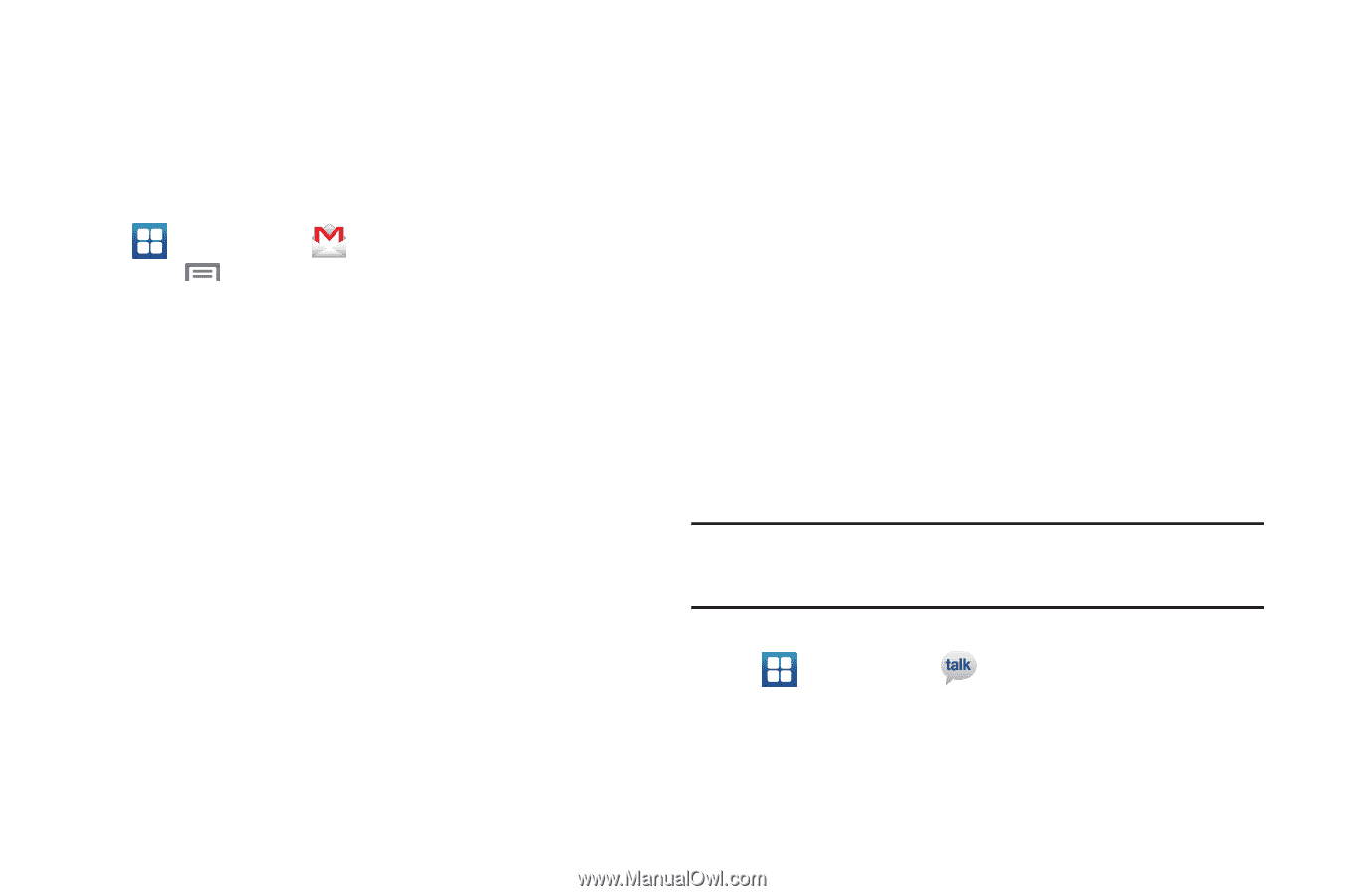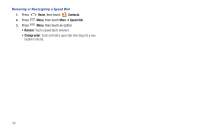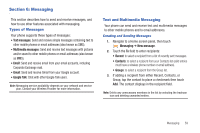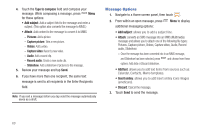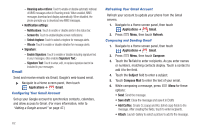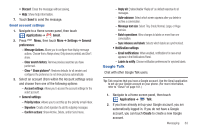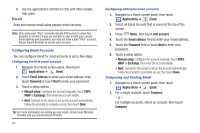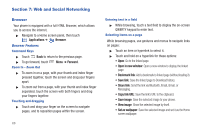Samsung SCH-R930 User Manual Ver.fc02-f6 (English(north America)) - Page 67
Google Talk
 |
View all Samsung SCH-R930 manuals
Add to My Manuals
Save this manual to your list of manuals |
Page 67 highlights
• Discard: Close the message without saving. • Help: Show help information. 7. Touch Send to send the message. Gmail account settings 1. Navigate to a Home screen panel, then touch Applications ➔ Gmail. 2. Press Menu, then touch More ➔ Settings ➔ General preferences: - Message Actions: Allows you to configure how display message actions. Choose from: Always show, Only show in portrait, and Don't show. - Clear search history: Remove previous searches you have performed. - Clear " Show pictures": Restores defaults for all senders and configures the preference to not show pictures automatically. 3. Select an account (from within the Account settings area) and choose from one of the following options: - Account settings: Allows you to access the account settings for the select account. • General settings: - Priority Inbox: Allows you to set this as the priority email inbox. - Signature: Create a text signature to add to outgoing messages. - Confirm actions: Show Archive, Delete, and/or Send menu. - Reply all: Enable/disable "Reply all" as default response to all messages. - Auto-advance: Select which screen appears after you delete or archive a conversation. - Message text size: Select Tiny, Small, Normal, Large, or Huge text size. - Batch operations: Allow changes to labels on more than one conversation. - Sync inboxes and labels: Selects which labels are synchronized. • Notification settings: - Email notifications: When enabled, notifications for new email appears in the Notifications Panel. - Labels to notify: Choose notification preferences for synched labels. Google Talk Chat with other Google Talk users. Tip: Talk requires that you have a Google account. Use the Gmail application to set up your Google account on your phone. (For more information, refer to "Gmail" on page 101.) 1. Navigate to a Home screen panel, then touch Applications ➔ Talk. 2. If you have already set up your Google account, you are automatically logged in. If you do not have a Google account, you can touch Create to create a new Google account. Messaging 63