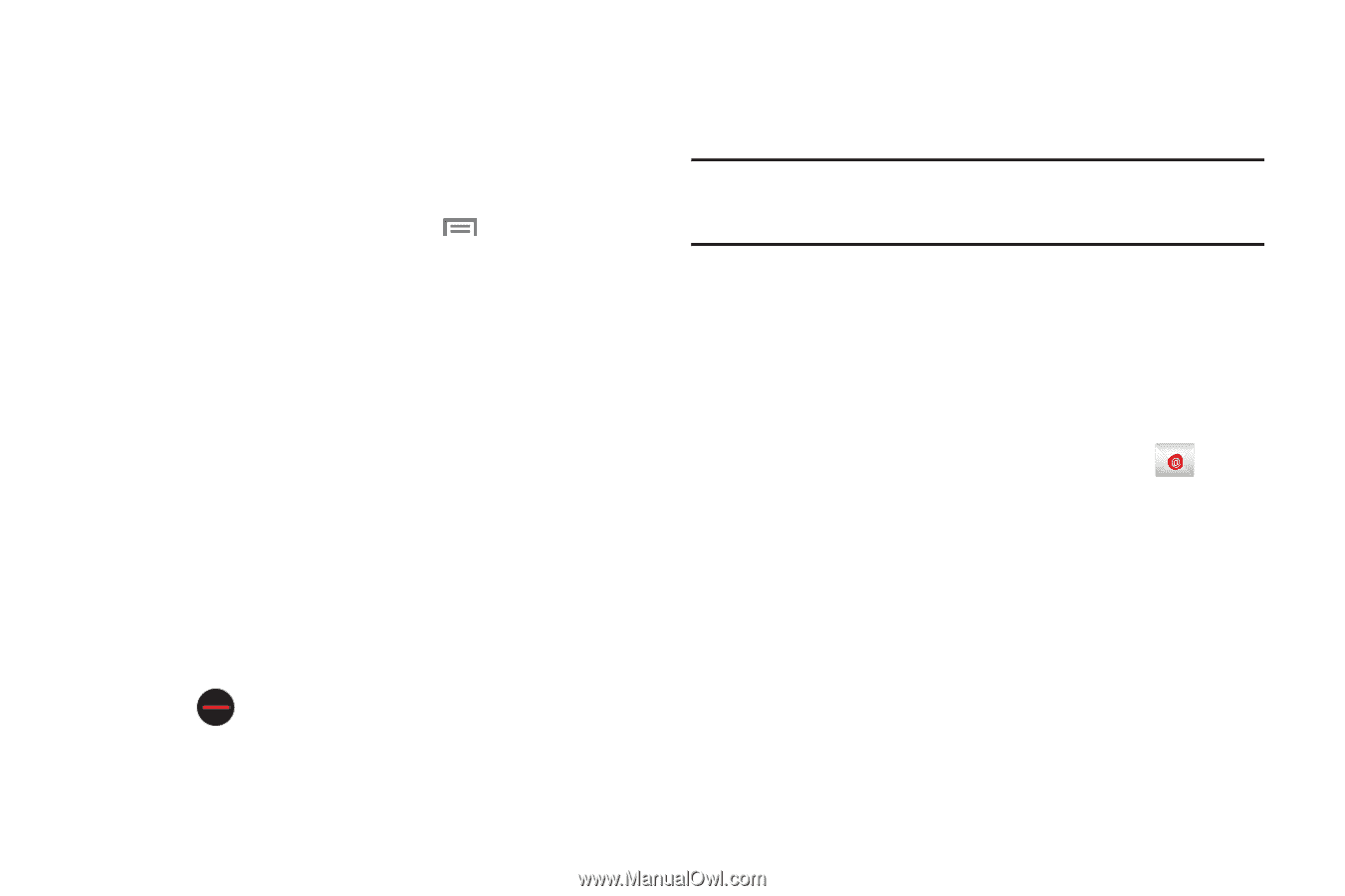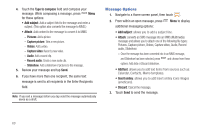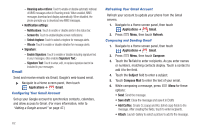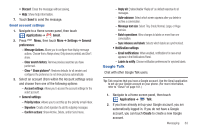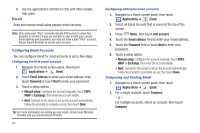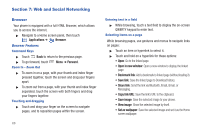Samsung SCH-R930 User Manual Ver.fc02-f6 (English(north America)) - Page 69
Subject, Add Cc/Bcc, Save as draft, Security options, Attach, Insert, Email, All inboxes
 |
View all Samsung SCH-R930 manuals
Add to My Manuals
Save this manual to your list of manuals |
Page 69 highlights
3. Touch the To field to enter recipients. As you enter names or numbers, matching contacts display. Touch a contact to add it to the field. 4. Touch the Subject field to enter a subject. 5. Touch the text field to enter the text of your email. 6. While composing a message, press Menu for these options: • Add Cc/Bcc: Create Cc (copy) and Bcc (blind copy) fields to the message. After creating the fields, touch to enter recipients. • Save as draft: Close the message and save it in Drafts. • Discard: Erases the current message. • Priority: Assign a priority status to this message. • Security options: Allows you to assign security options to the current message. Choose from Encryption and/or require a Signature. 7. Tap the email text field and compose your email message. • To add a n attachment (such as image, video, audio, etc.), tap Attach (from the bottom of the screen) and make a category selection. - Tap the file you wish to attach. - Tap to delete the attached file. • To insert a Gallery, Contacts, Location, Calendar, and Memo item, tap Insert and make a selection. - Tap the file you wish to attach. Note: If you attach an image to your email, you have the option to resize it prior to delivery. Choose from: Original, Large (70%), Medium (30%), or Small (10%). Once chosen, tap OK. 8. Once complete, tap Send. Managing Emails Combined Inbox Emails you receive to all accounts are presented in the combined Inbox, or you can view email accounts individually. 1. Navigate to a Home screen panel, then touch Email. 2. Touch an account tab. - or - Touch one of the accounts. - or - Touch All inboxes. Messaging 65