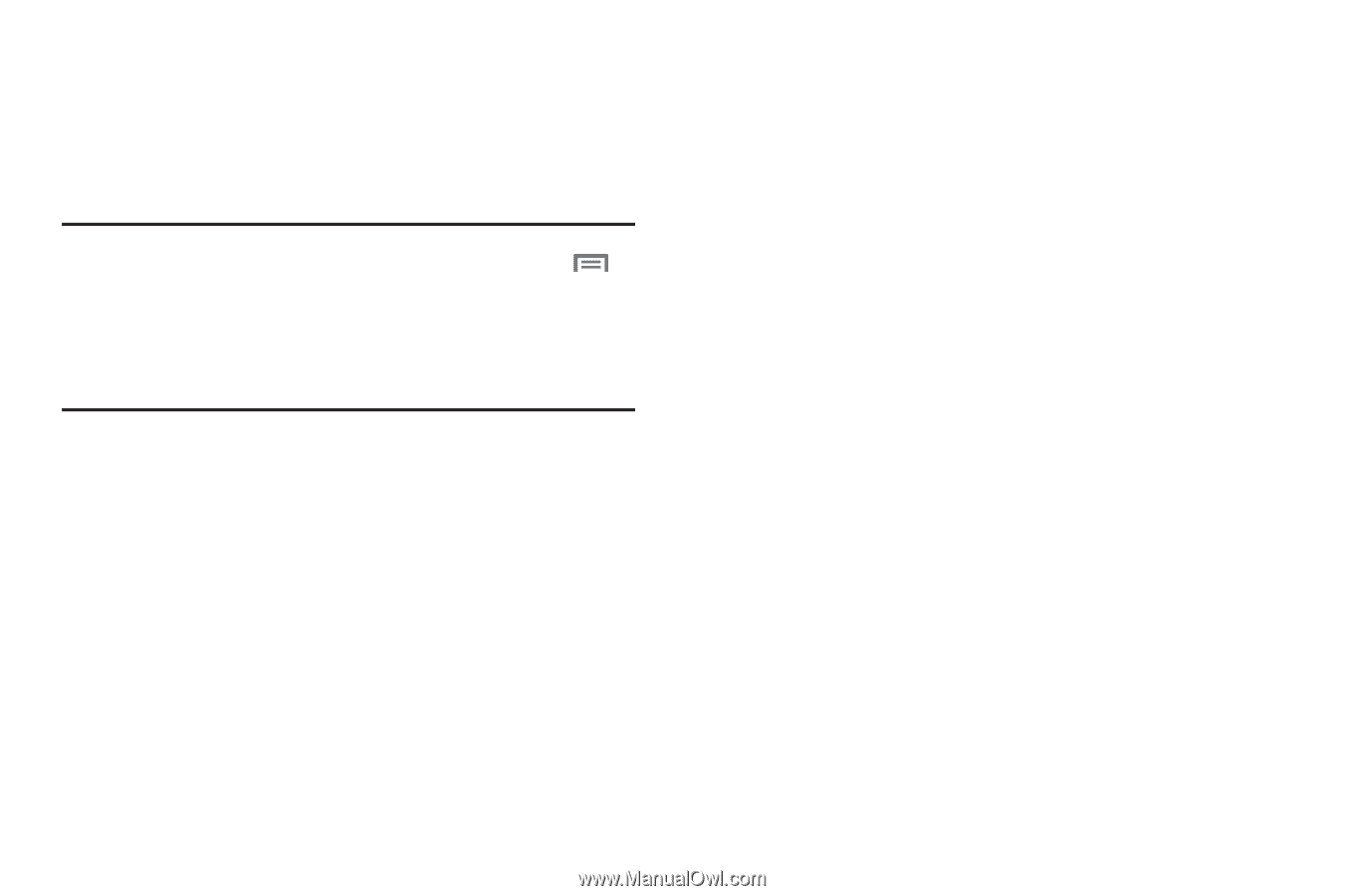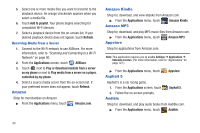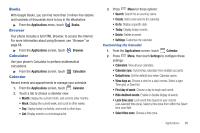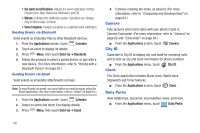Samsung SCH-R930 User Manual Ver.fc02-f6 (English(north America)) - Page 99
Transferring Files to a Memory Card
 |
View all Samsung SCH-R930 manuals
Add to My Manuals
Save this manual to your list of manuals |
Page 99 highlights
Transferring Files to a Memory Card 1. Connect your phone to a personal computer with the USB Cable. Your phone should recognize the connection and should display the USB connected screen and USB connected in the Status Bar and Notifications Panel. Note: If the phone does not does not show the USB connected screen, disconnect the USB Cable, then from the Home screen, touch Menu ➔ Settings ➔ Applications ➔ Development, and select USB debugging to disable it. Reconnect the USB Cable. If you have USB Tethering enabled, you cannot transfer files to your phone's memory. You must first disable USB Tethering. (For more information, refer to "Tethering" on page 94.) 2. At the USB connected screen, touch Connect Storage to PC. At the prompt, touch OK to enable copying of files between your computer and the memory card. 3. On your computer, choose a transfer method, and transfer files to the memory card. 4. When finished, follow the prompts to on the phone disable the data transfer connection, touch Disconnect Storage from PC on the phone to disable USB storage, then disconnect the USB Cable. Connections 95