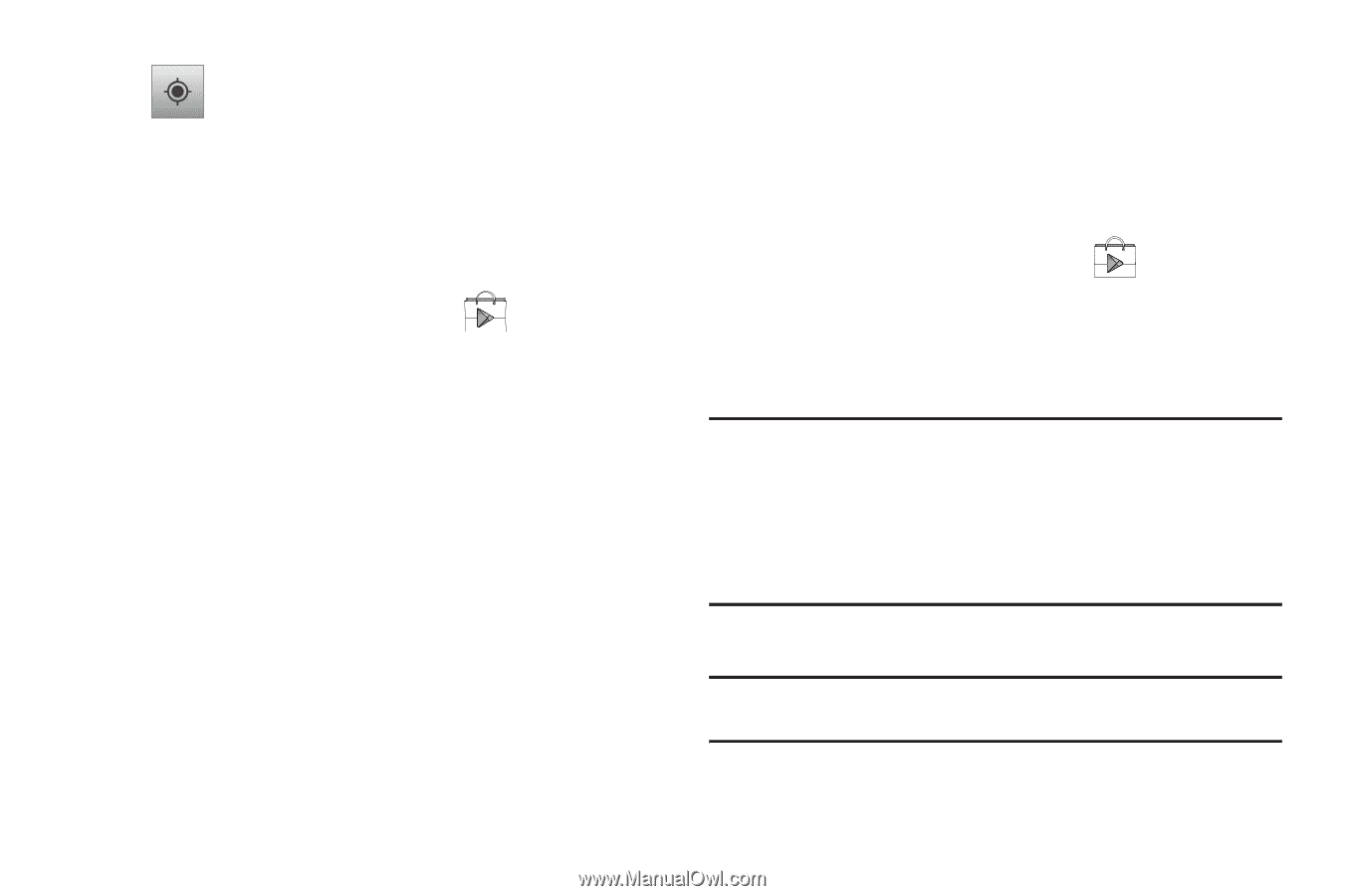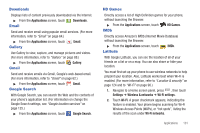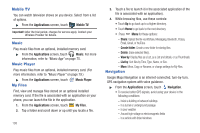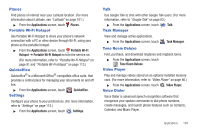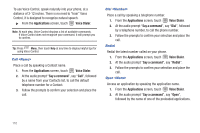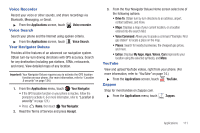Samsung SCH-R930 User Manual Ver.fc02-f6 (English(north America)) - Page 110
Google Play Store
 |
View all Samsung SCH-R930 manuals
Add to My Manuals
Save this manual to your list of manuals |
Page 110 highlights
My Location: When selected, the location displays on the map with a blinking blue arrow. Google Play Store Google Play Store provides access to downloadable applications and games to install on your phone. Google Play also allows you to provide feedback and comments about an application, or flag an application that might be incompatible with your phone. 1. From the Applications screen, touch Play Store. 2. If not already logged in with your Google account, tap Next. 3. Tap Sign in and enter your Google account information. 4. Tap Accept to agree to the Google Play terms of service. Downloading a New Google Application To download a new application, you will need to use your Google account to sign in to Google Play. The Google Play home page provides several ways to find applications. The home page features applications and includes a list of item applications by category, a list of games, a link to search, and a link to My apps. 1. From the Applications screen, touch Play Store. 2. Browse through the categories, find an application you're interested in, and tap the name. 3. Read the application descriptions. Important!: If the selected application requires access to data or control of a function on your phone, Market displays the information the application will access. Tap OK if you agree to the conditions of the application. Once you tap OK on this screen you are responsible for using this application on the phone and the amount of data it uses. Use this feature with caution. 4. Tap Install. Note: Use caution with applications which request access to any personal data, functions, or significant amounts of data usage times. 106