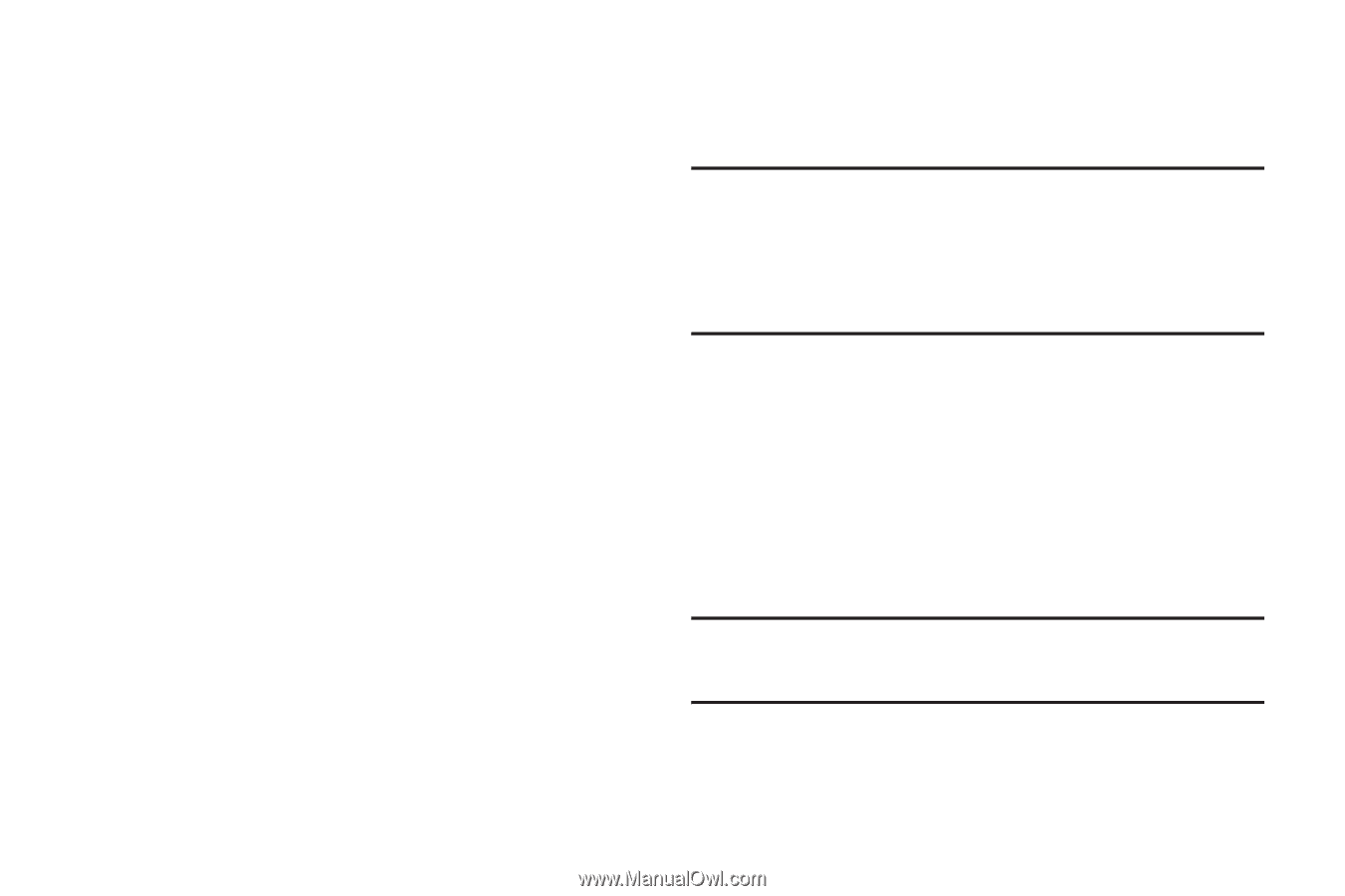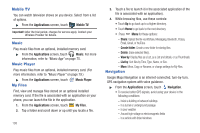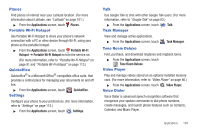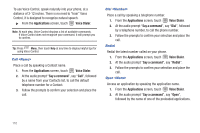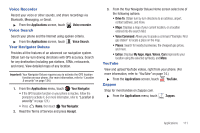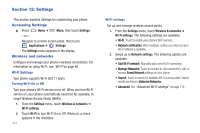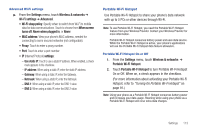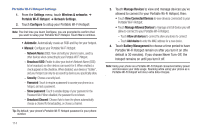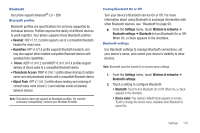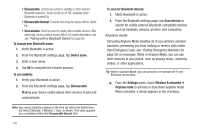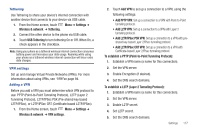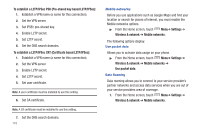Samsung SCH-R930 User Manual Ver.fc02-f6 (English(north America)) - Page 117
When screen, Wi-Fi settings
 |
View all Samsung SCH-R930 manuals
Add to My Manuals
Save this manual to your list of manuals |
Page 117 highlights
Advanced Wi-Fi settings ᮣ From the Settings menu, touch Wireless & networks ➔ Wi-Fi settings ➔ Advanced. • Wi-Fi sleep policy: Specify when to switch from Wi-Fi to mobile data for data communications. Touch to choose from When screen turns off, Never when plugged in, or Never. • MAC address: View your phone's MAC address, needed for connecting to some secured networks (not configurable). • Proxy: Touch to enter a proxy number. • Port: Touch to enter a port number. • IP (Internet Protocol) settings: - Use static IP: Touch to use a static IP address. When enabled, a check mark appears in the checkbox. - IP address: When using a static IP, enter the static IP address. - Gateway: When using a static IP, enter the Gateway. - Netmask: When using a static IP, enter the Netmask. - DNS 1: When using a static IP, enter the DNS 1 value. - DNS 2: When using a static IP, enter the DNS 2 value. Portable Wi-Fi Hotspot Use Portable Wi-Fi Hotspot to share your phone's data network with up to 5 PCs or other devices through Wi-Fi. Note: To use Portable Wi-Fi Hotspot, you need the Portable Wi-Fi Hotspot feature from your Wireless Provider. Contact your Wireless Provider for more information. Portable Wi-Fi Hotspot consumes battery power and uses data service. While the Portable Wi-Fi Hotspot is active, your phone's applications will use the Portable Wi-Fi Hotspot data feature allowance. Portable Wi-Fi Hotspot On or Off 1. From the Settings menu, touch Wireless & networks ➔ Portable Wi-Fi Hotspot. 2. Touch Portable Wi-Fi Hotspot to turn Portable Wi-Fi Hotspot On or Off. When on, a check appears in the checkbox. (For more information about activating your Portable Wi-Fi Hotspot, refer to "Turning On Portable Wi-Fi Hotspot" on page 91.) Note: Using your phone as a Portable Wi-Fi Hotspot consumes battery power and increases your data usage. Roaming while using your phone as a Portable Wi-Fi Hotspot will incur extra data charges. Settings 113