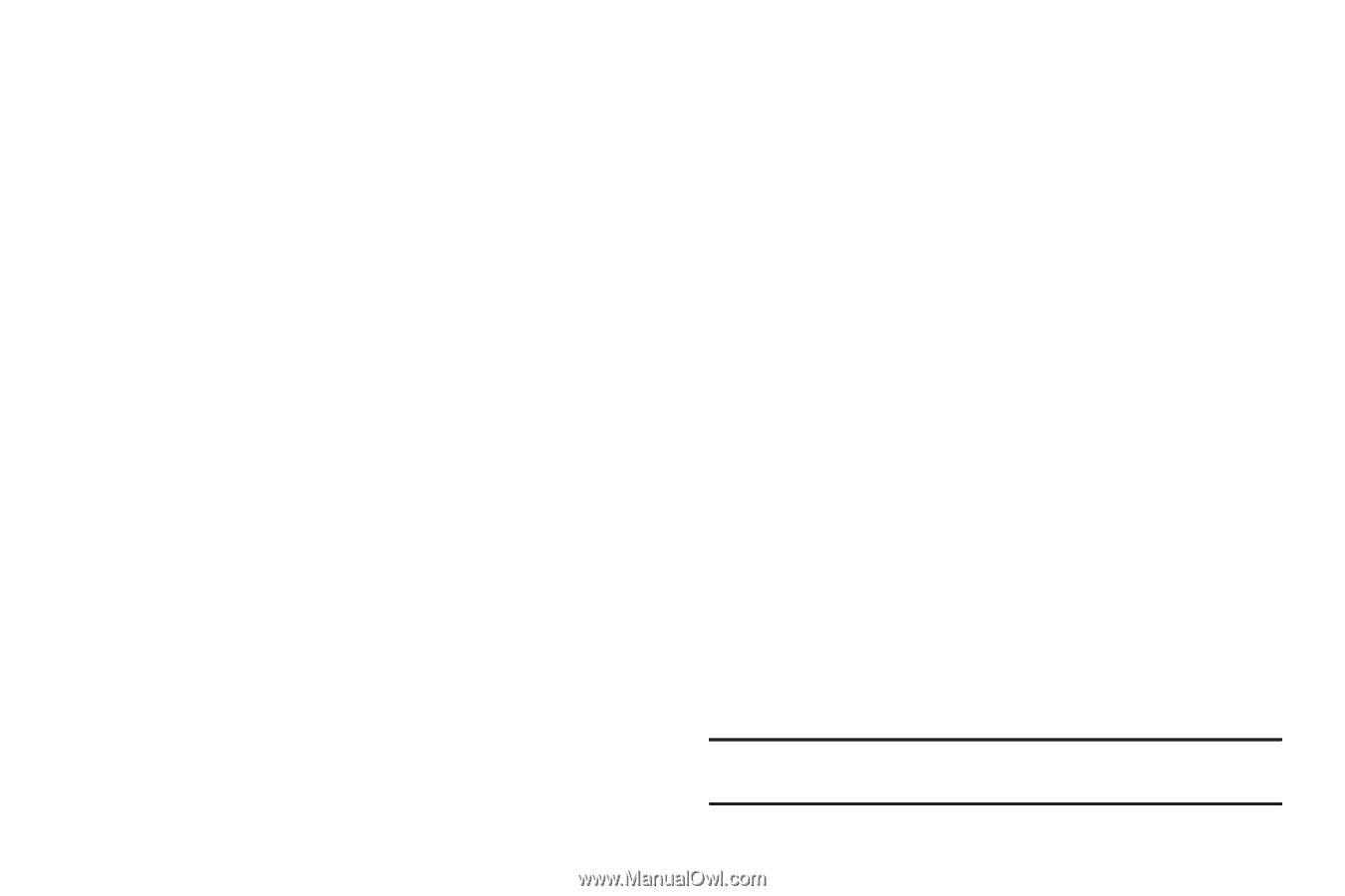Samsung SCH-R930 User Manual Ver.fc02-f6 (English(north America)) - Page 128
Location & security, Some animations
 |
View all Samsung SCH-R930 manuals
Add to My Manuals
Save this manual to your list of manuals |
Page 128 highlights
Auto-rotate screen Enable or disable automatic rotation of the screen when you turn the phone clockwise or counterclockwise. 1. From the Settings menu, touch Display. 2. Touch Auto-rotate screen to enable or disable automatic screen orientation. When enabled, a check appears in the box. Animation Set the level of animations for transitions from one window to another. 1. From the Settings menu, touch Display ➔ Animation. 2. Touch No animation, Some animations, or All animations. Screen timeout Set the length of delay between the last key press or screen touch and the automatic screen timeout (dim and lock). 1. From the Settings menu, touch Display ➔ Screen timeout. 2. Touch a setting (15 seconds / 30 seconds / 1 minute / 2 minutes / 10 minutes) to select it. 124 Keypad timeout Set the length of delay between the last key press or screen touch and the automatic keypad timeout. 1. From the Settings menu, touch Display ➔ Keypad timeout. 2. Touch a setting (1.5 seconds / 6 seconds / Always off / Always on) to select it. Power saving mode When enabled, your phone will automatically analyze the screen and adjust the brightness to conserve battery power. 1. From the Settings menu, touch Display. 2. Touch Power saving mode to enable or disable the mode. When enabled, a check appears in the check box. Location & security My Location E911 Indicates your phone supports E911 location service. This option cannot be disabled. Standalone GPS services Enable or disable location service from Standalone GPS services. Note: Standalone location services must be enabled to use some applications.