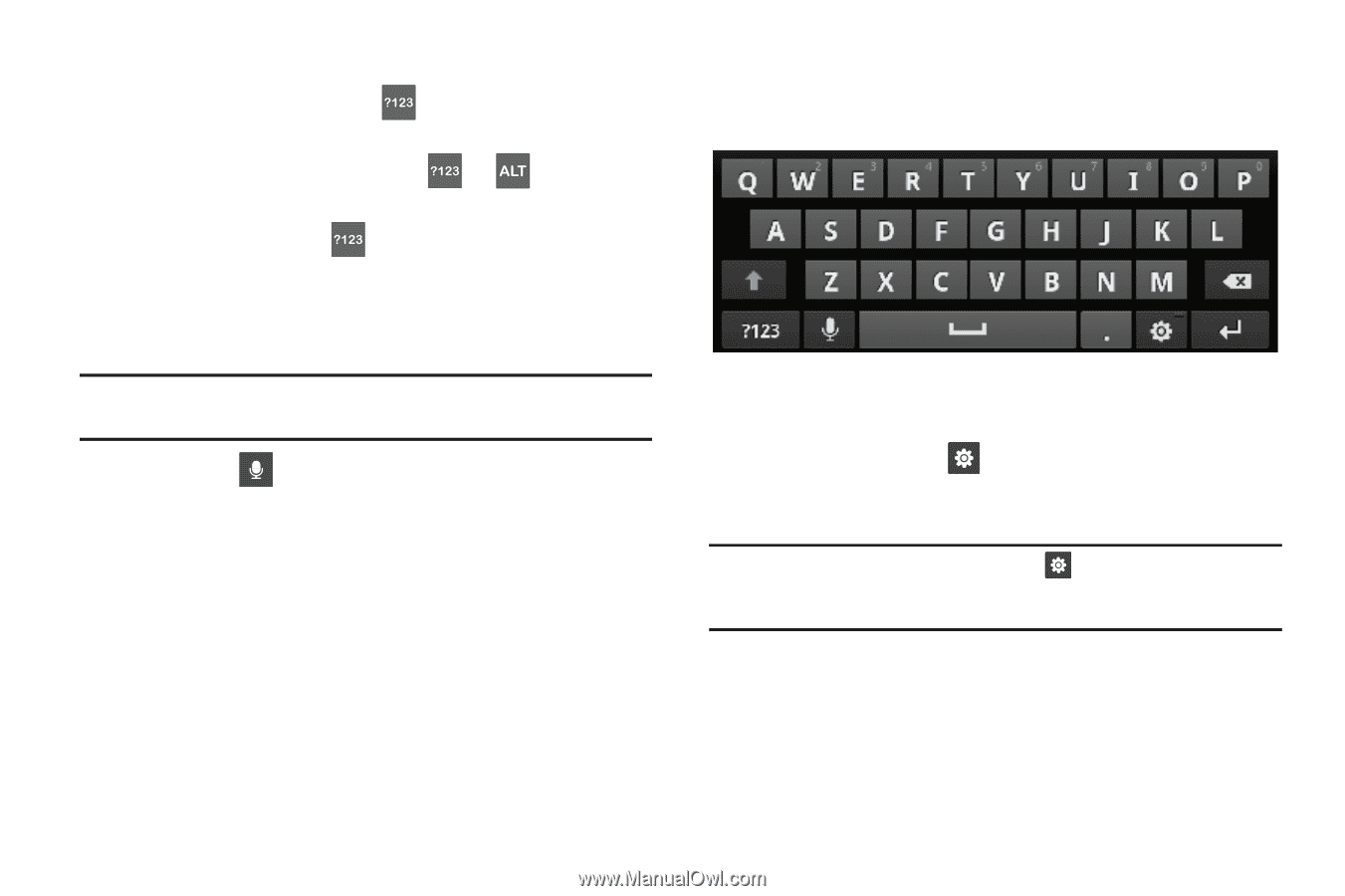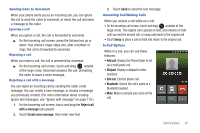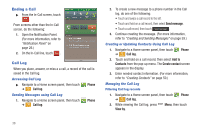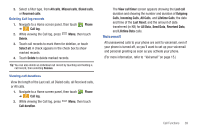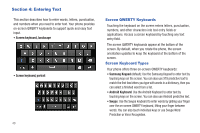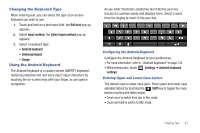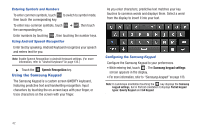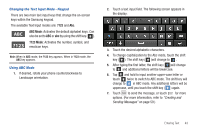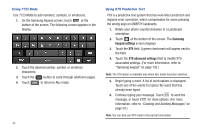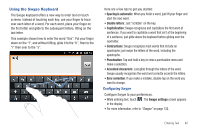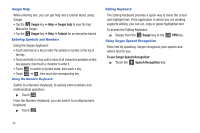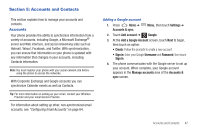Samsung SCH-R930 User Manual Ver.fc02-f6 (English(north America)) - Page 46
Using the Samsung Keypad
 |
View all Samsung SCH-R930 manuals
Add to My Manuals
Save this manual to your list of manuals |
Page 46 highlights
Entering Symbols and Numbers To enter common symbols, touch to switch to symbol mode, then touch the corresponding key. To enter less-common symbols, touch the corresponding key. ➔ , then touch Enter numbers by touching , then touching the number keys. Using Android Speech Recognition Enter text by speaking. Android Keyboard recognizes your speech and enters text for you. Note: Enable Speech Recognition in Android Keyboard settings. (For more information, refer to "Android keyboard" on page 133.) ᮣ Touch the Speech Recognition key. Using the Samsung Keypad The Samsung Keypad is a custom screen QWERTY keyboard, featuring predictive text and handwriting recognition. Input characters by touching the on-screen keys with your finger, or trace characters on the screen with your finger. As you enter characters, predictive text matches your key touches to common words and displays them. Select a word from the display to insert it into your text. Configuring the Samsung Keypad Configure the Samsung Keypad to your preferences. • While entering text, touch . The Samsung keypad settings screen appears in the display. • For more information, refer to "Samsung keypad" on page 133. Note: In Landscape orientation touching the key displays the Samsung keypad settings, but in Portrait orientation it displays Portrait keypad types: Qwerty Keypad and 3x4 Keypad. 42