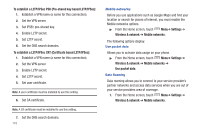Samsung SCH-R930 User Manual Ver.fc02-f6 (English(north America)) - Page 127
Display, Font style, Brightness
 |
View all Samsung SCH-R930 manuals
Add to My Manuals
Save this manual to your list of manuals |
Page 127 highlights
Haptic feedback When enabled, the phone vibrates to indicate screen touches and other interactions. ᮣ From the Settings menu, touch Sound ➔ Haptic feedback to enable or disable vibration. When enabled, a check mark appears in the check box and Vibration intensity is activated. Vibration intensity When enabled, the phone plays sounds for memory card-related notifications. 1. From the Settings menu, touch Sound ➔ Vibration intensity. 2. Touch and drag the slider to set Vibration intensity. 3. Touch OK to save your setting. Emergency tone When enabled (the default setting) and during an Emergency (911) Call, the phone plays a tone that emergency personnel can use to locate your phone. Caution!: When you are endangered by intruders, you should disable Emergency tone before placing an Emergency Call. 1. From the Settings menu, touch Sound ➔ Emergency tone. 2. Select Off, Alert (play tone), or Vibrate. Display Font style Select the font used to display text in screens. 1. From the Settings menu, touch Display ➔ Font style. 2. Touch a font to select it. You are prompted to verify your selection. 3. Touch Get fonts online to download additional fonts. Brightness Set the default screen brightness. 1. From the Settings menu, touch Display ➔ Brightness. 2. Touch Automatic brightness to enable or disable automatic screen brightness adjustment to ambient light levels. When enabled, a check mark appears in the box. 3. With Automatic brightness disabled, touch and drag the slider to set the brightness. 4. Touch OK to save the setting. Settings 123