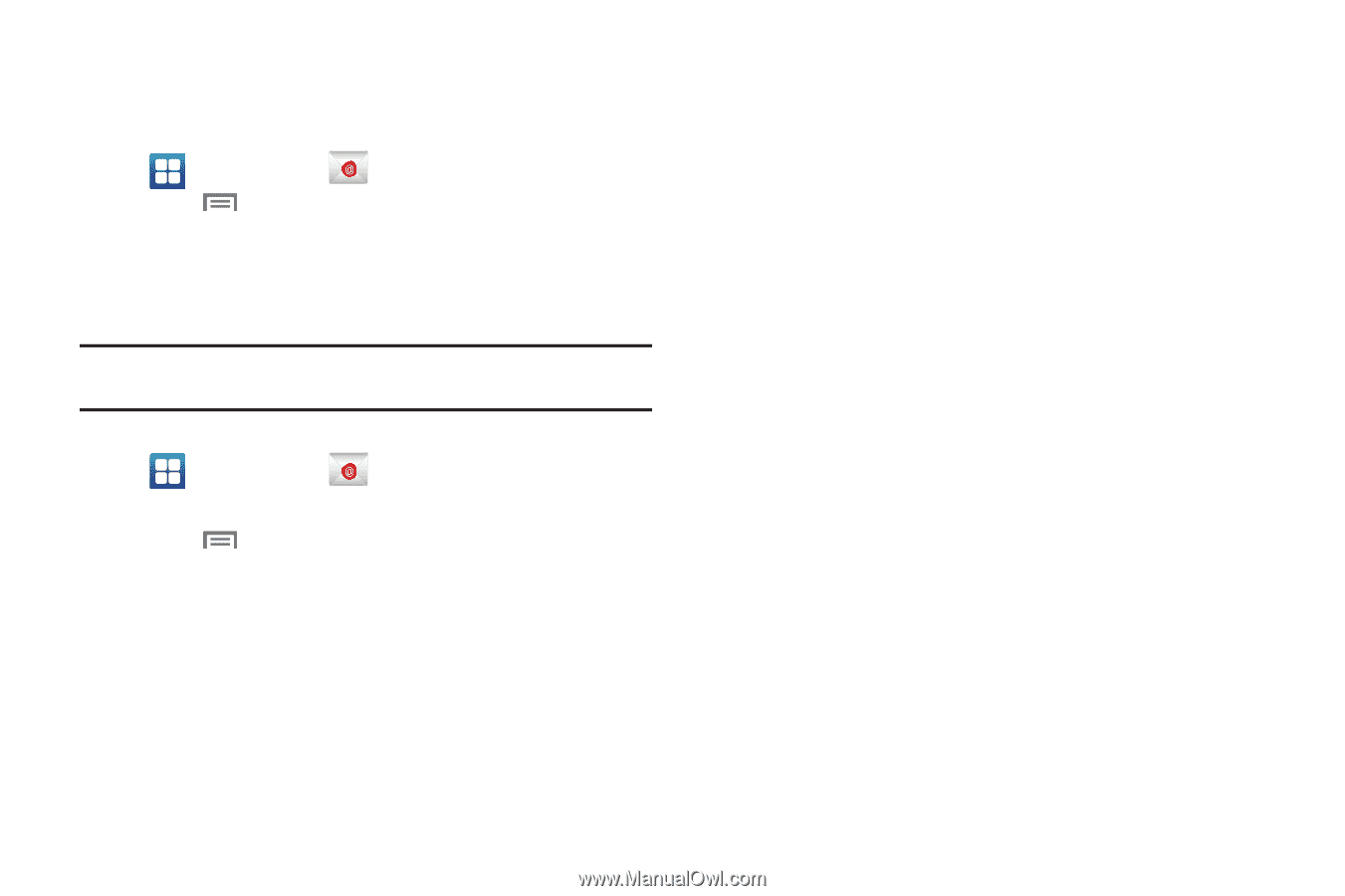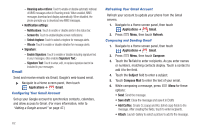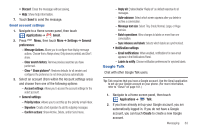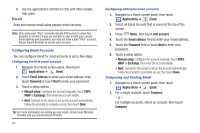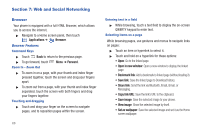Samsung SCH-R930 User Manual Ver.fc02-f6 (English(north America)) - Page 70
Applications, Email, Refresh, Account settings, General settings, Exchange ActiveSync settings
 |
View all Samsung SCH-R930 manuals
Add to My Manuals
Save this manual to your list of manuals |
Page 70 highlights
Refreshing Your Email Account Refresh your account to update your phone from the servers. 1. Navigate to a Home screen panel, then touch Applications ➔ Email. 2. Press Menu, then touch Refresh. Email Account Settings Use Account settings to configure handling of email from your accounts. Note: These are basic settings for most accounts. Some email accounts may have additional settings. 1. Navigate to a Home screen panel, then touch Applications ➔ Email. 2. Touch an account to view it. 3. Press Menu, then touch More ➔ Account settings. 4. Touch fields to configure the account: • General settings: - Account name displays the name used by the device to track the account. - Add signature activates the email signature feature. - Signature allows you to create an outgoing email signature attached to new email messages sent from your phone. 66 - Default account assigns this account as the default used when sending out new email messages. - Always Cc/Bcc myself allows you to include your own email address in either the CC, Bcc, or None fields. Lets you always receive a copy of outgoing emails. • Exchange ActiveSync settings: - Period to sync email to assign the sync range for your incoming and outgoing email messages between your phone and your external exchange server. How many days worth of email messages should the phone and server synchronize. Choose from: All, 1 day, 3 days, 1 week, 2 weeks, or 1 month. - Empty server trash: allows you to delete your email account's trash bin remotely. - Sync schedule allows you to configure your email sync schedule. - Out of office settings allows you to both activate/deactivate your email's out of office settings, and configure both the start/end dates and your outgoing message. - Period to sync Calendar assigns a period for your phone to sync calendar events. Choose from: 2 weeks, 1 month, 3 months, 6 months, or All calendar. - Size to retrieve emails configures the incoming email size allowed to pass through to your phone automatically without user interaction. Emails with attachments larger than configured will have to be retrieved manually.