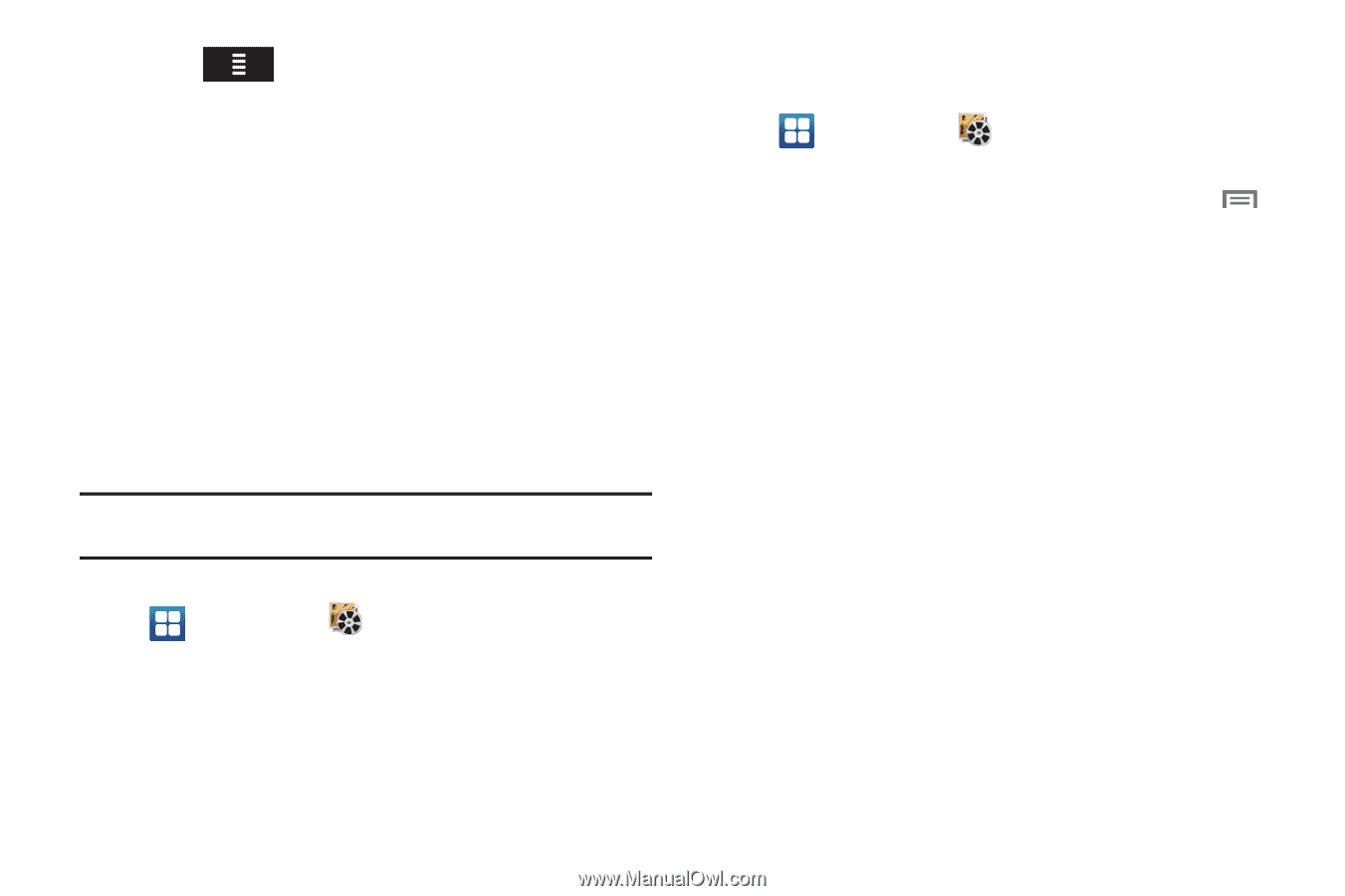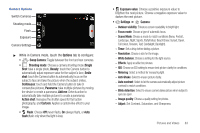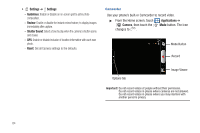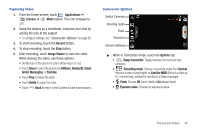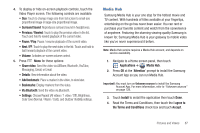Samsung SCH-R930 User Manual Ver.fc02-f6 (English(north America)) - Page 92
Gallery, Details, Rotate, right
 |
View all Samsung SCH-R930 manuals
Add to My Manuals
Save this manual to your list of manuals |
Page 92 highlights
5. Press to browse content using these options: • Movies: Displays a list of the most recently available movies. • TV Shows: Displays shows that aired by date. • My Media: Content you have previously purchased or rented. 6. Touch the media you want to view then touch one of the following options: • View Trailer: View a short clip from the movie. • Buy SD: Purchase the movie or show for unlimited viewing on your device. Follow the prompts to enter payment details. • Rent SD: Purchase a time-limited download of the movie or show. Follow the prompts to enter payment details. Gallery Use Gallery to view, capture, and manage pictures and videos. Note: To take pictures or record video, you must install an optional memory card in your phone. ᮣ Navigate to a Home screen panel, then touch Applications ➔ Gallery. Viewing Pictures 1. Navigate to a Home screen panel, then touch Applications ➔ Gallery. 2. Touch a category, then touch a picture to view it. 3. While viewing a picture, tap on the screen or press Menu for options: • Share: Share the selected picture via AllShare, Bluetooth, Picasa, Messaging, Gmail, Email, or Online Album. • Delete: Erase the picture. • More: - Details: Display information about the picture. - Set as: Assign the picture as a Contact icon, or as Wallpaper. - Crop: Drag the edges of the crop tool to select an area of the picture, then touch Save to save just the selected area, removing the rest of the picture. - Rotate left: Change the orientation of the picture. - Rotate right: Change the orientation of the picture. 88