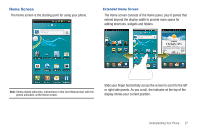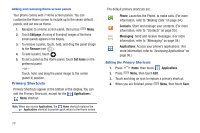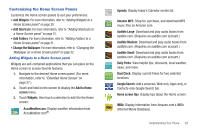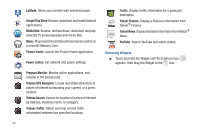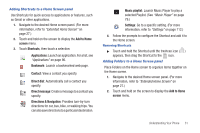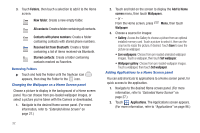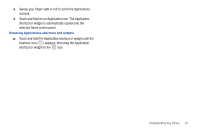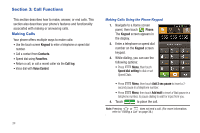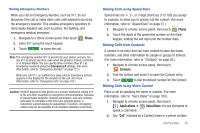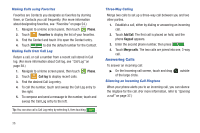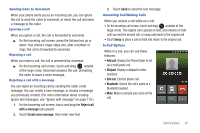Samsung SCH-R930 User Manual Ver.fc02-f6 (English(north America)) - Page 36
All contacts, New folder
 |
View all Samsung SCH-R930 manuals
Add to My Manuals
Save this manual to your list of manuals |
Page 36 highlights
3. Touch Folders, then touch a selection to add it to the Home screen: New folder: Create a new empty folder. All contacts: Create a folder containing all contacts. Contacts with phone numbers: Create a folder containing contacts with stored phone numbers. Received list from Bluetooth: Create a folder containing a list of items received via Bluetooth. Starred contacts: Create a folder containing contacts marked as Favorites. Removing Folders ᮣ Touch and hold the Folder until the trashcan icon ( ) appears, then drag the Folder to the icon. Changing the Wallpaper on a Home Screen panel Choose a picture to display in the background of a Home screen panel. You can choose from pre-loaded wallpaper images, or select a picture you've taken with the Camera or downloaded. 1. Navigate to the desired Home screen panel. (For more information, refer to "Extended Home Screen" on page 27.) 32 2. Touch and hold on the screen to display the Add to Home screen menu, then touch Wallpapers. - or - From the Home screen, press Menu, then touch Wallpaper. 3. Choose a source for images: • Gallery: Access the Gallery to choose a picture from an optional installed memory card. Touch a picture to select it, then use the crop tool to resize the picture, if desired. Touch Save to save the picture as wallpaper. • Live wallpapers: Choose from pre-loaded animated wallpaper images. Touch a wallpaper, then touch Set wallpaper. • Wallpaper gallery: Choose from pre-loaded wallpaper images. Touch a wallpaper, then touch Set wallpaper. Adding Applications to a Home Screen panel You can add shortcuts to applications to a Home screen panel, for quick access to the application. 1. Navigate to the desired Home screen panel. (For more information, refer to "Extended Home Screen" on page 27.) 2. Touch Applications. The Applications screen appears. (For more information, refer to "Applications" on page 96.)