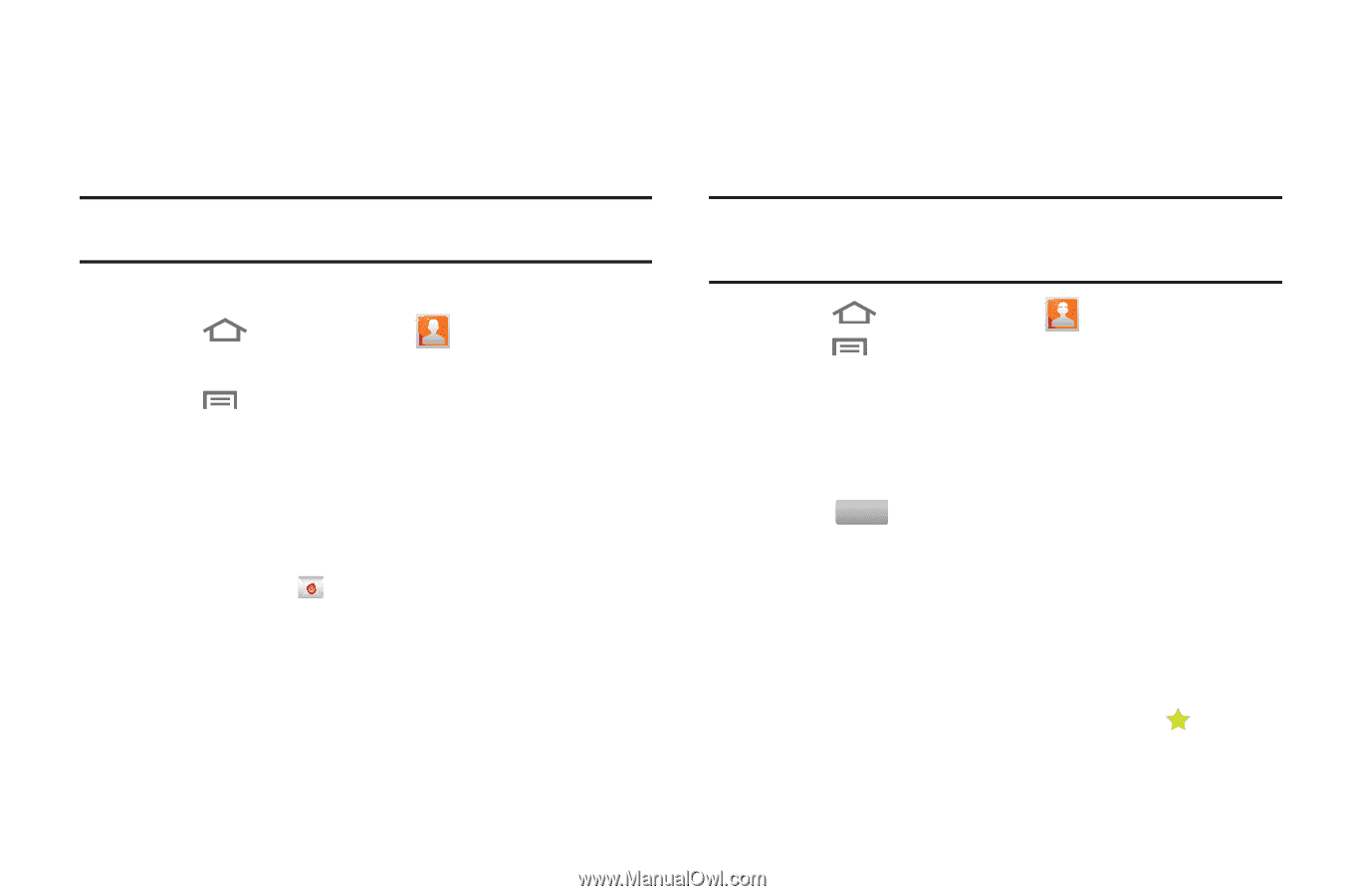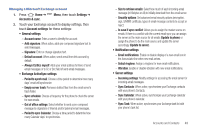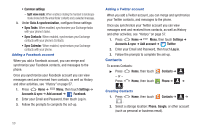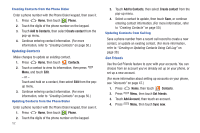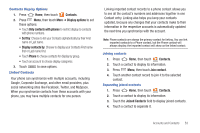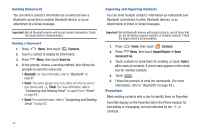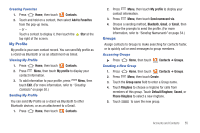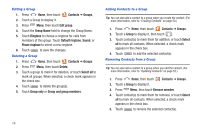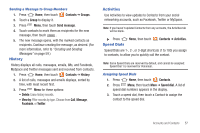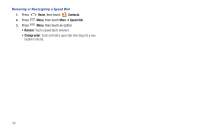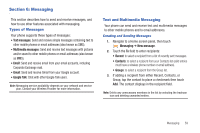Samsung SCH-R930 User Manual Ver.fc02-f6 (English(north America)) - Page 58
Favorites, Bluetooth, Composing and Sending Email, Email
 |
View all Samsung SCH-R930 manuals
Add to My Manuals
Save this manual to your list of manuals |
Page 58 highlights
Sending Namecards You can send a contact's information as a namecard over a Bluetooth connection to another Bluetooth device, or as an attachment to a Gmail message. Important!: Not all Bluetooth devices will accept contact information. Check the target device's documentation. Sending a Namecard 1. Press Home, then touch Contacts. 2. Touch a contact to display its information. 3. Press Menu, then touch Send via. 4. At the prompt, choose a sending method, then follow the prompts to send the namecard: • Bluetooth: For more information, refer to "Bluetooth" on page 93. • Email: This option appears only if you define an Email account to your phone using Email. (For more information, refer to "Composing and Sending Email" on page 64 and "Email" on page 64.) • Gmail: For more information, refer to "Composing and Sending Gmail" on page 62. Exporting and Importing Contacts You can send multiple contacts' information as namecards over Bluetooth connections to other Bluetooth devices, or as attachments to Email or Gmail messages. Important!: Not all Bluetooth devices will accept contacts, and of those that do, not all devices support transfers of multiple contacts. Check the target device's documentation. 1. Press Home, then touch Contacts. 2. Press Menu, then touch Import/Export ➔ Send namecard via. 3. Touch contacts to mark them for sending, or touch Select all to mark all contacts. A check mark appears in the check box for marked contacts. 4. Touch . Send 5. Follow the prompts to send the namecards. (For more information, refer to "Bluetooth" on page 93.) Favorites Mark existing contacts with a star to identify them as Favorites. Favorites display on the Favorites tab in the Phone keypad, for fast dialing or messaging, and are indicated by the in Contacts. 54