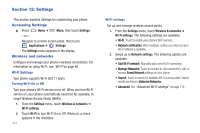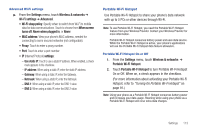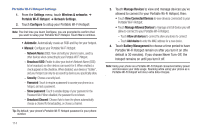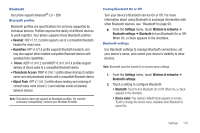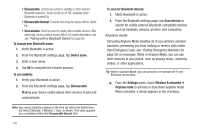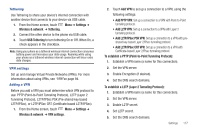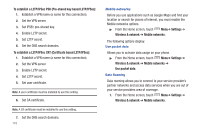Samsung SCH-R930 User Manual Ver.fc02-f6 (English(north America)) - Page 121
To establish a L2TP Layer 2 Tunneling Protocol, To establish a PPTP Point-to-Point Tunneling Protocol
 |
View all Samsung SCH-R930 manuals
Add to My Manuals
Save this manual to your list of manuals |
Page 121 highlights
Tethering Use Tethering to share your device's internet connection with another device that connects to your device via USB cable. 1. From the Home screen, touch Menu ➔ Settings ➔ Wireless & network ➔ Tethering. 2. Connect the other device to the phone via USB cable. 3. Touch USB Tethering to turn tethering On or Off. When On, a check appears in the checkbox. Note: Using your phone as a tethered wireless internet connection consumes battery power and increases your data usage. Roaming while using your phone as a tethered wireless internet connection will incur extra data charges. VPN settings Set up and manage Virtual Private Networks (VPNs). For more information about using VPNs, see "VPN"on page 94. Adding a VPN Before you add a VPN you must determine which VPN protocol to use: PPTP (Point-to-Point Tunneling Protocol), L2TP (Layer 2 Tunneling Protocol), L2TP/IPSec PSK (Pre-shared key based L2TP/IPSec), or L2TP/IPSec CRT (Certificate based L2TP/IPSec). 1. From the Home screen, touch Menu ➔ Settings ➔ Wireless & network ➔ VPN settings. 2. Touch Add VPN to set up a connection to a VPN, using the following settings: • Add PPTP VPN: Set up a connection to a VPN with Point-to-Point tunneling protocol. • Add L2TP VPN: Set up a connection to a VPN with Layer 2 tunneling protocol. • Add L2TP/IPSec PSK VPN: Set up a connection to a VPN with preshared key-based Layer 2/IPsec tunneling protocol. • Add L2TP/IPSec CRT VPN: Set up a connection to a VPN with Certificate-based Layer 2/IPsec tunneling protocol. To establish a PPTP (Point-to-Point Tunneling Protocol): 1. Establish a VPN name (a name for this connection). 2. Set the VPN server. 3. Enable Encryption (if desired). 4. Set the DNS search domains. To establish a L2TP (Layer 2 Tunneling Protocol): 1. Establish a VPN name (a name for this connection). 2. Set the VPN server. 3. Enable L2TP secret. 4. Set L2TP secret. 5. Set the DNS search domains. Settings 117