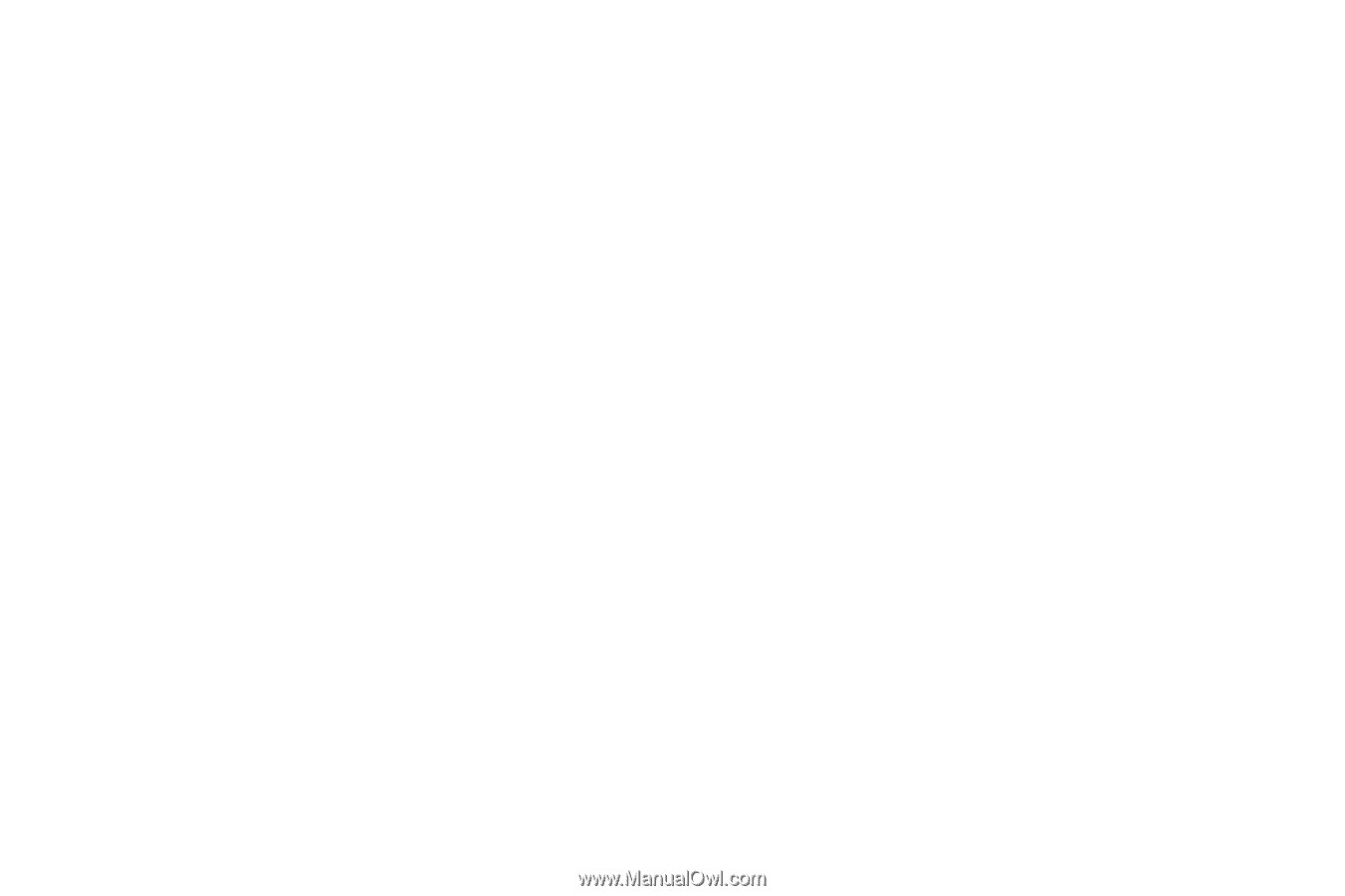Samsung SCH-R930 User Manual Ver.fc02-f6 (English(north America)) - Page 130
Settings, Location & security, Set screen lock, Change screen lock, Password, Visible passwords
 |
View all Samsung SCH-R930 manuals
Add to My Manuals
Save this manual to your list of manuals |
Page 130 highlights
Set unlock pattern/Change unlock PIN A screen unlock PIN is a Personal Identification Number you enter and use to unlock your phone. 1. From the Settings menu, touch Location & security ➔ Set screen lock or Change screen lock. 2. Touch PIN. 3. Follow the prompts to enter or change your screen unlock PIN. Set unlock Password/Change unlock Password A screen unlock Password is a word or series of4 or more characters that you can store and then use to unlock your phone. 1. From the Settings menu, touch Location & security ➔ Set screen lock or Change screen lock. 2. Touch Password. A QWERTY keypad appears on the screen. 3. Follow the prompts to create or change your screen unlock Password. Passwords Visible passwords When enabled, password characters will display briefly as you touch them while entering passwords. ᮣ From the Settings menu, touch Location & security ➔ Visible passwords to enable or disable brief displays of password characters. When enabled, a check mark appears in the check box. Device administration Add or remove device administrators. Select device administrators ᮣ From the Settings menu, touch Location & security ➔ Select device administrators to view a list of available device administrators. 126