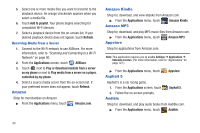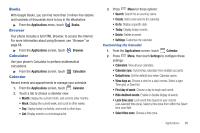Samsung SCH-R930 User Manual Ver.fc02-f6 (English(north America)) - Page 98
Tethering, VPN, Mobile networks
 |
View all Samsung SCH-R930 manuals
Add to My Manuals
Save this manual to your list of manuals |
Page 98 highlights
Tethering When activated, Tethering uses your phone to provide a USBconnected device (such as a personal computer) with access to your Wireless Provider's network. Important!: Portable Wi-Fi Hotspot requires a data connection and consumes battery power. There is a monthly charge for the Portable Wi-Fi Hotspot feature, and all data used by connected devices will apply to the customer's data allowance. Contact your service provider for more information. 1. From the Home screen, touch Menu ➔ Settings ➔ Wireless & network ➔ Tethering. 2. Connect the other device to the phone using the USB Data Cable. 3. Touch USB Tethering to turn tethering On or Off. When On, a check appears in the checkbox. Note: Using your phone as a tethered wireless internet connection consumes battery power and increases your data usage. Roaming while using your phone as a tethered wireless internet connection will incur extra data charges. 94 VPN You can use your phone's VPN (Virtual Private Network) feature to connect to VPNs. Connecting to a VPN 1. From the Home screen, touch Menu ➔ Settings ➔ Wireless & networks ➔ VPN settings. 2. Touch the desired VPN connection in the VPNs list. 3. Enter a password at the prompt, then press OK. Your phone completes the VPN connection. Adding a VPN To add a VPN to your phone's VPNs list, see "VPN settings" on page 117. Mobile networks You can select whether your phone supports roaming outside your home area in your Wireless Provider's network. (See also "Mobile networks" on page 118.) 1. From the Home screen, press Menu, then touch Settings ➔ Wireless & networks ➔ Mobile networks ➔ System selection. 2. Select one of the following options: • LTE/CDMA: Permits roaming for both LTE and CDMA connections. • CDMA mode: Permits roaming for CDMA connections only.