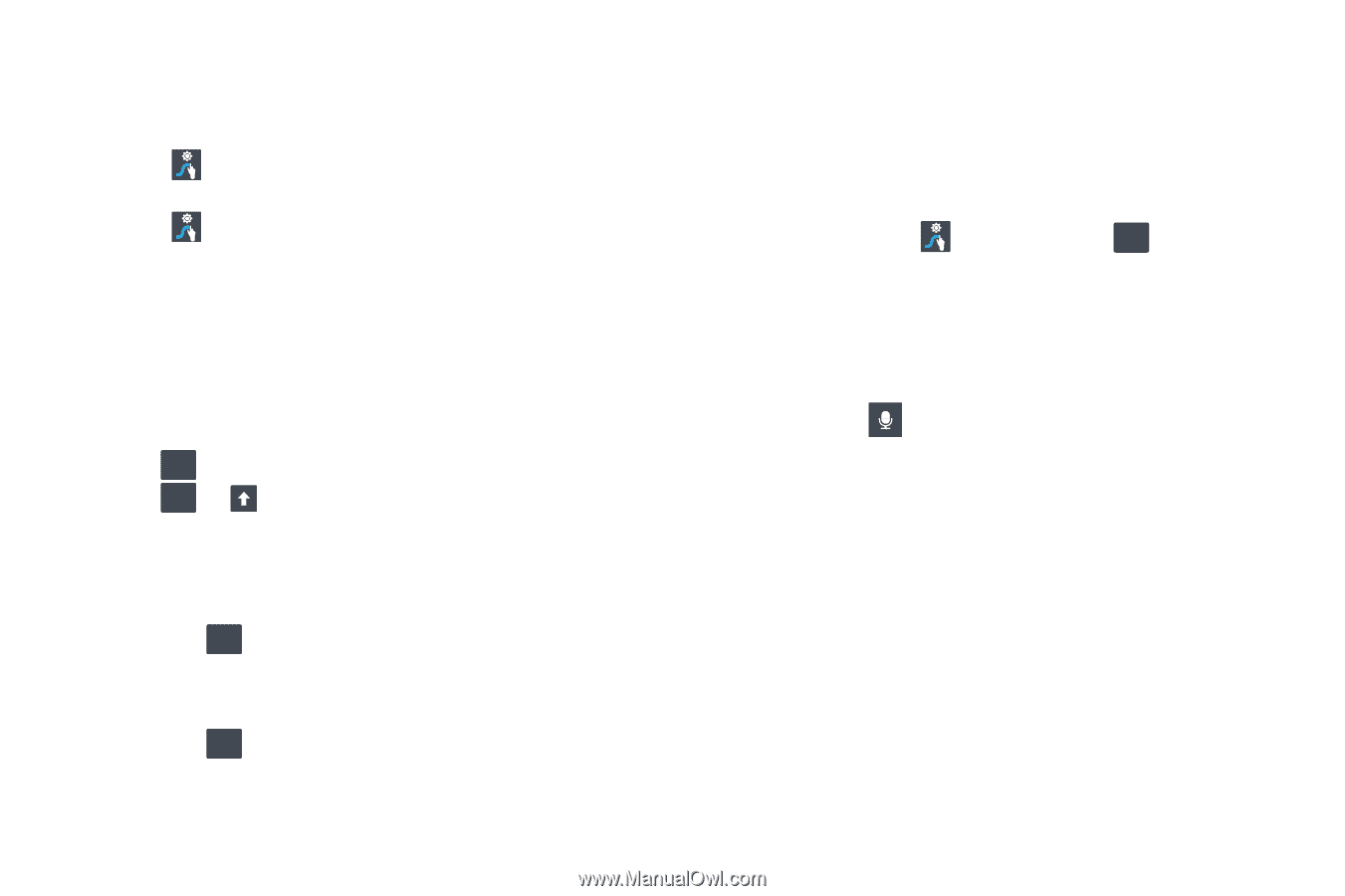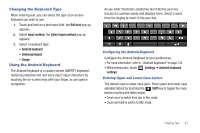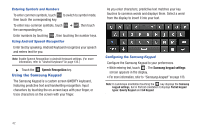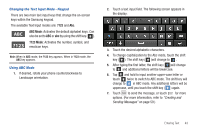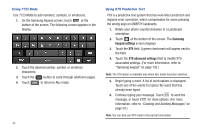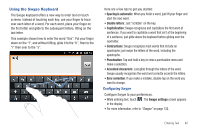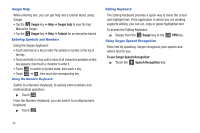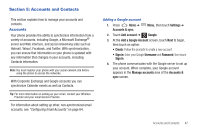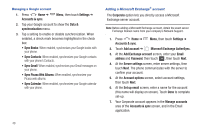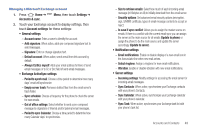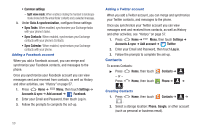Samsung SCH-R930 User Manual Ver.fc02-f6 (English(north America)) - Page 50
Swype, Swype help, Tutorial, To use Swype Speech Recognition, Speech Recognition
 |
View all Samsung SCH-R930 manuals
Add to My Manuals
Save this manual to your list of manuals |
Page 50 highlights
Swype Help While entering text, you can get help and a tutorial about using Swype. • Tap the Swype key ➔ Help ➔ Swype help to view the User Manual for Swype. • Tap the Swype key ➔ Help ➔ Tutorial for an interactive tutorial. Entering Symbols and Numbers Using the Swype Keyboard: • Touch and hold on a key to enter the symbol or number at the top of the key. • Touch and hold on a key until a menu of all characters available on that key appears, then touch a character to enter it. • Touch 123 SYM to switch to Symbol mode, then touch a key. • Touch 123 SYM ➔ , then touch the corresponding key. Using the Numeric Keyboard Switch to a Numeric Keyboard, to quickly enter numbers and mathematical operators: ᮣ Touch . 123 SYM From the Numeric Keyboard, you can switch to an Alpanumeric Keyboard: ᮣ Touch . 123 ABC Editing Keyboard The Editing Keyboard provides a quick way to move the cursor and highlight text. If the application in which you are working supports editing, you can cut, copy or paste highlighted text. To access the Editing Keyboard: ᮣ Swype from the Swype key to the 123 SYM SYM key. Using Swype Speech Recognition Enter text by speaking. Swype recognizes your speech and enters text for you. To use Swype Speech Recognition: ᮣ Touch the Speech Recognition key. 46