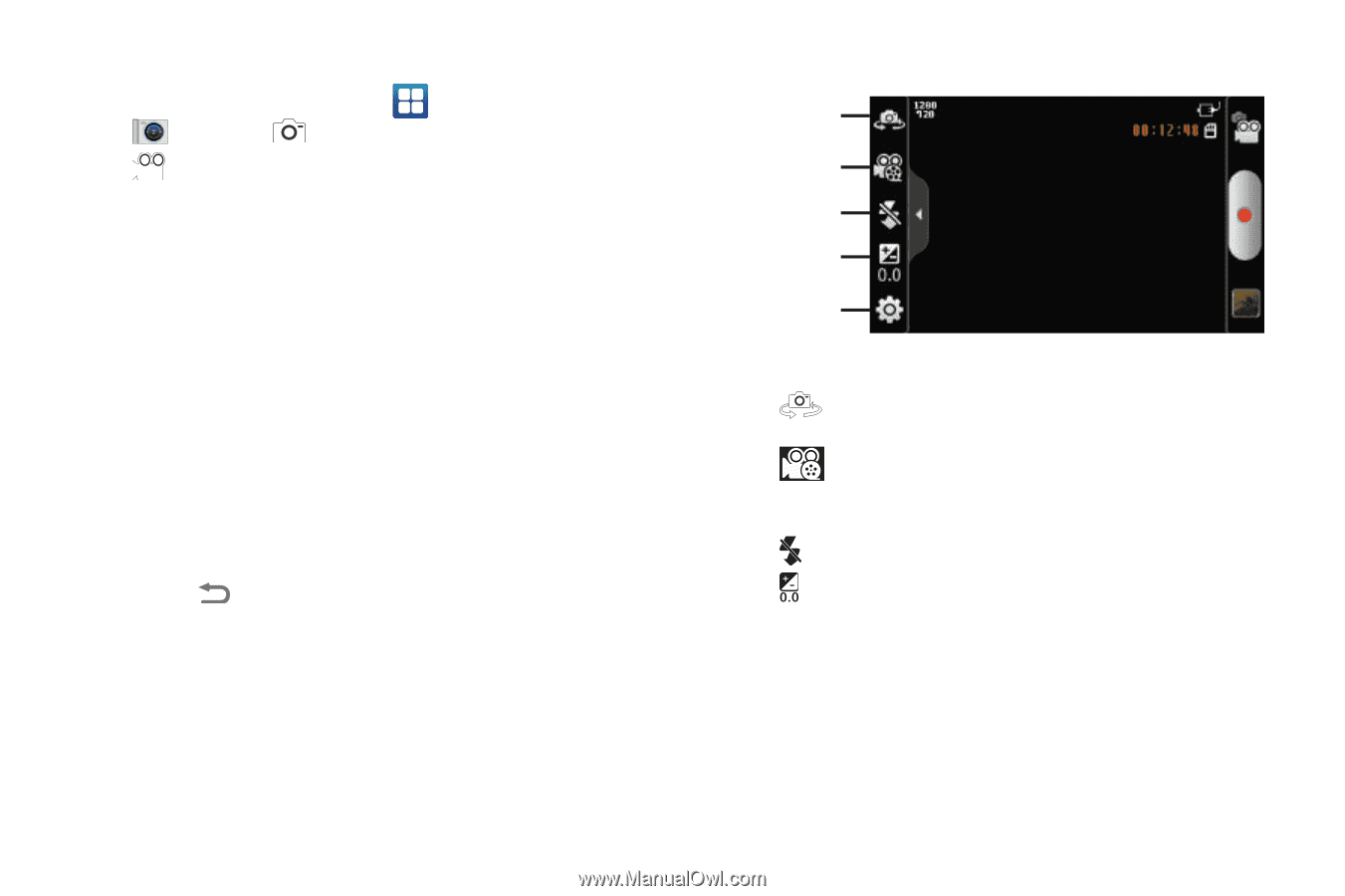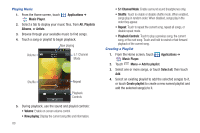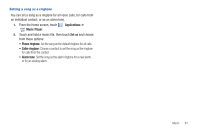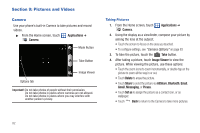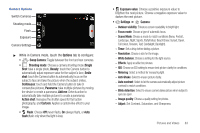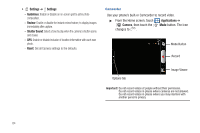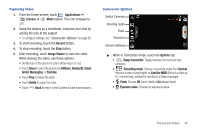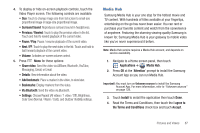Samsung SCH-R930 User Manual Ver.fc02-f6 (English(north America)) - Page 89
Limit for MMS, Swap Camcorder
 |
View all Samsung SCH-R930 manuals
Add to My Manuals
Save this manual to your list of manuals |
Page 89 highlights
Capturing Video 1. From the Home screen, touch Applications ➔ Camera ➔ Mode button. The icon changes to . 2. Using the display as a viewfinder, compose your shot by aiming the lens at the subject. • To configure settings, see "Camcorder Options" on page 85. 3. To start recording, touch the Record button. 4. To stop recording, touch the Stop button. 5. After recording, touch Image Viewer to view the video. While viewing the video, use these options: • Double-tap on the picture to zoom all the way in or out. • Touch Share to send the picture via AllShare, Bluetooth, Email, Gmail, Messaging, or YouTube. • Touch Play to review the video. • Touch Delete to erase the video. • Touch Back to return to the Camera to take more pictures. Camcorder Options Switch Cameras Shooting mode Flash Exposure Camera Settings ᮣ While in Camcorder mode, touch the Options tab: • Swap Camcorder: Toggle between the front and rear cameras. • Recording mode: Choose a recording mode from Normal (Record a video of any length), or Limit for MMS (Record a video up to 1 minute long, suitable for sending in a Video message). • Flash: Choose Off (never flash) or On (always flash). • Exposure value: Choose an exposure value. Pictures and Videos 85