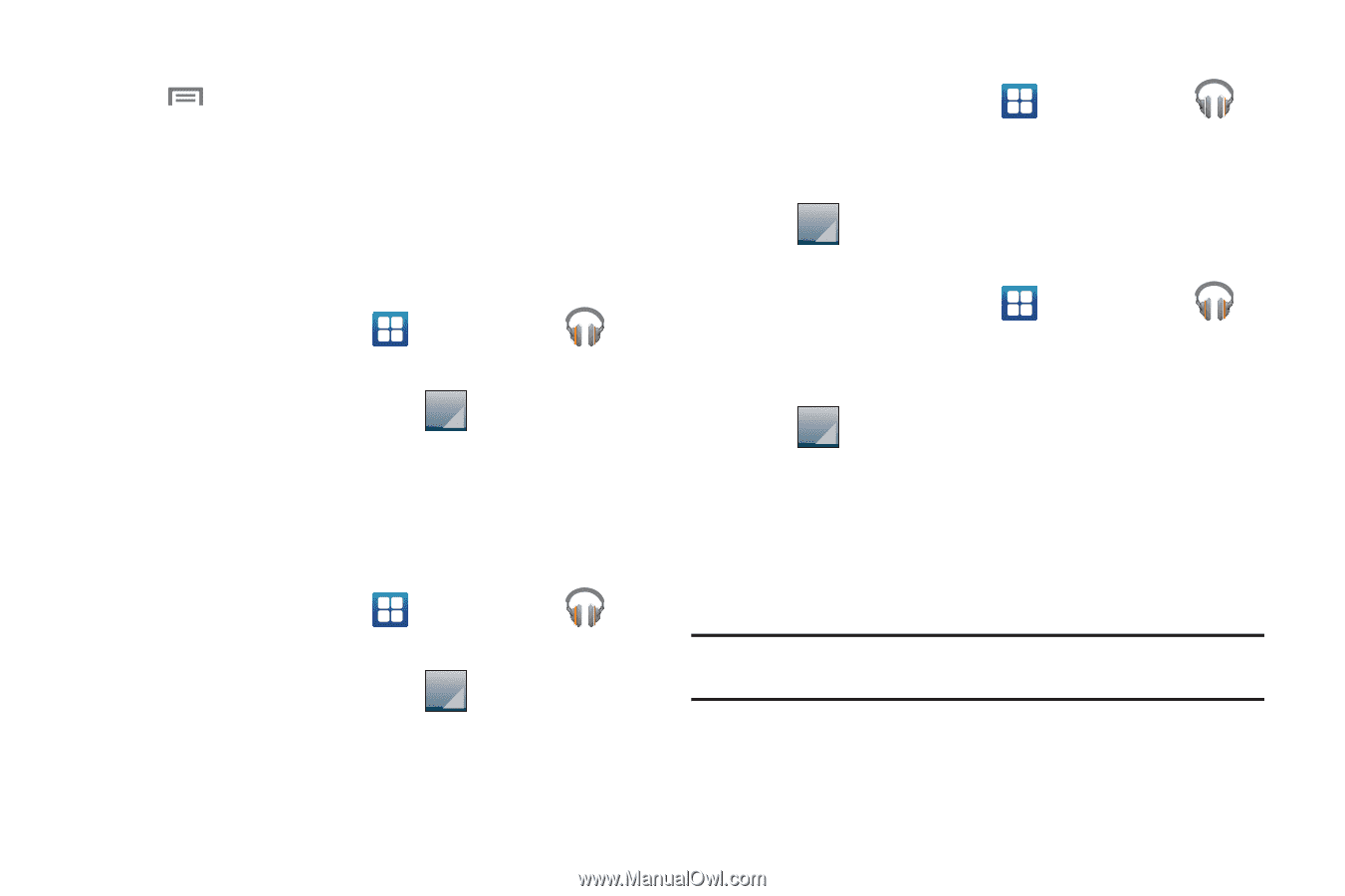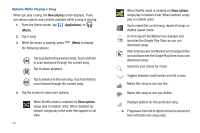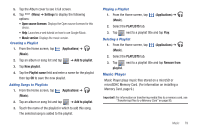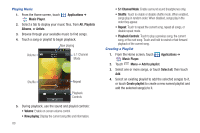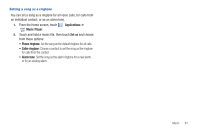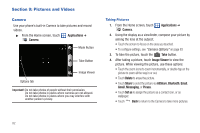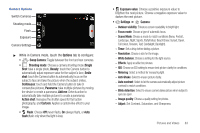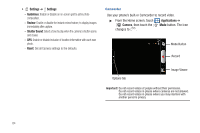Samsung SCH-R930 User Manual Ver.fc02-f6 (English(north America)) - Page 83
Music Player
 |
View all Samsung SCH-R930 manuals
Add to My Manuals
Save this manual to your list of manuals |
Page 83 highlights
5. Tap the Album cover to see it full screen. 6. Tap (Menu) ➔ Settings to display the following options: • Open source licenses: Displays the Open source licenses for this device. • Help: Launches a web tutorial on how to use Google Music. • Music version: Displays the music version. Creating a Playlist 1. From the Home screen, tap (Applications) ➔ (Music). 2. Tap an album or song list and tap ➔ Add to playlist. 3. Tap New playlist. 4. Tap the Playlist name field and enter a name for the playlist then tap OK to save the new playlist. Adding Songs to Playlists 1. From the Home screen, tap (Music). (Applications) ➔ 2. Tap an album or song list and tap ➔ Add to playlist. 3. Touch the name of the playlist in which to add this song. The selected song is added to the playlist. Playing a Playlist 1. From the Home screen, tap (Music). (Applications) ➔ 2. Select the PLAYLISTS tab. 3. Tap next to a playlist title and tap Play. Deleting a Playlist 1. From the Home screen, tap (Music). (Applications) ➔ 2. Select the PLAYLISTS tab. 3. Tap next to a playlist title and tap Remove from playlist. Music Player Music Player plays music files stored on a microSD or microSDHC Memory Card. (For information on installing a Memory Card, page 9.) Important!: For information on transferring media files to a memory card, see "Transferring Files to a Memory Card" on page 95. Music 79