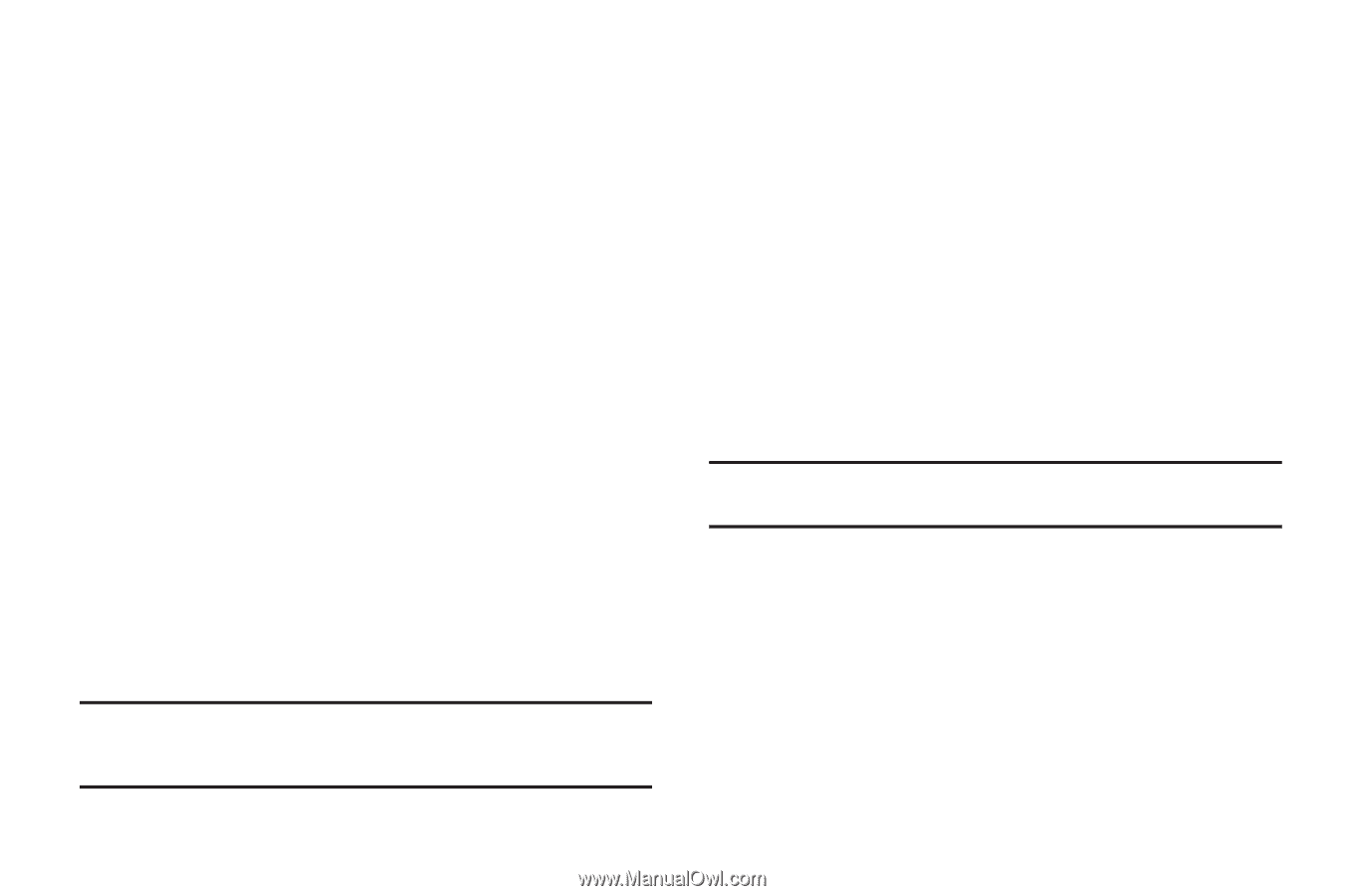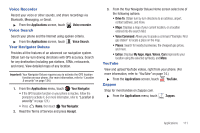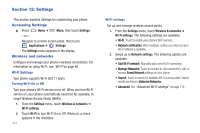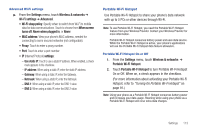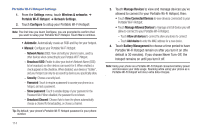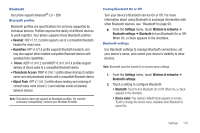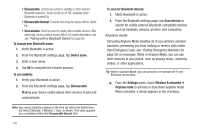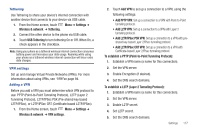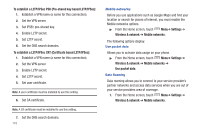Samsung SCH-R930 User Manual Ver.fc02-f6 (English(north America)) - Page 120
Wireless & networks, To set visibility
 |
View all Samsung SCH-R930 manuals
Add to My Manuals
Save this manual to your list of manuals |
Page 120 highlights
• Discoverable: Control your phone's visibility to other devices' Bluetooth searches. Touch to turn On or Off. Available when Bluetooth is turned On. • Discoverable timeout: Controls how long the device will be visible for. • Scan devices: Touch to scan for nearby discoverable devices. After searching, touch a device to pair with it. For more information, see see "Pairing with a Bluetooth Device"on page 93. To change your Bluetooth name: 1. Verify Bluetooth is active. 2. From the Bluetooth settings page, tap Device name. 3. Enter a new name. 4. Tap OK to complete the rename process. To set visibility: 1. Verify your Bluetooth is active. 2. From the Bluetooth settings page, tap Discoverable. Making your device visible allows other devices to pair and communicate. Note: Your device visibility is based on the time set within the Visible timeout field (2 Minutes, 5 Minutes, 1 Hour, or Never). This value appears as a countdown within this Discoverable timeout field. 116 To scan for Bluetooth devices: 1. Verify Bluetooth is active. 2. From the Bluetooth settings page, tap Scan devices to search for visible external Bluetooth-compatible devices such as headsets, devices, printers, and computers. Airplane mode Activating Airplane Mode disables all of your phone's wireless functions, preventing you from making or receive calls (other than Emergency Calls, see "Dialing Emergency Numbers"on page 35) or messages. While in Airplane Mode, you can use other features of your phone, such as playing music, watching videos, or other applications. Tip: While in Airplane Mode, you can activate or re-activate Wi-Fi and Bluetooth connections. ᮣ From the Settings menu, touch Wireless & networks ➔ Airplane mode to activate or deactivate airplane mode. When activated, a check appears in the checkbox.