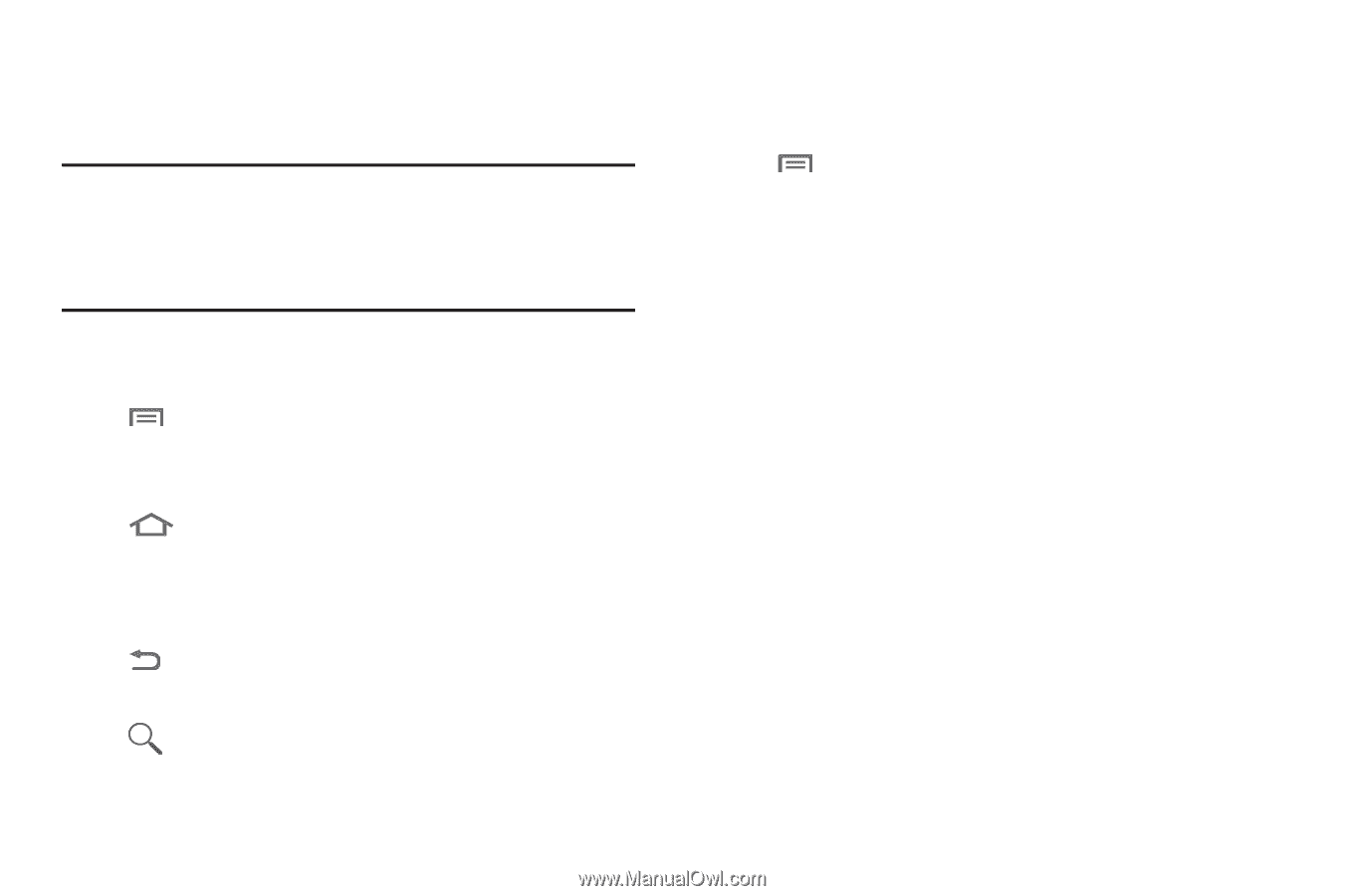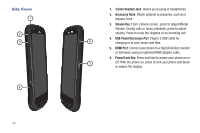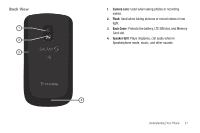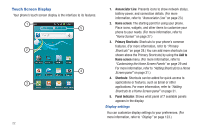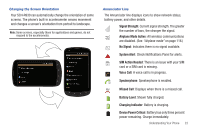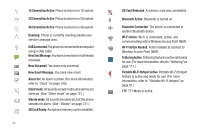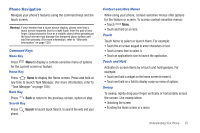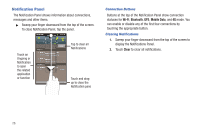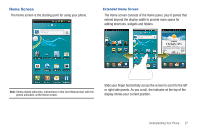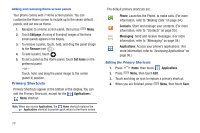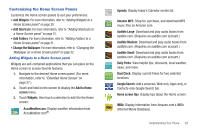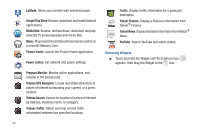Samsung SCH-R930 User Manual Ver.fc02-f6 (English(north America)) - Page 29
Phone Navigation, Search
 |
View all Samsung SCH-R930 manuals
Add to My Manuals
Save this manual to your list of manuals |
Page 29 highlights
Phone Navigation Navigate your phone's features using the command keys and the touch screen. Warning!: If your handset has a touch screen display, please note that a touch screen responds best to a light touch from the pad of your finger. Using excessive force or a metallic object when pressing on the touch screen may damage the tempered glass surface and void the warranty. (For more information, refer to "Warranty Information" on page 159.) Command Keys Menu Key Press Menu to display a context-sensitive menu of options for the current screen or feature. Home Key Press Home to display the Home screen. Press and hold at any time to launch Task Manager. (For more information, refer to "Task Manager" on page 109.) Back Key Press Back to return to the previous screen, option or step. Search Key Press Search to launch Quick Search, to search the web and your phone. Context-sensitive Menus While using your phone, context-sensitive menus offer options for the feature or screen. To access context-sensitive menus: • Touch Menu. • Touch and hold on an item. Touch Touch items to select or launch them. For example: • Touch the on screen keypad to enter characters or text. • Touch a menu item to select it. • Touch an application's icon to launch the application. Touch and Hold Activate on-screen items by a touch and hold gesture. For example: • Touch and hold a widget on the home screen to move it. • Touch and hold on a field to display a pop-up menu of options. Sweep To sweep, lightly drag your finger vertically or horizontally across the screen. Use sweep when: • Unlocking the screen • Scrolling the Home screen or a menu Understanding Your Phone 25