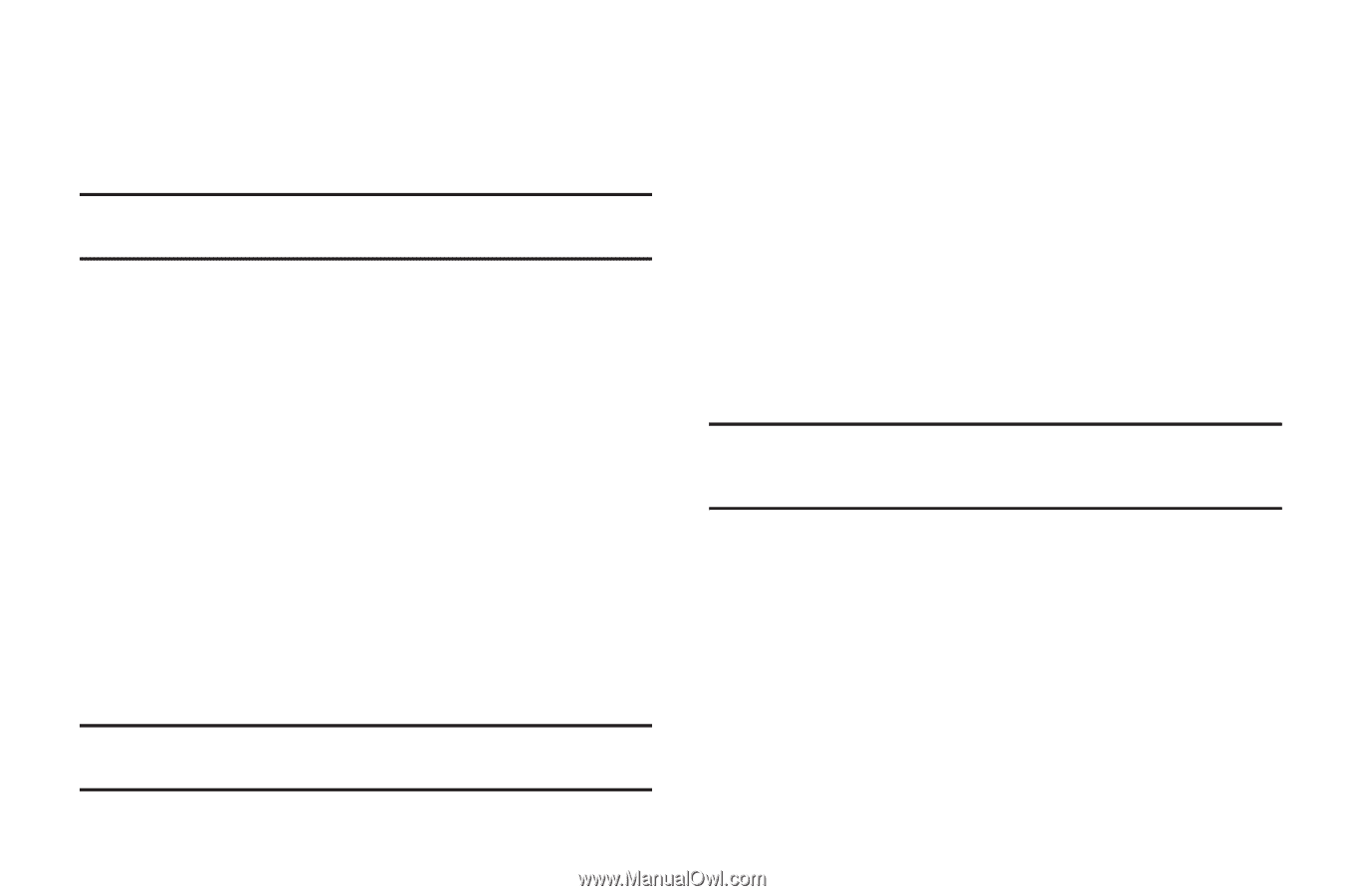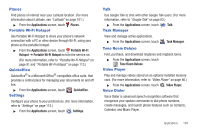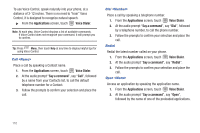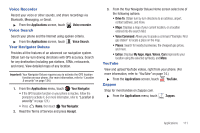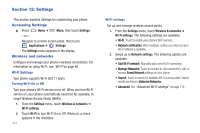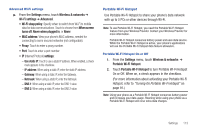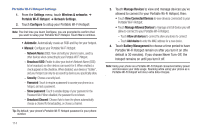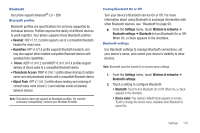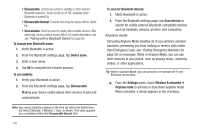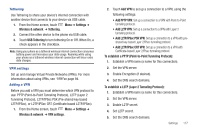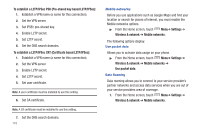Samsung SCH-R930 User Manual Ver.fc02-f6 (English(north America)) - Page 118
Portable Wi-Fi Hotspot, View Connected Devices
 |
View all Samsung SCH-R930 manuals
Add to My Manuals
Save this manual to your list of manuals |
Page 118 highlights
Portable Wi-Fi Hotspot Settings 1. From the Settings menu, touch Wireless & networks ➔ Portable Wi-Fi Hotspot ➔ Network Settings. 2. Touch Configure to setup your Portable Wi-Fi Hotspot: Note: The first time you touch Configure, you are prompted to confirm that you want to setup your Portable Wi-Fi Hotspot. Touch Yes to continue. • Automatic: Automatically create an SSID and Key for your hotspot. • Manual: Configure your Portable Wi-Fi Hotspot. - Network Name (SSID): View and edit your phone's name, used by other devices when connecting to your Portable Wi-Fi Hotspot. - Broadcast SSID: Enable to allow your device's Network Name (SSID) to be broadcast, so other devices can search for it. When enabled, a check appears in the checkbox. When disabled, your device is "hidden", and your hotspot can only be accessed by devices you specifically allow. - Security: Choose a security level. - Password: Touch to require a password to access your phone as a hotspot, and set a password. - Show password: Touch to enable display of your password in the Password field. When disabled, the password is not shown. - Broadcast Channel: Choose Auto to have the phone automatically choose a channel for broadcasting, or choose a channel. Tip: By default, your phone's Portable Wi-Fi Hotspot password is your phone number. 114 3. Touch Manage Devices to view and manage devices you've allowed to connect to your Portable Wi-Fi Hotspot, then: • Touch View Connected Devices to view devices connected to your Portable Wi-Fi Hotspot. • Touch Manage Allowed Devices to manage a list of device you will allow to connect to your Portable Wi-Fi Hotspot. - Touch Allow all devices to connect to allow any device to connect. - Touch Add device to enter the MAC address for a new device. 4. Touch Battery Management to choose a time period to have Portable Wi-Fi Hotspot remain on after you turn it on (the default is 30 minutes). If you choose Never Turn-Off, the hotspot remains on until you turn it off. Note: Using your phone as a Portable Wi-Fi Hotspot consumes battery power and increases your data usage. Roaming while using your phone as a Portable Wi-Fi Hotspot will incur extra data charges.