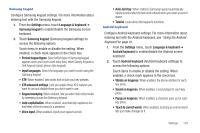Samsung SCH-R930 User Manual Ver.fc02-f6 (English(north America)) - Page 136
User dictionary, Settings, Language & keyboard, Select input method, Swype, Samsung keypad
 |
View all Samsung SCH-R930 manuals
Add to My Manuals
Save this manual to your list of manuals |
Page 136 highlights
3. Touch User dictionary to Add and/or remove words from your user dictionary. Text settings Configure text entry options to your preferences. Select input method Select the default on-screen keypad that appears when you touch a text entry field. 1. From the Settings menu, touch Language & keyboard ➔ Select input method. 2. Select Swype, Samsung keypad (Samsung keypad is the default), or Android keyboard. Note: For details about these on-screen keypads, see "Entering Text"on page 40. Swype Configure Swype settings. Swype is a new way to enter text by gliding your finger over the characters on the on-screen keyboard. (For more information, see "Using the Swype Keyboard"on page 45.) 1. From the Settings menu, touch Language & keyboard ➔ Swype to enable/disable the Swype screen keyboard. 132 2. Touch Swype (Swype settings) to access the following options (Touch items to enable or disable the setting. When enabled, a check mark appears in the check box.): • Preferences: - Language: Choose US English, Español. - Audio feedback: When enabled, plays sounds as you enter text. - Vibrate on keypress: When enabled, the phone vibrates for each key press. • Swype Advanced settings: - Word suggestion: When enabled, suggests possible matching words as you enter text. - Auto-spacing: When enabled, inserts spaces automatically when you pause entering text. - Auto-capitalization: When enabled, automatically capitalizes the first letter of the first word in a sentence. - Show complete trace: Choose how long the trace of your Swype entries display. - Speed vs. accuracy: Send the sensitivity of Swype text recognition. • Help: - Swype help: View the Swype User Manual. - Tutorial: View a tutorial for learning how to Swype. • About: - Version: View the current Swype software version.