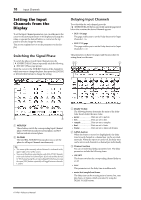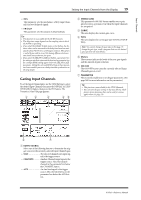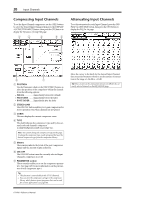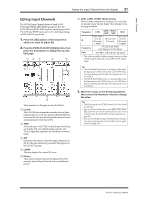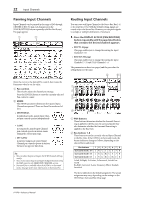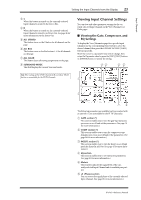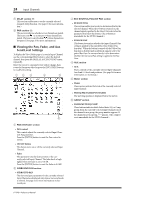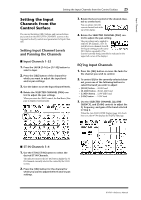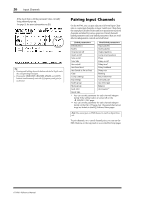Yamaha 01V96i Reference Manual - Page 23
Viewing Input Channel Settings, Viewing the Gate, Compressor, and, EQ Settings
 |
View all Yamaha 01V96i manuals
Add to My Manuals
Save this manual to your list of manuals |
Page 23 highlights
Input Channels Setting the Input Channels from the Display 23 3S When this button is turned on, the currently-selected Input Channel is routed to the Stereo Bus. 4D When this button is turned on, the currently-selected Input Channel is routed to its Direct Out. See page 46 for more information on the Direct Out. 5 ALL STEREO This button turns on the S button for all channels on the page. 6 ALL BUS This button turns on the Bus buttons 1-8 for all channels on the page. 7 ALL CLEAR This button clears all routing assignments on the page. 8 SURROUND MODE This field displays the current Surround mode. Tip: The routings of the ST IN Channels L/R are linked. The D button is unavailable for the ST IN Channels. Viewing Input Channel Settings You can view and adjust parameter settings for the currently-selected Input Channel on the View | Parameter or Fader pages. ■ Viewing the Gate, Compressor, and EQ Settings To display the View | Parameter page for a specific Input Channel, use the corresponding [SEL] button to select the desired channel, then press the DISPLAY ACCESS [VIEW] button repeatedly. Move the cursor to a parameter you wish to change, then rotate the Parameter wheel or press the [INC]/[DEC] buttons or [ENTER] button to modify the setting. 43 65 1 2 78 The following parameters are available (sections marked with an asterisk (*) are unavailable for the ST IN Channels). 1 GATE section (*) This section enables you to turn the gate-type dynamics processor on or off and set the parameters. (See page 19 for more information.) 2 COMP section (*) This section enables you to turn the compressor-type dynamics processor on or off and set the parameters. (See page 20 for more information.) 3 INSERT section (*) This section enables you to turn the Insert on or off and patch the Insert In and Out. (See page 47 for more information.) 4 EQ section This section enables you to set various EQ parameters. (See page 21 for more information.) 5 Meters These meters indicate the signal levels of the currently-selected Input Channel and its available pair partner. 6 (Phase) section You can reverse the signal phase of the currently-selected Input Channel. (See page 18 for more information.) 01V96i-Reference Manual