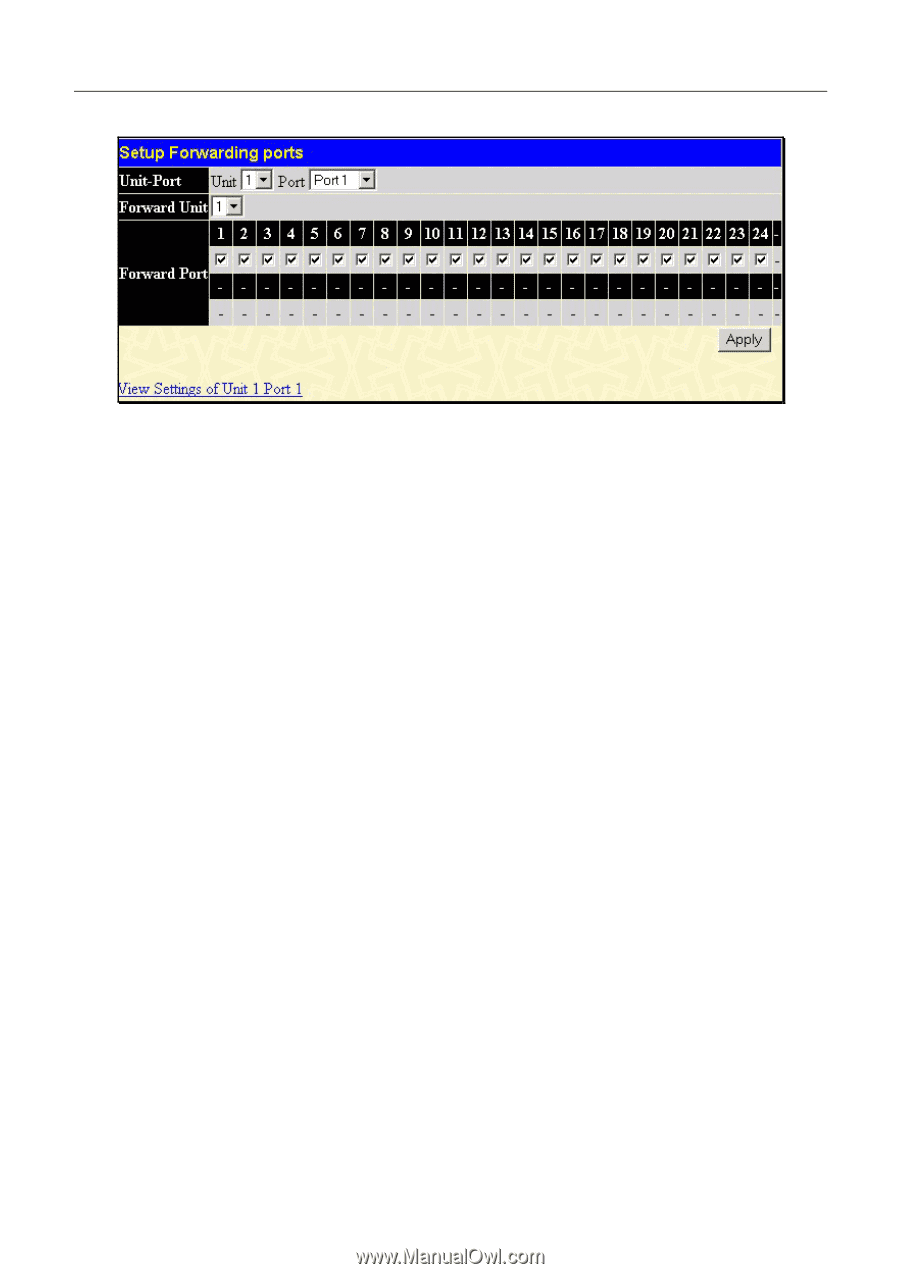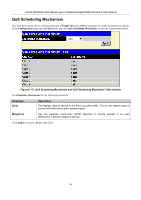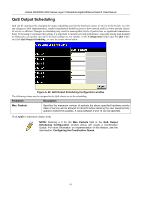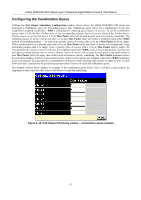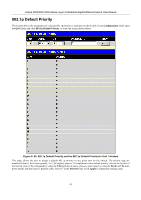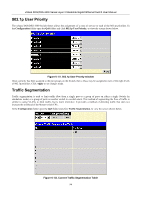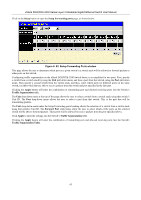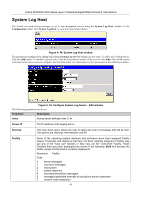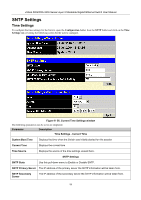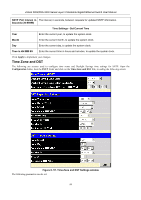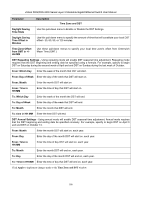D-Link DGS-3324SR Product Manual - Page 110
Setup, Setup Forwarding ports, Apply, Traffic Segmentation, Forward Port
 |
UPC - 790069262067
View all D-Link DGS-3324SR manuals
Add to My Manuals
Save this manual to your list of manuals |
Page 110 highlights
xStack DGS/DXS-3300 Series Layer 3 Stackable Gigabit Ethernet Switch User Manual Click on the Setup button to open the Setup Forwarding ports page, as shown below. Figure 6- 53. Setup Forwarding Ports window This page allows the user to determine which port on a given switch in a switch stack will be allowed to forward packets to other ports on that switch. Configuring traffic segmentation on the xStack DGS/DXS-3300 Switch Series is accomplished in two parts. First, specify a switch from a switch stack by using the Unit pull-down menu, and then a port from that switch, using the Port pull-down menu. Then specify a second switch from the switch stack, and then, select which ports (or different ports on the same switch,) on that switch that are able to receive packets from the switch and port specified in the first part. Clicking the Apply button will enter the combination of transmitting port and allowed receiving ports into the Switch's Traffic Segmentation table. The Unit drop-down menu at the top of the page allows the user to select a switch from a switch stack using that switch's Unit ID. The Port drop-down menu allows the user to select a port from that switch. This is the port that will be transmitting packets. The Unit drop-down menu under the Setup Forwarding ports heading allows the selection of a switch from a switch stack using that switch's Unit ID. The Forward Port click boxes allow the user to select which of the ports on the selected switch will be able to forward packets. These ports will be allowed to receive packets from the port specified above. Click Apply to enter the settings into the Switch's Traffic Segmentation table. Clicking the Apply button will enter the combination of transmitting port and allowed receiving ports into the Switch's Traffic Segmentation Table. 95