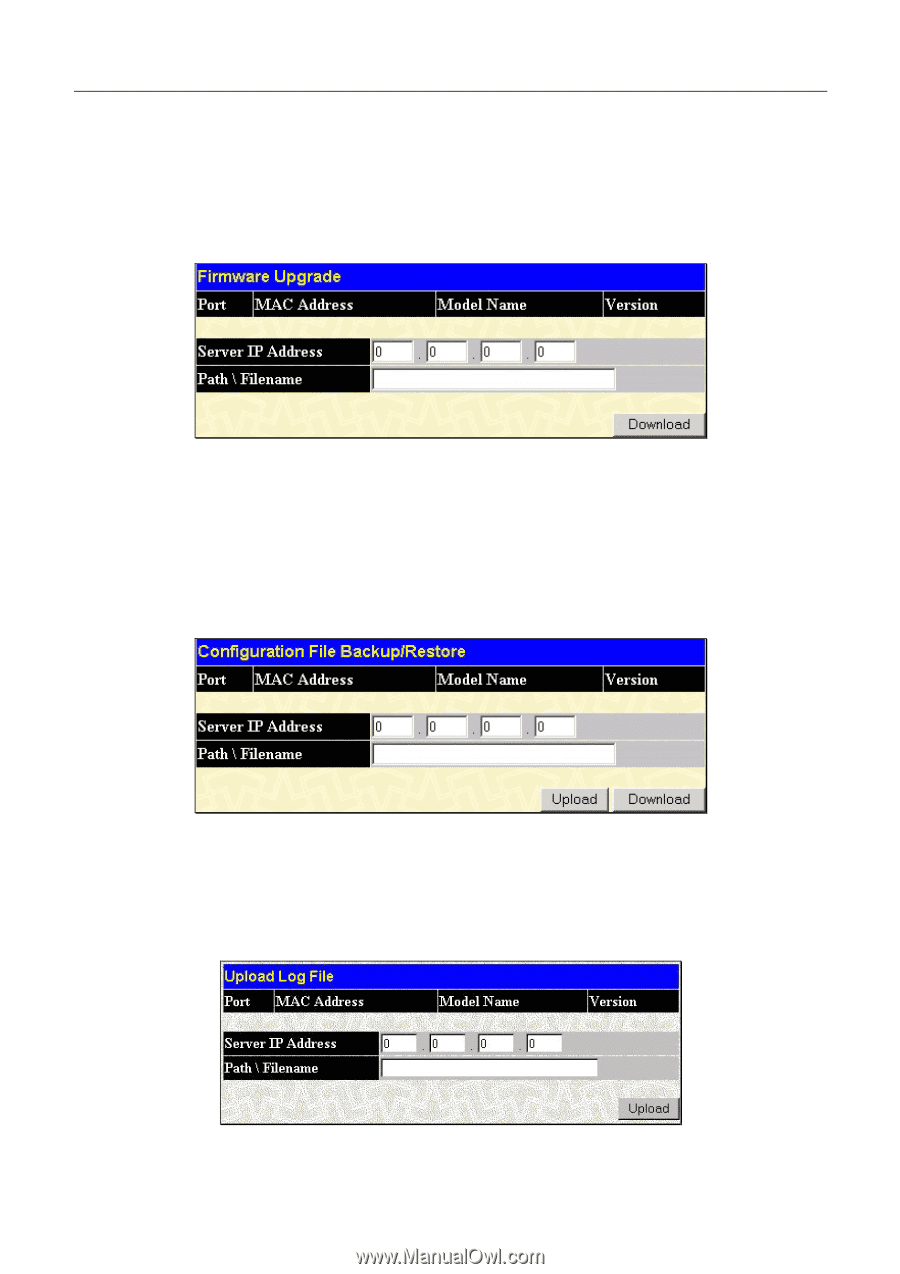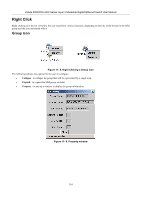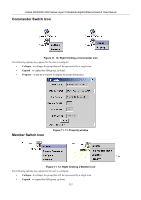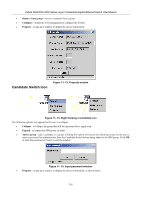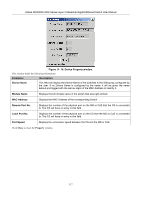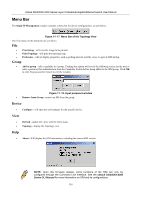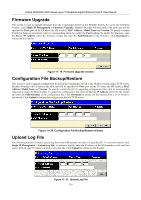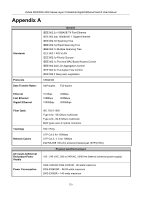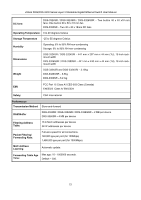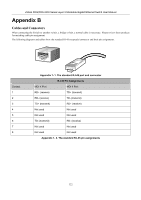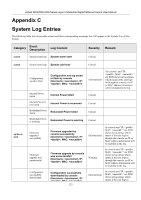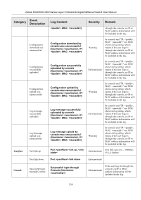D-Link DGS-3324SR Product Manual - Page 334
Firmware Upgrade, Configuration File Backup/Restore, Upload Log File
 |
UPC - 790069262067
View all D-Link DGS-3324SR manuals
Add to My Manuals
Save this manual to your list of manuals |
Page 334 highlights
xStack DGS/DXS-3300 Series Layer 3 Stackable Gigabit Ethernet Switch User Manual Firmware Upgrade This screen is used to upgrade firmware from the Commander Switch to the Member Switch. To access the following window, click Single IP Management > Firmware Upgrade. Member Switches will be listed in the table and will be specified by Port (port on the CS where the MS resides), MAC Address, Model Name and Version. To specify a certain Switch for firmware download, click its corresponding check box under the Port heading. To update the firmware, enter the Server IP Address where the firmware resides and enter the Path/Filename of the firmware. Click Download to initiate the file transfer. Figure 11- 19. Firmware Upgrade window Configuration File Backup/Restore This screen is used to upgrade configuration files from the Commander Switch to the Member Switch using a TFTP server. Member Switches will be listed in the table and will be specified by Port (port on the CS where the MS resides), MAC Address, Model Name and Version. To specify a certain Switch for upgrading configuration files, click its corresponding radio button under the Port heading. To update the configuration file, enter the Server IP Address where the file resides and enter the Path/Filename of the configuration file. Click Download to initiate the file transfer from a TFTP server to the Switch. Click Upload to backup the configuration file to a TFTP server. Figure 11- 20. Configuration File Backup/Restore window Upload Log File The following window is used to upload log files from SIM member switches to a specified PC. To view this window click Single IP Management > Upload Log File. To upload a log file, enter the IP address of the SIM member switch and then enter a path on your PC where you wish to save this file. Click Upload to initiate the file transfer. Figure 11- 21. Upload Log File 319