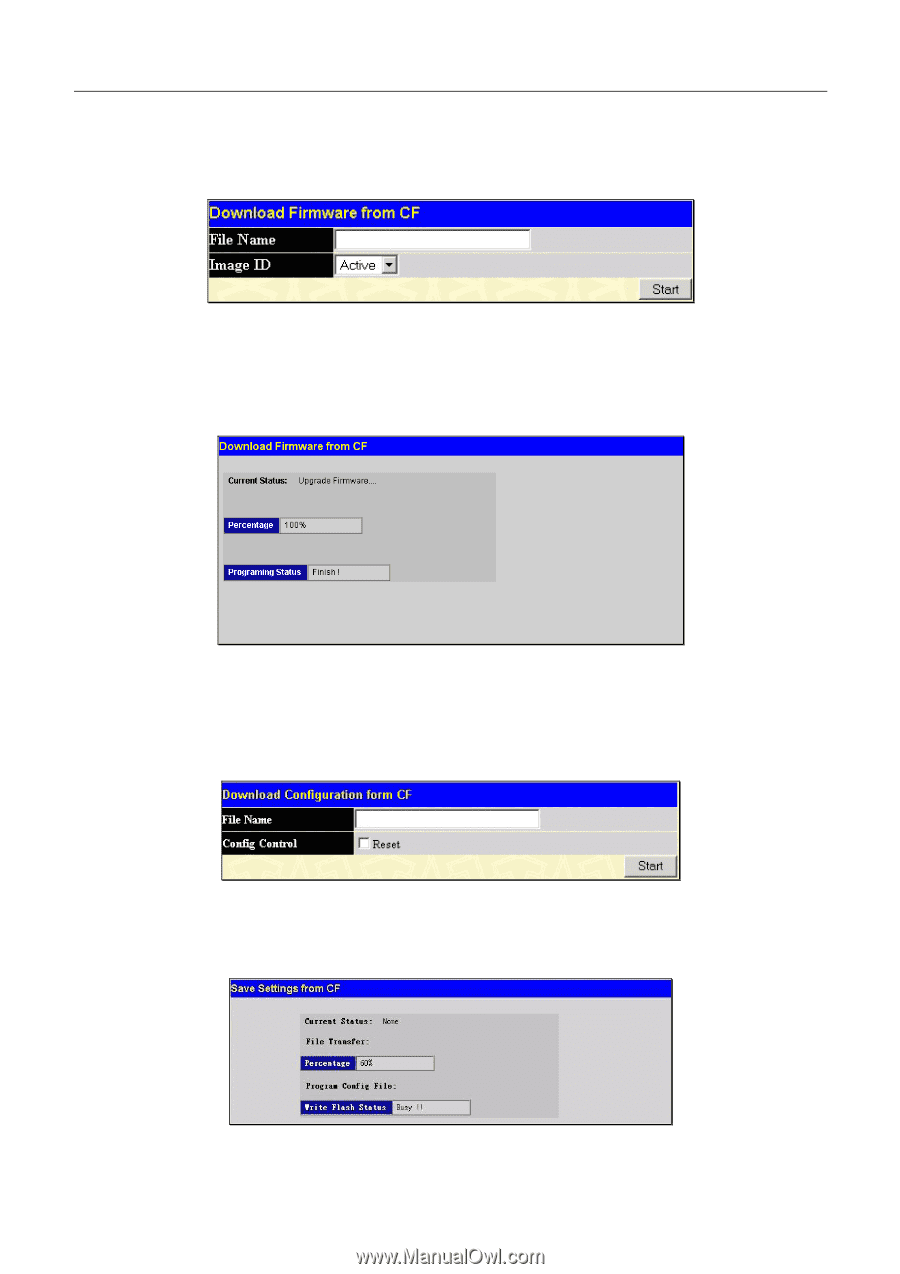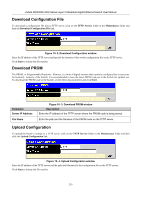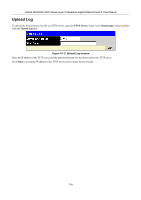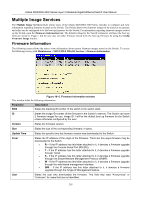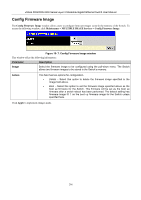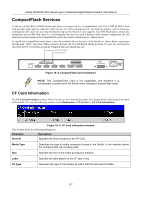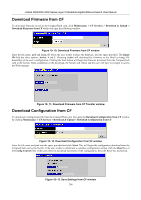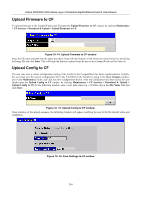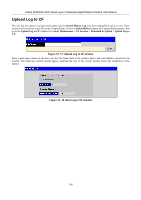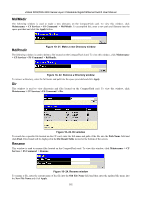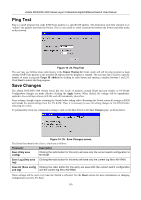D-Link DGS-3324SR Product Manual - Page 313
Download Firmware from CF, Download Configuration from CF
 |
UPC - 790069262067
View all D-Link DGS-3324SR manuals
Add to My Manuals
Save this manual to your list of manuals |
Page 313 highlights
xStack DGS/DXS-3300 Series Layer 3 Stackable Gigabit Ethernet Switch User Manual Download Firmware from CF To download firmware saved on the CompactFlash card, click Maintenance > CF Services > Download & Upload > Download Firmware form CF which will open the following window: Figure 10- 10. Download Firmware from CF window Enter the file name, path and Image ID where the user wishes to place the firmware, into the space provided. The Image ID field has three options, Active, 1 and 2. Choosing Active will download the firmware to the Boot Up Image ID, depending on the user's configuration. Clicking the Start button will begin the firmware download from the CompactFlash card to the Switch. Upon completion of the download, the Switch will reboot and the user will have to re-login to access the Web manager. Figure 10- 11. Download Firmware from CF Transfer window Download Configuration from CF To download a configuration file from the CompactFlash card, first open the Download Configuration from CF window by clicking Maintenance > CF Services > Download & Upload > Download Configuration from CF. Figure 10- 12. Download Configuration from CF window Enter the file name and path into the space provided and click Start. This will begin the configuration download from the CompactFlash card to the Switch. If the user wishes to implement a complete configuration setting, click the Reset box of the Config Control field. If the user wishes to download increments of the configuration, leave the Reset box unchecked. Figure 10- 13. Save Settings from CF window 298