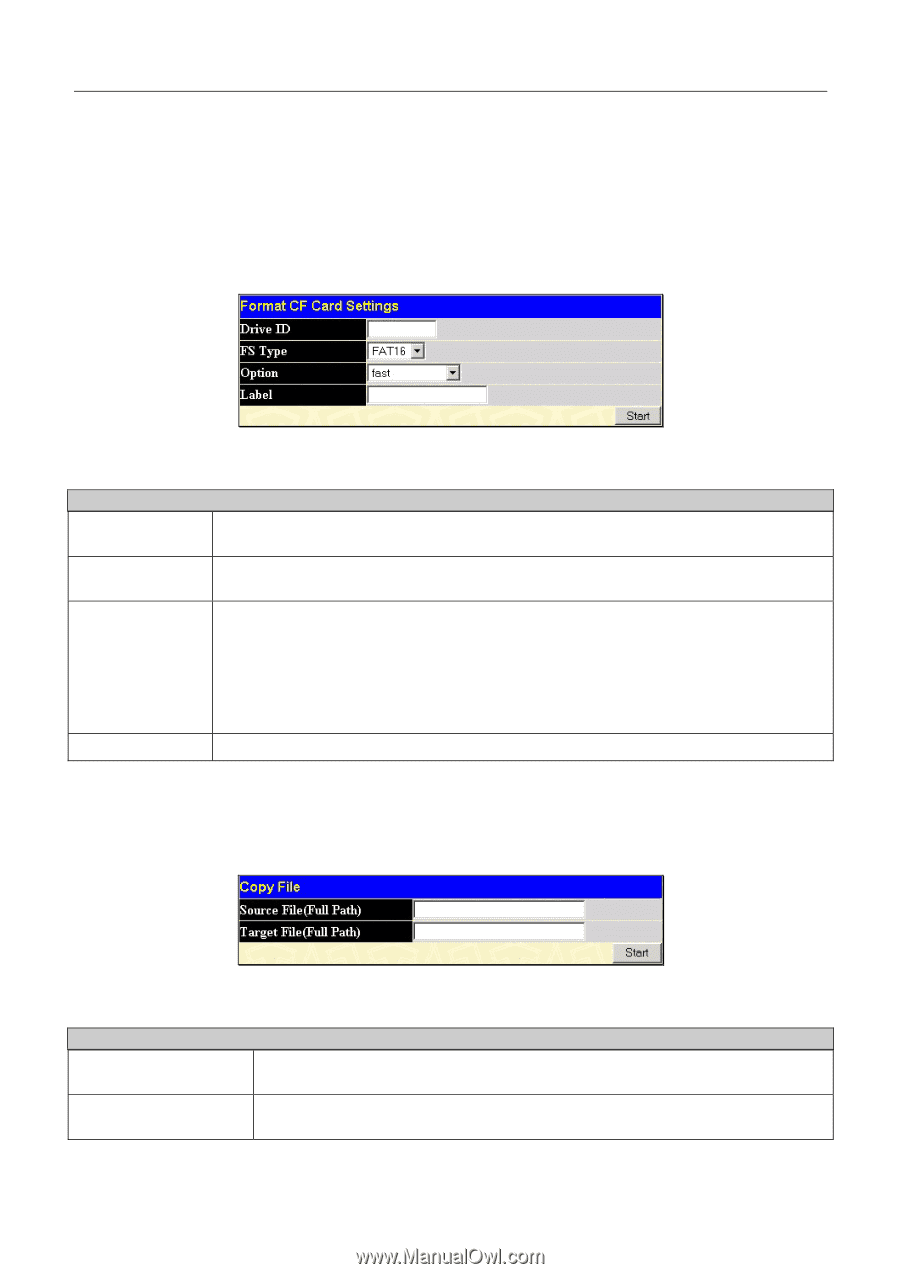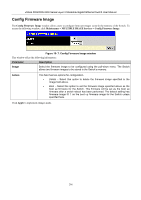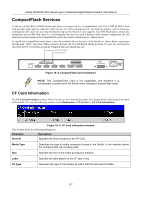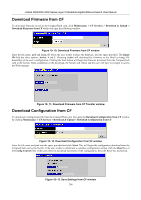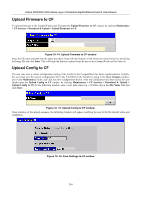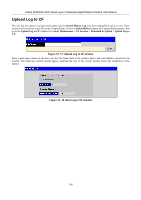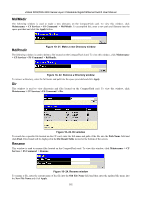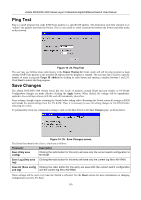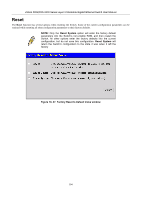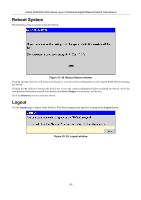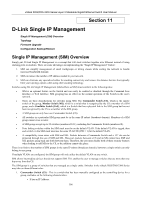D-Link DGS-3324SR Product Manual - Page 316
FS Commands, Format, Copy
 |
UPC - 790069262067
View all D-Link DGS-3324SR manuals
Add to My Manuals
Save this manual to your list of manuals |
Page 316 highlights
xStack DGS/DXS-3300 Series Layer 3 Stackable Gigabit Ethernet Switch User Manual FS Commands The windows of this section are used for formatting and changing the settings for the CompactFlash card located at the back of the Switch. These commands relate to the CompactFlash card only and cannot be used for the Switch's internal memory. Therefore, it will only be used with the DGS-3324SRi member of the xStack DGS/DXS-3300 Switch Series. Format The following window is used to format the CompactFlash card. To view this window, click Maintenance > CF Services > FS Command > Format. Figure 10- 19. Format CF Card Settings window This window offers the following fields to aid the user in formatting the CompactFlash card. Parameter Drive ID Description Allows the user to specify the drive on the CF card to be formatted. For this release, only c: drive can be set or specified. FS Type Allows the user to choose the type of File System to be formatted. For this release, only a FAT16 file system can be used for formatting. Option Choose the type of formatting to be done. • fast denotes formatting just the file architecture of the storage media accessory. • full denotes a full format. • full_with_MBR - Denotes that a full format will occur and all sectors of the card will be cleared, including the Master Boot Record. No information will remain on the storage media accessory after a full format. Label Enter a previously set name associated with this storage media accessory. Click Start to initiate the formatting of the CompactFlash drive. Copy This window is used to copy a directory located within the CompactFlash drive. To view this window, click Maintenance > CF Services > FS Command > Copy. Click Start to initiate copying the file. Figure 10- 20. Copy File window This window offers the following fields to aid the user in copying files located in the CompactFlash card. Parameter Source File (Full Path) Description Enter the full path and file name of the directory to be copied. This entry cannot exceed 64 characters in length. Target File (Full Path) Enter the file name of the directory and the path to place the copy. This entry cannot exceed 64 characters in length. 301