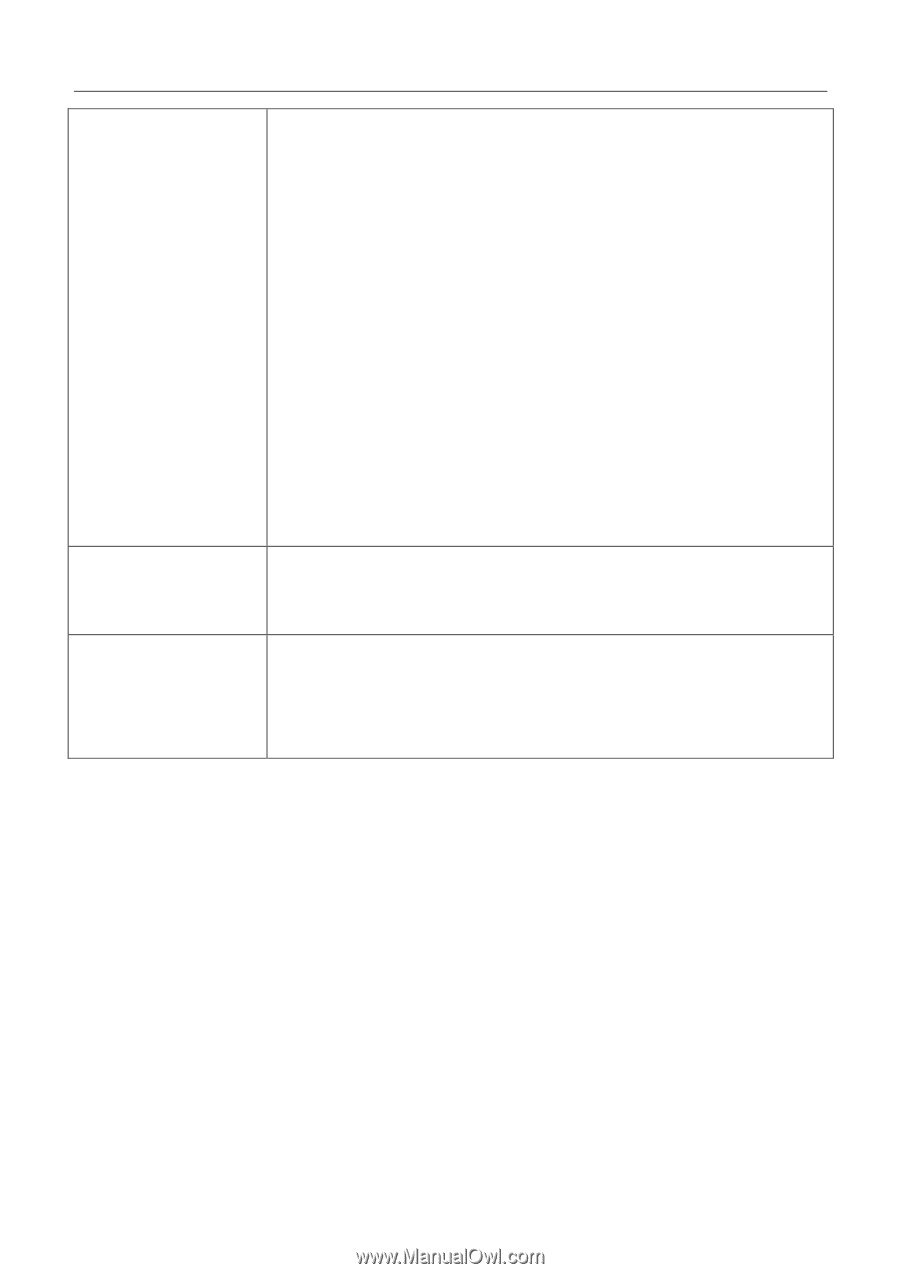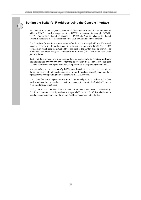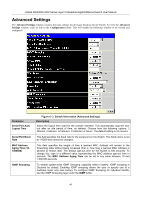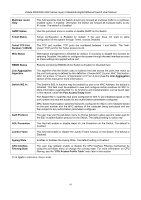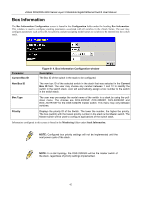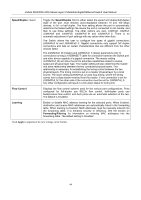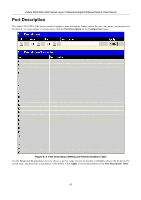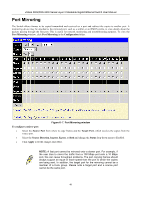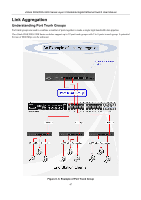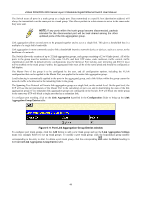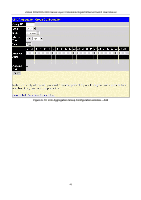D-Link DGS-3324SR Product Manual - Page 59
Speed/Duplex, Flow Control, Learning, Forwarding/Filtering, <Auto>, 10M/Half, 10M/Full, Disabled
 |
UPC - 790069262067
View all D-Link DGS-3324SR manuals
Add to My Manuals
Save this manual to your list of manuals |
Page 59 highlights
xStack DGS/DXS-3300 Series Layer 3 Stackable Gigabit Ethernet Switch User Manual Speed/Duplex Toggle the Speed/Duplex field to either select the speed and duplex/half-duplex state of the port. Auto denotes auto-negotiation between 10 and 100 Mbps devices, in full- or half-duplex. The Auto setting allows the port to automatically determine the fastest settings the device the port is connected to can handle, and then to use those settings. The other options are Auto, 10M/Half, 10M/Full, 100M/Half and 100M/Full, 1000M/Full_M and 1000M/Full_S. There is no automatic adjustment of port settings with any option other than Auto. The Switch allows the user to configure two types of gigabit connections; 1000M/Full_M and 1000M/Full_S. Gigabit connections only support full duplex connections and take on certain characteristics that are different from the other choices listed. The 1000M/Full_M (master) and 1000M/Full_S (slave) parameters refer to connections running a 1000BASE-T cable for connection between the Switch port and other device capable of a gigabit connection. The master setting (1000M/Full_M) will allow the port to advertise capabilities related to duplex, speed and physical layer type. The master setting will also determine the master and slave relationship between the two connected physical layers. This relationship is necessary for establishing the timing control between the two physical layers. The timing control is set on a master physical layer by a local source. The slave setting (1000M/Full_S) uses loop timing, where the timing comes form a data stream received from the master. If one connection is set for 1000M/Full_M, the other side of the connection must be set for 1000M/Full_S. Any other configuration will result in a link down status for both ports. Flow Control Displays the flow control scheme used for the various port configurations. Ports configured for full-duplex use 802.3x flow control, half-duplex ports use backpressure flow control, and Auto ports use an automatic selection of the two. The default is Disabled. Learning Enable or disable MAC address learning for the selected ports. When Enabled, destination and source MAC addresses are automatically listed in the forwarding table. When learning is Disabled, MAC addresses must be manually entered into the forwarding table, if to enhance security or efficiency. See the section on Forwarding/Filtering for information on entering MAC addresses into the forwarding table. The default setting is Disabled. Click Apply to implement the new settings on the Switch. 44