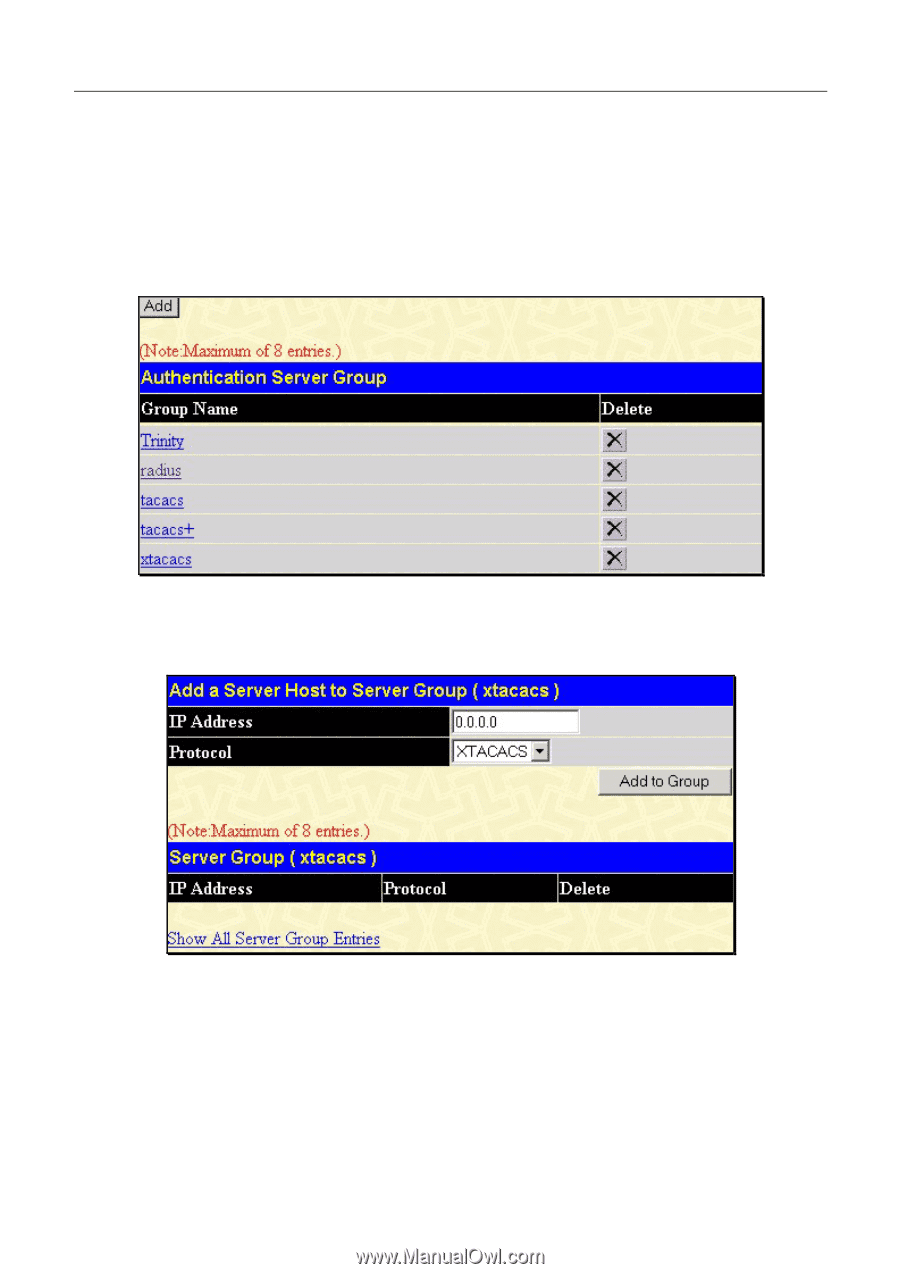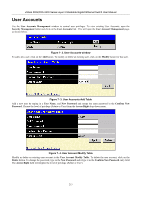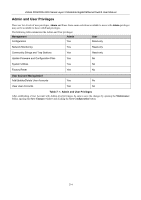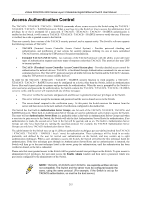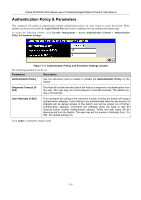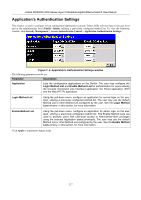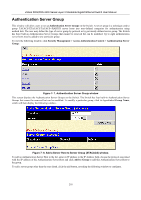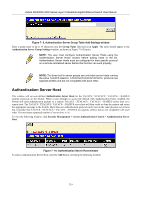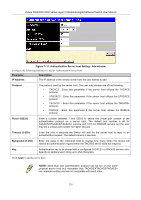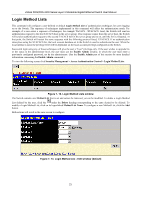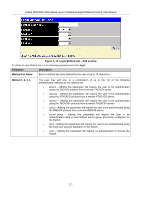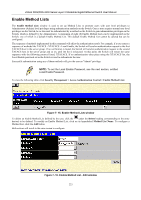D-Link DGS-3324SR Product Manual - Page 233
Authentication Server Group
 |
UPC - 790069262067
View all D-Link DGS-3324SR manuals
Add to My Manuals
Save this manual to your list of manuals |
Page 233 highlights
xStack DGS/DXS-3300 Series Layer 3 Stackable Gigabit Ethernet Switch User Manual Authentication Server Group This window will allow users to set up Authentication Server Groups on the Switch. A server group is a technique used to group TACACS/XTACACS/TACACS+/RADIUS server hosts into user-defined categories for authentication using method lists. The user may define the type of server group by protocol or by previously defined server group. The Switch has three built-in Authentication Server Groups that cannot be removed but can be modified. Up to eight authentication server hosts may be added to any particular group. To view the following window, click Security Management > Access Authentication Control > Authentication Server Group: Figure 7- 7. Authentication Server Group window This screen displays the Authentication Server Groups on the Switch. The Switch has four built-in Authentication Server Groups that cannot be removed but can be modified. To modify a particular group, click its hyperlinked Group Name, which will then display the following window. Figure 7- 8. Add a Server Host to Server Group (XTACACS) window. To add an Authentication Server Host to the list, enter its IP address in the IP Address field, choose the protocol associated with the IP address of the Authentication Server Host and click Add to Group to add this Authentication Server Host to the group. To add a server group other than the ones listed, click the add button, revealing the following window to configure. 218