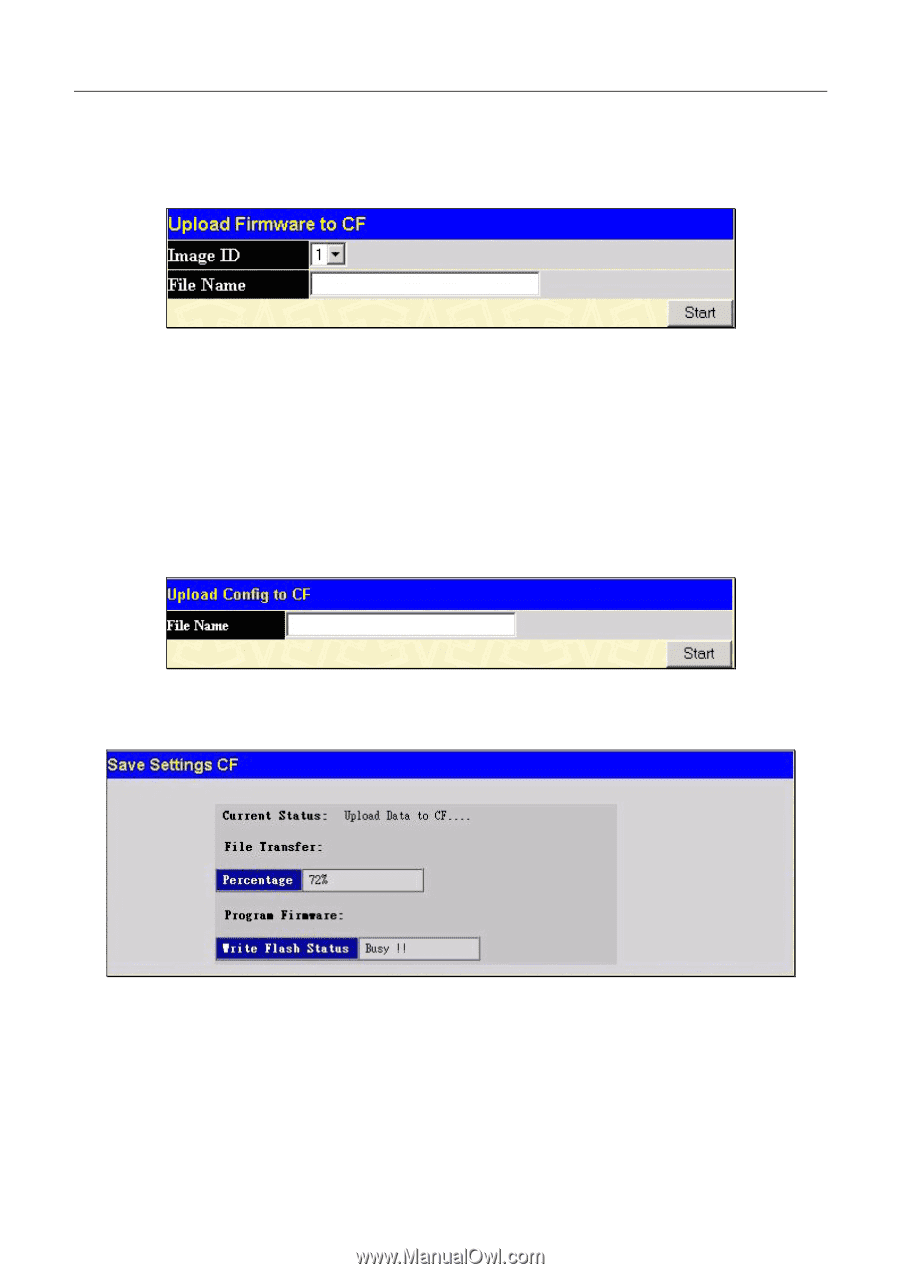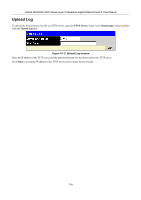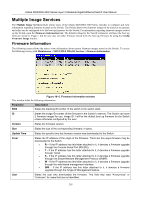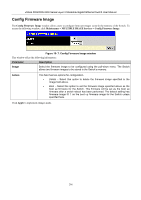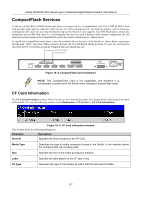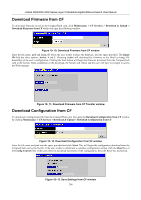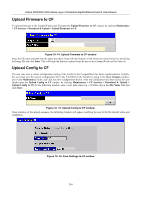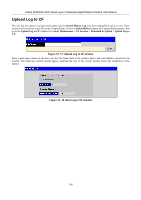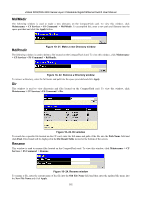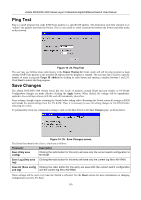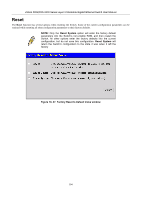D-Link DGS-3324SR Product Manual - Page 314
Upload Firmware to CF, Upload Config to CF, Upload Firmware to CF window
 |
UPC - 790069262067
View all D-Link DGS-3324SR manuals
Add to My Manuals
Save this manual to your list of manuals |
Page 314 highlights
xStack DGS/DXS-3300 Series Layer 3 Stackable Gigabit Ethernet Switch User Manual Upload Firmware to CF To upload firmware to the CompactFlash card, first open the Upload Firmware to CF window by clicking Maintenance > CF Services > Download & Upload > Upload Firmware to CF. Figure 10- 14. Upload Firmware to CF window Enter the file name and path into the space provided, along with the location of the Firmware on the Switch by specifying the Image ID, and click Start. This will begin the firmware upload from the host to the CompactFlash card for later use. Upload Config to CF The user may save a certain configuration setting of the Switch to the CompactFlash for future implementation. Initially, the user must save the current configuration file to the NV-RAM on the Switch by going to the Save Changes window, also in the Maintenance folder, and click the Save Configuration button. After the configuration has been saved, the user should open the Upload Config to CF window by clicking Maintenance > CF Services > Download & Upload > Upload Config to CF. In the following window, enter a new path name (e.g. c:/3324sri.cfg) in the File Name field and click Start. Figure 10- 15. Upload Config to CF window. Upon initiation of the upload sequence, the following window will appear, notifying the user of the file transfer status and completion. Figure 10- 16. Save Settings to CF window 299