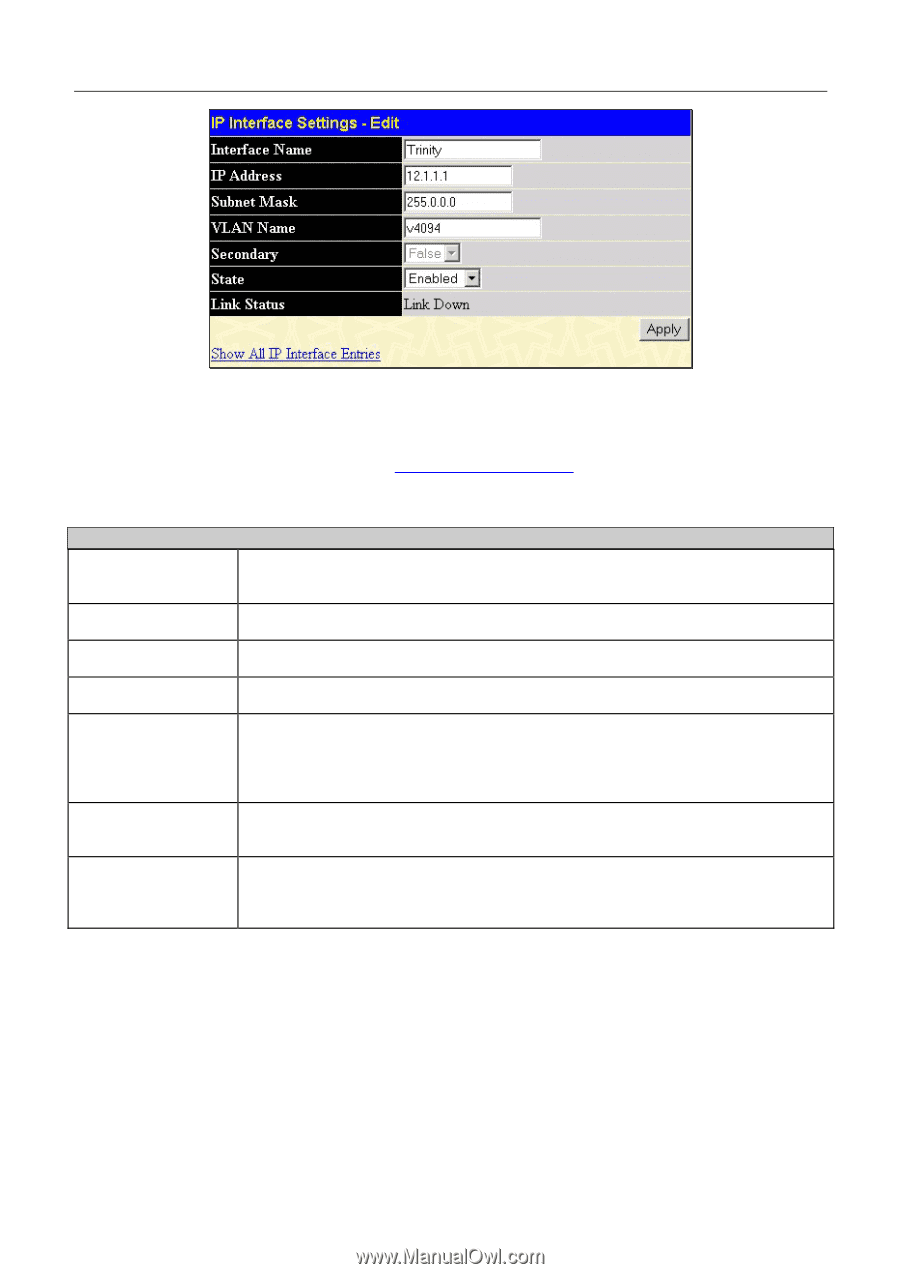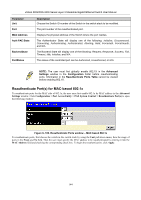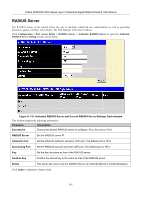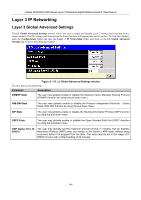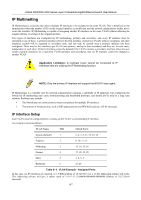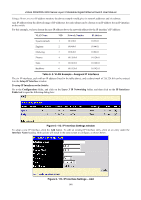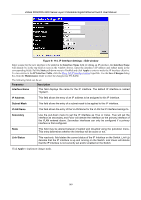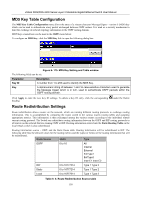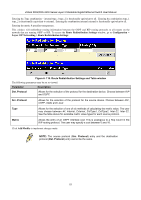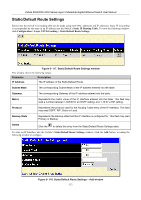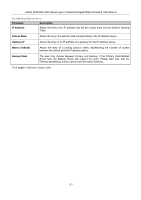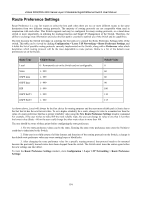D-Link DGS-3324SR Product Manual - Page 164
IP Interface Settings - Edit window, Parameter, Description, Interface Name, IP Address
 |
UPC - 790069262067
View all D-Link DGS-3324SR manuals
Add to My Manuals
Save this manual to your list of manuals |
Page 164 highlights
xStack DGS/DXS-3300 Series Layer 3 Stackable Gigabit Ethernet Switch User Manual Figure 6- 114. IP Interface Settings - Edit window Enter a name for the new interface to be added in the Interface Name field (if editing an IP interface, the Interface Name will already be in the top field as seen in the window above). Enter the interface's IP address and subnet mask in the corresponding fields. Pull the State pull-down menu to Enabled and click Apply to enter to make the IP interface effective. To view entries in the IP Interface Table, click the Show All IP Interface Entries hyperlink. Use the Save Changes dialog box from the Maintenance folder to enter the changes into NV-RAM. The following fields can be set: Parameter Description Interface Name This field displays the name for the IP interface. The default IP interface is named "System". IP Address This field allows the entry of an IP address to be assigned to this IP interface. Subnet Mask This field allows the entry of a subnet mask to be applied to this IP interface. VLAN Name This field allows the entry of the VLAN Name for the VLAN the IP interface belongs to. Secondary Use the pull-down menu to set the IP interface as True or False. True will set the interface as secondary and False will denote the interface as the primary interface of the VLAN entered above. Secondary interfaces can only be configured if a primary interface is first configured. State This field may be altered between Enabled and Disabled using the pull-down menu. This entry determines whether the interface will be active or not. Link Status This read-only field states the current status of the IP Interface on the Switch. Link Up denotes that the IP interface is up and running on the Switch. Link Down will denote that the IP interface is not currently set and/or enabled on the Switch. Click Apply to implement changes made. 149