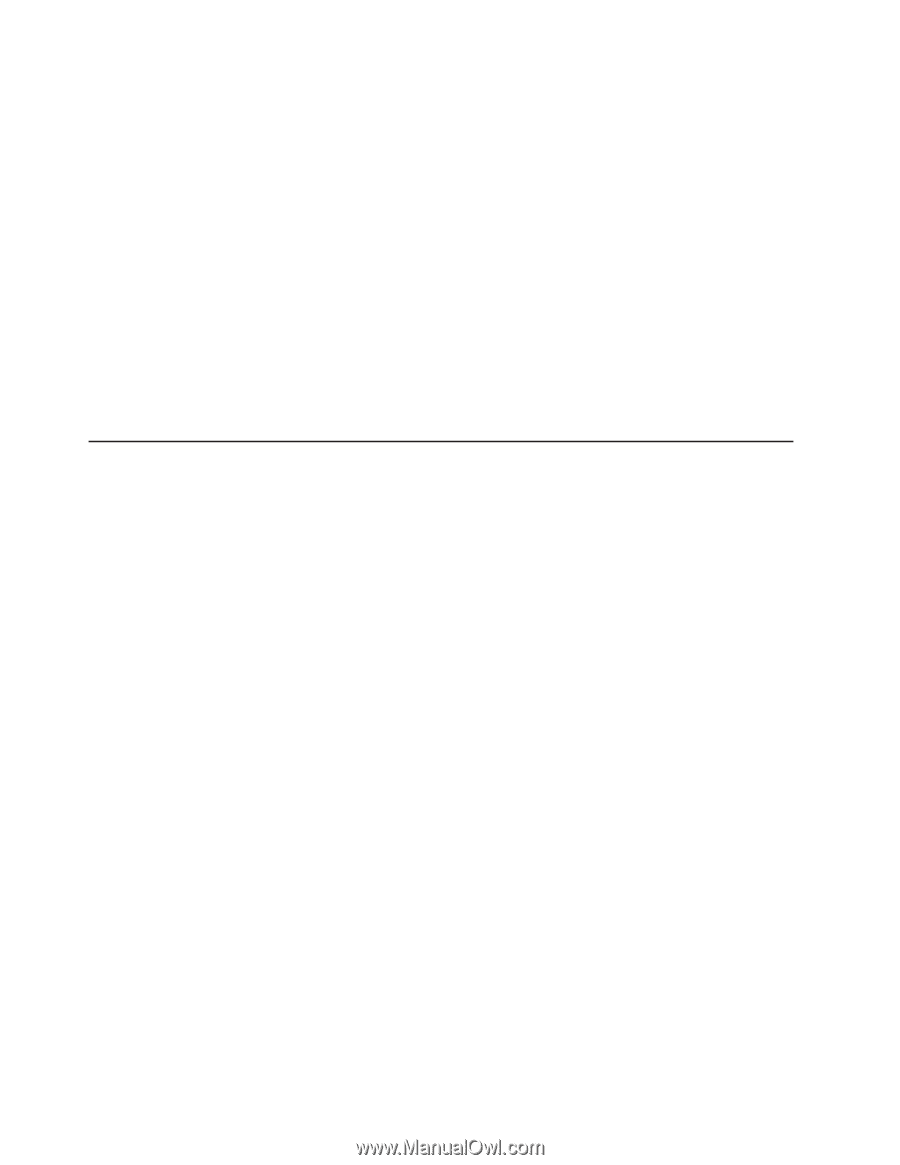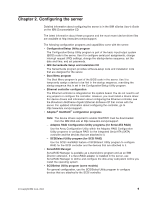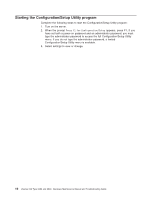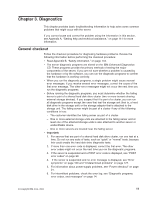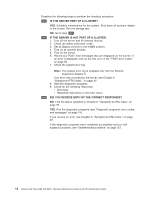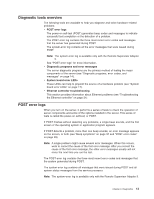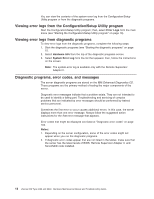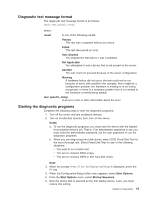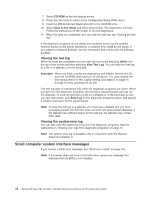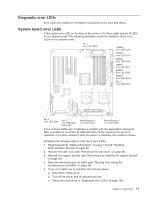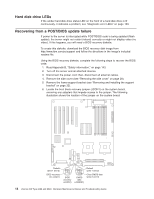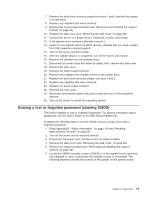IBM 84885BU User Manual - Page 24
Viewing, error, Configuration/Setup, Utility, program, diagnostic, programs, Diagnostic, programs,
 |
View all IBM 84885BU manuals
Add to My Manuals
Save this manual to your list of manuals |
Page 24 highlights
You can view the contents of the system-error log from the Configuration/Setup Utility program or from the diagnostic programs. Viewing error logs from the Configuration/Setup Utility program Start the Configuration/Setup Utility program; then, select Error Logs from the main menu (see "Starting the Configuration/Setup Utility program" on page 10). Viewing error logs from diagnostic programs To view error logs from the diagnostic programs, complete the following steps: 1. Start the diagnostic programs (see "Starting the diagnostic programs" on page 15. 2. Select Hardware Info from the top of the diagnostic programs screen. 3. Select System Error Log from the list that appears; then, follow the instructions on the screen. Note: The system-error log is available only with the Remote Supervisor Adapter II. Diagnostic programs, error codes, and messages The server diagnostic programs are stored on the IBM Enhanced Diagnostics CD. These programs are the primary method of testing the major components of the server. Diagnostic error messages indicate that a problem exists. They are not intended to be used to identify a failing part. Troubleshooting and servicing of complex problems that are indicated by error messages should be performed by trained service personnel. Sometimes the first error to occur causes additional errors. In this case, the server displays more than one error message. Always follow the suggested action instructions for the first error message that appears. Error codes that might be displayed are listed at "Diagnostic error codes" on page 104. Notes: 1. Depending on the server configuration, some of the error codes might not appear when you run the diagnostic programs. 2. If diagnostic error codes appear that are not listed in the tables, make sure that the server has the latest levels of BIOS, Remote Supervisor Adapter II, and ServeRAID code installed. 14 xSeries 226 Type 8488 and 8648: Hardware Maintenance Manual and Troubleshooting Guide